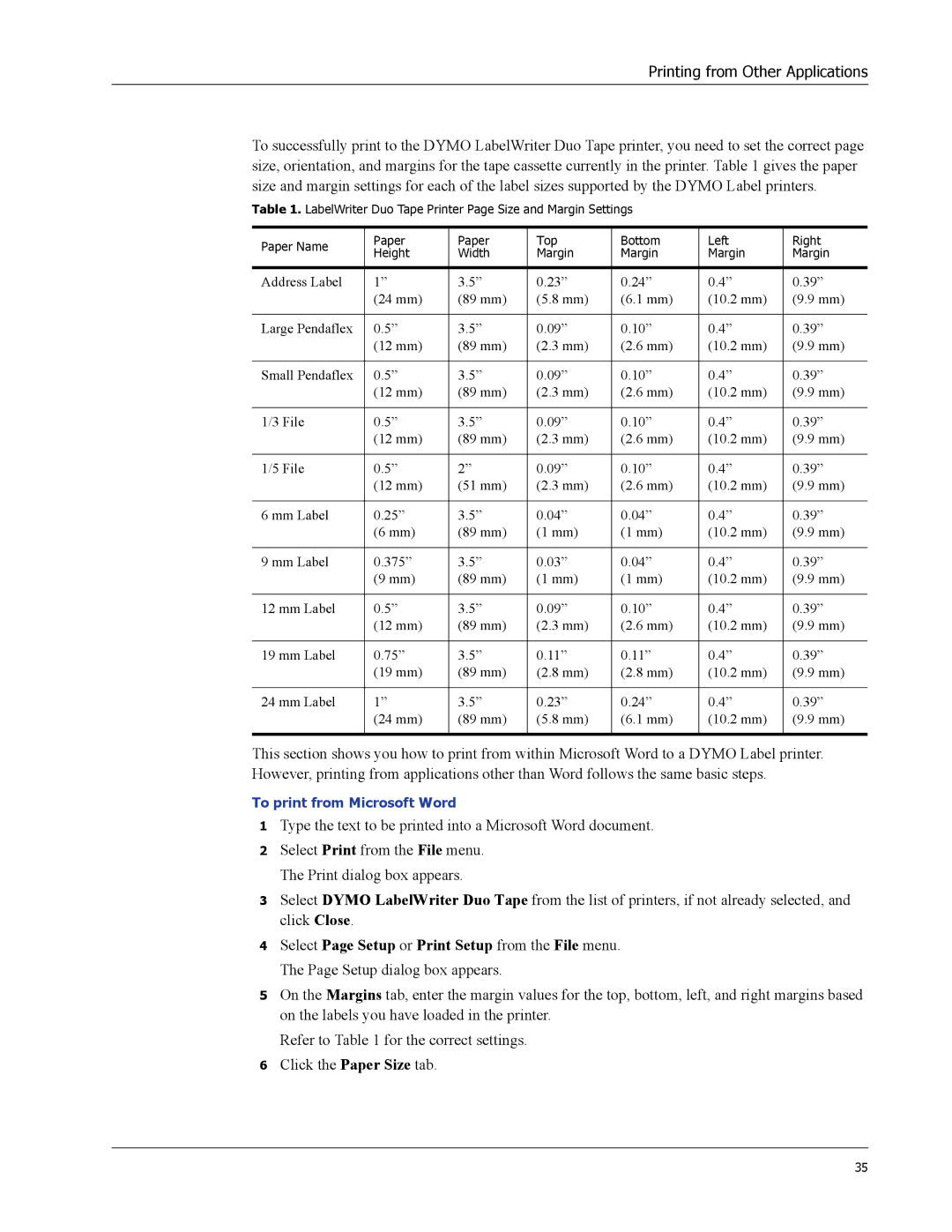Printing from Other Applications
To successfully print to the DYMO LabelWriter Duo Tape printer, you need to set the correct page size, orientation, and margins for the tape cassette currently in the printer. Table 1 gives the paper size and margin settings for each of the label sizes supported by the DYMO Label printers.
Table 1. LabelWriter Duo Tape Printer Page Size and Margin Settings
Paper Name | Paper | Paper | Top | Bottom | Left | Right | |
Height | Width | Margin | Margin | Margin | Margin | ||
| |||||||
|
|
|
|
|
|
| |
Address Label | 1” | 3.5” | 0.23” | 0.24” | 0.4” | 0.39” | |
| (24 mm) | (89 mm) | (5.8 mm) | (6.1 mm) | (10.2 mm) | (9.9 mm) | |
|
|
|
|
|
|
| |
Large Pendaflex | 0.5” | 3.5” | 0.09” | 0.10” | 0.4” | 0.39” | |
| (12 mm) | (89 mm) | (2.3 mm) | (2.6 mm) | (10.2 mm) | (9.9 mm) | |
|
|
|
|
|
|
| |
Small Pendaflex | 0.5” | 3.5” | 0.09” | 0.10” | 0.4” | 0.39” | |
| (12 mm) | (89 mm) | (2.3 mm) | (2.6 mm) | (10.2 mm) | (9.9 mm) | |
|
|
|
|
|
|
| |
1/3 File | 0.5” | 3.5” | 0.09” | 0.10” | 0.4” | 0.39” | |
| (12 mm) | (89 mm) | (2.3 mm) | (2.6 mm) | (10.2 mm) | (9.9 mm) | |
|
|
|
|
|
|
| |
1/5 File | 0.5” | 2” | 0.09” | 0.10” | 0.4” | 0.39” | |
| (12 mm) | (51 mm) | (2.3 mm) | (2.6 mm) | (10.2 mm) | (9.9 mm) | |
|
|
|
|
|
|
| |
6 mm Label | 0.25” | 3.5” | 0.04” | 0.04” | 0.4” | 0.39” | |
| (6 mm) | (89 mm) | (1 mm) | (1 mm) | (10.2 mm) | (9.9 mm) | |
|
|
|
|
|
|
| |
9 mm Label | 0.375” | 3.5” | 0.03” | 0.04” | 0.4” | 0.39” | |
| (9 mm) | (89 mm) | (1 mm) | (1 mm) | (10.2 mm) | (9.9 mm) | |
|
|
|
|
|
|
| |
12 mm Label | 0.5” | 3.5” | 0.09” | 0.10” | 0.4” | 0.39” | |
| (12 mm) | (89 mm) | (2.3 mm) | (2.6 mm) | (10.2 mm) | (9.9 mm) | |
|
|
|
|
|
|
| |
19 mm Label | 0.75” | 3.5” | 0.11” | 0.11” | 0.4” | 0.39” | |
| (19 mm) | (89 mm) | (2.8 mm) | (2.8 mm) | (10.2 mm) | (9.9 mm) | |
|
|
|
|
|
|
| |
24 mm Label | 1” | 3.5” | 0.23” | 0.24” | 0.4” | 0.39” | |
| (24 mm) | (89 mm) | (5.8 mm) | (6.1 mm) | (10.2 mm) | (9.9 mm) | |
|
|
|
|
|
|
|
This section shows you how to print from within Microsoft Word to a DYMO Label printer. However, printing from applications other than Word follows the same basic steps.
To print from Microsoft Word
1Type the text to be printed into a Microsoft Word document.
2Select Print from the File menu. The Print dialog box appears.
3Select DYMO LabelWriter Duo Tape from the list of printers, if not already selected, and click Close.
4Select Page Setup or Print Setup from the File menu. The Page Setup dialog box appears.
5On the Margins tab, enter the margin values for the top, bottom, left, and right margins based on the labels you have loaded in the printer.
Refer to Table 1 for the correct settings.
6Click the Paper Size tab.
35