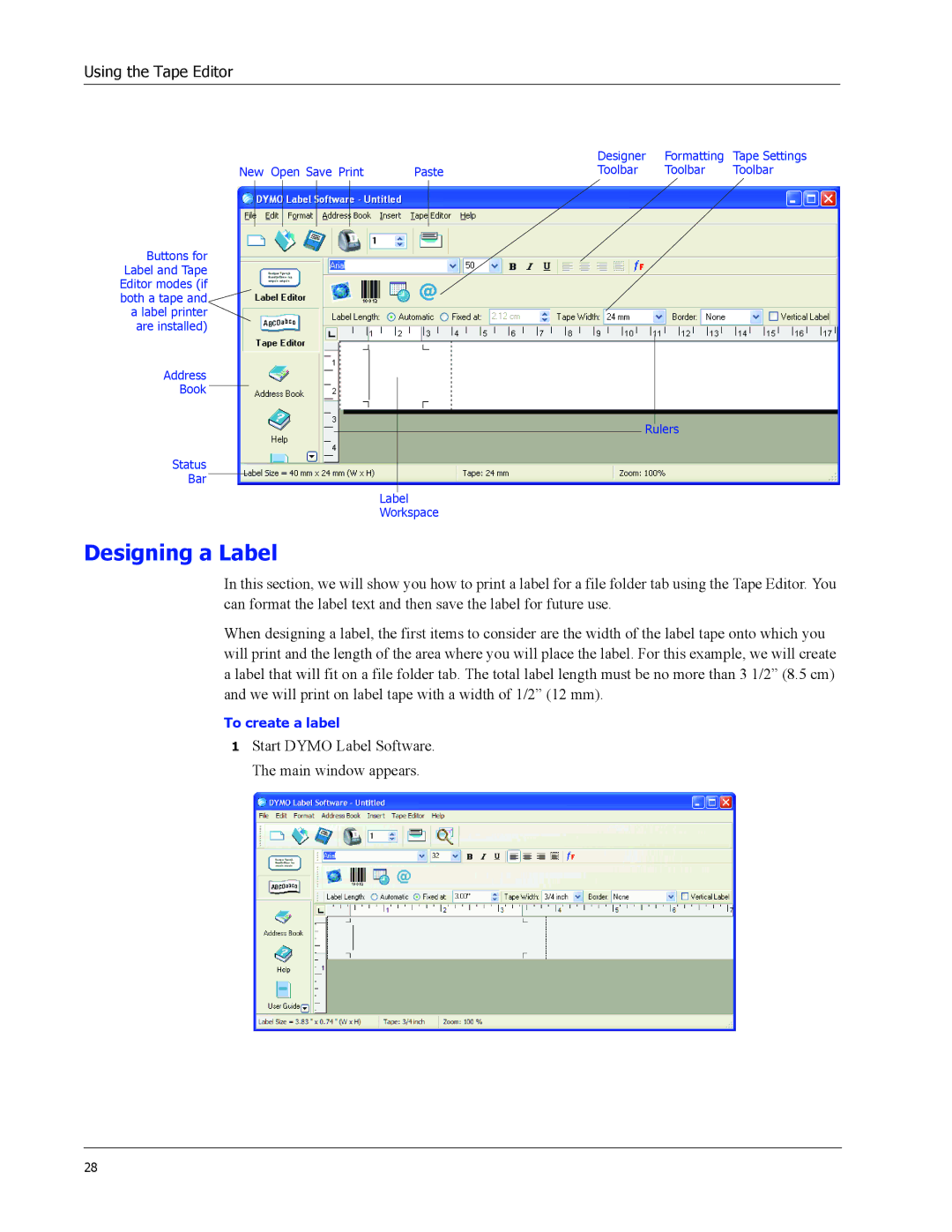Using the Tape Editor
|
| Designer | Formatting | Tape Settings |
New Open Save Print | Paste | Toolbar | Toolbar | Toolbar |
Buttons for Label and Tape Editor modes (if
both a tape and![]() a label printer
a label printer
are installed)
Address
Book
Rulers
Status
Bar
Label
Workspace
Designing a Label
In this section, we will show you how to print a label for a file folder tab using the Tape Editor. You can format the label text and then save the label for future use.
When designing a label, the first items to consider are the width of the label tape onto which you will print and the length of the area where you will place the label. For this example, we will create a label that will fit on a file folder tab. The total label length must be no more than 3 1/2” (8.5 cm) and we will print on label tape with a width of 1/2” (12 mm).
To create a label
1Start DYMO Label Software. The main window appears.
28