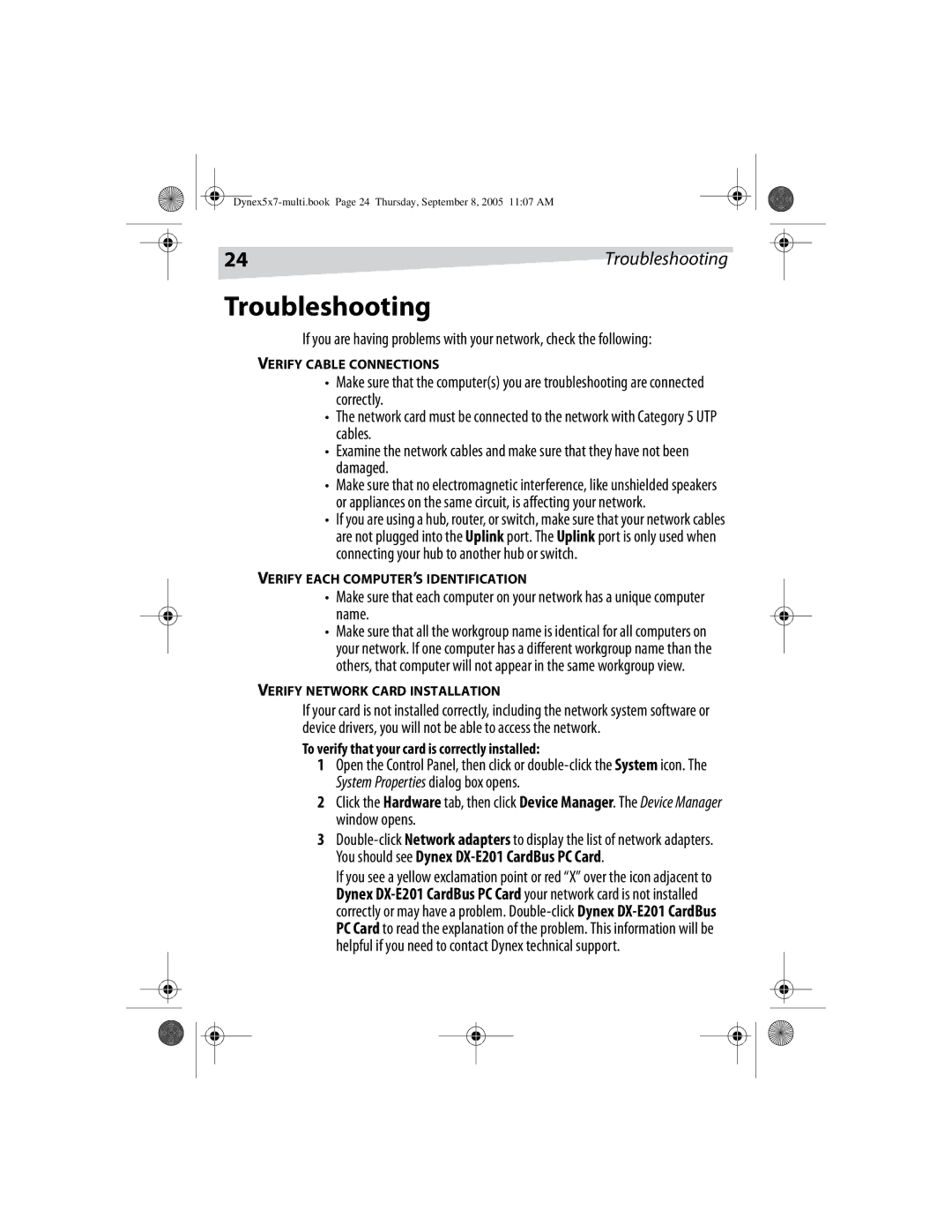DX-E201 specifications
The Dynex DX-E201 is a high-performance electronic device designed for versatile connectivity and efficient video streaming. As a compact and user-friendly solution, it caters to a wide range of users, from casual home viewers to tech-savvy individuals seeking enhanced media experiences.At the heart of the DX-E201 is its advanced video processing technology, which ensures high-definition output for both video and audio content. Supporting a maximum resolution of 1080p, it allows users to enjoy crisp, clear visuals on any compatible screen. This makes it an ideal choice for streaming high-quality video from various sources, whether through online streaming services or local media files.
One of the standout features of the Dynex DX-E201 is its extensive compatibility with multiple multimedia formats. It supports popular video codecs like AVI, MP4, and MKV, making it a versatile choice for those who wish to play a wide array of media formats without the hassle of converting files. Additionally, the DX-E201's user-friendly interface enhances the overall experience, allowing for effortless navigation through menus and settings.
Connectivity options are plentiful on the DX-E201, which includes not only HDMI outputs but also USB ports for direct playback from external storage devices. This feature allows users to access their media library conveniently, providing seamless playback for movies, shows, and music right from a USB flash drive or external hard disk.
Another noteworthy characteristic of the Dynex DX-E201 is its compact design, which allows it to fit into any entertainment setup without taking up excessive space. This makes it an excellent addition to any living room, bedroom, or even a home office, where efficient use of space is crucial.
The device also emphasizes energy efficiency, aligning with modern eco-friendly standards. This ensures minimal power consumption while offering maximum performance, making it an environmentally conscious choice for users looking to reduce their carbon footprint.
Overall, the Dynex DX-E201 represents a harmonious blend of technology, versatility, and user-centric design. With its impressive features, compatibility with various media formats, and efficient connectivity options, it is positioned as a valuable addition to any media-centric environment. Whether you are streaming your favorite shows, enjoying the latest blockbuster, or presenting a multimedia project, the DX-E201 proves to be a reliable companion.