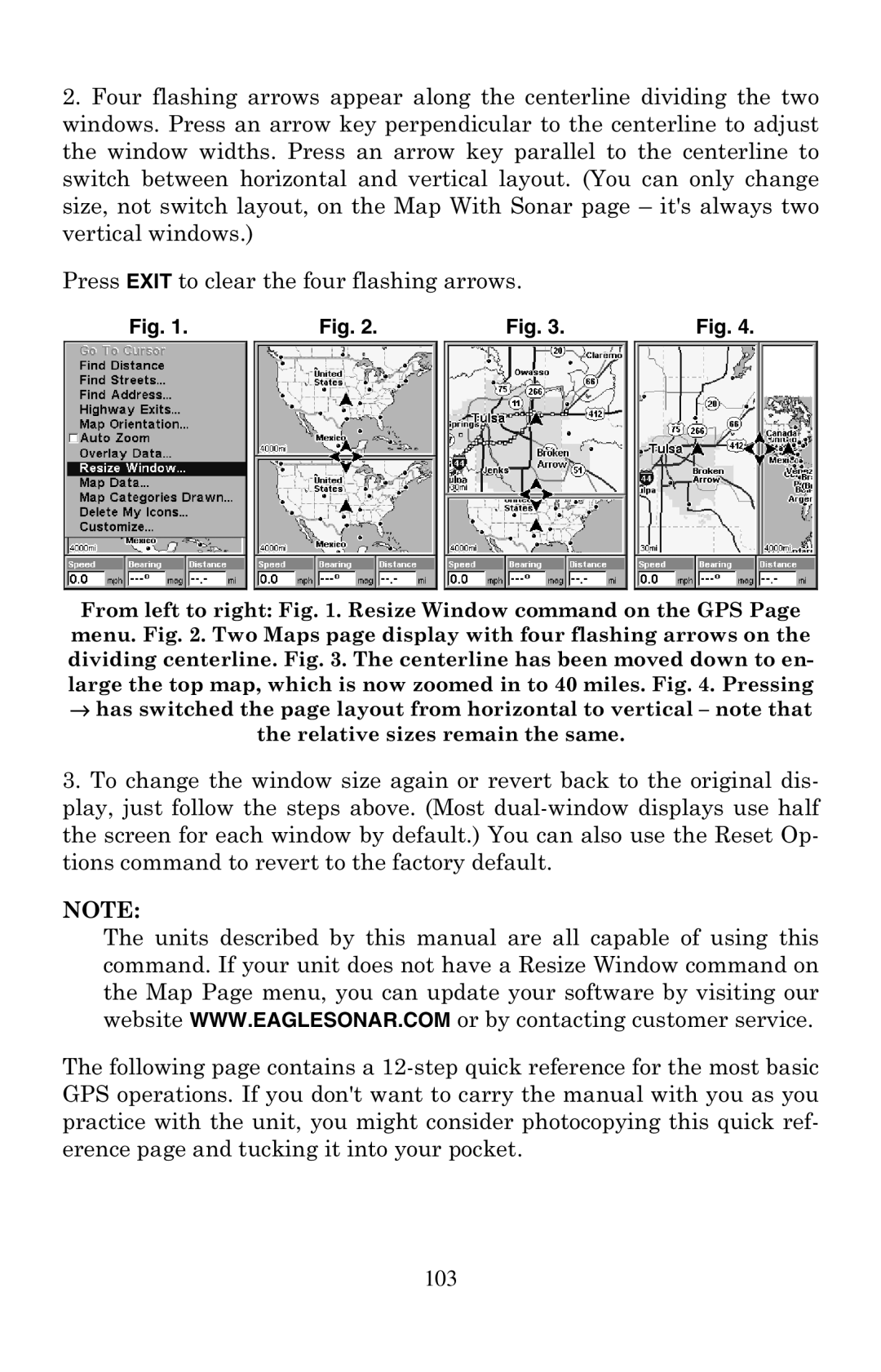FishElite 500C and SeaCharter 500CDF
Copyright 2004 LEI-Eagle All rights reserved
Table of Contents
Sonar Troubleshooting Basic GPS Operations
Advanced GPS Operations 125
Basic GPS Quick Reference 104
System & GPS Setup Options 139
Supplemental Material 185
Searching 169
Page
How this manual can get you out on the road, fast
Read Me First
For the water with your unit
General
Back-up memory
Sonar
Auto bottom track
Audible alarms
Position updates
Automatic ranging
How Eagle Sonar Works
Graphic symbols for Waypoints or event
How GPS Works
Page
Introduction to GPS and Waas
Page
Free Training Aids Available
Sonar Viewer
Emulator
How to use this manual typographical conventions
Instructions = Menu Sequences
Menu Commands
Arrow Keys
Keyboard
Page
Page
Preparations
Transducer Installation
Selecting a Transducer Location
Pad Deadrise less than Strakes
How low should you go?
Shoot-Thru-Hull vs. Transom Mounting
Transom
Transducer centerline Hull bottom
Transom Transducer Assembly and Mounting
Assembling the bracket
Dot
Aligning the transducer on the transom
Alignment letters Positions Transducer
Transducer bracket RatchetRatchet
Flat washer
Ratchets
Bolt
Nut
Metal Nut Washer Rubber
Assembling the transducer
Drilling mounting holes
Attaching transducer to transom
Bottom Hull Flat-bottom hull Deep-vee hull
Trolling Motor Bracket Installation single-frequency only
Ing the boat if it is knocked off at high speed
Internal tooth washer TMB-S bracket Bolt Nut Flat washer
Too far back
Transducer Orientation and Fish Arches
Partial fish arches
Transducer aimed
Testing Determines Best Location
Shoot-Thru-Hull Preparation
Hulls With Flotation Materials
Transducer location High speed Trolling speed
Shoot-Thru-Hull Installation
Speed/Temperature Sensors
Optional Speed Sensor Installation
Transom Bottom of hull
Good location
Power Connections
Mounting the Unit Bracket, In-Dash or Portable
Bracket Installation
Front
173.9 72.9 23.4 137.9 Millimeter 56.9 Inch
In-Dash Installation
Portable Installation
146.5
Millimeters Inches
Cell battery
GPS Antenna/Receiver Module Installation
MMC or SD Card Memory Card Installation
Nmea Wiring
Nmea Cable Connections
Thumb ScrewInsert card face up, this way
Other Accessories
To remove an MMC
To add an MMC or SD Card
Switch Boxes
Keyboard
MMC slot access door
Main Menu
Power/lights on and off
Main Menu
Satellite Status
Pages
Map
Navigation
Sonar
Page
Digital data Surface signal
Basic Sonar Quick Reference
Sonar Operations
To adjust sensitivity
To Restore Factory Settings
Fish Symbols vs. Full Sonar Chart
To change the ASP level
ASP Advanced Signal Processing
Depth Alarms
Alarms
Zone Alarm
Fish Alarm
Calibrate Speed
To turn the fish alarm on
Press ↓ to Fish Alarmentexitexitexit
Sonar ALARMSENT↓ to Fish Alarmentexitexitexit
Chart Speed
ColorLine
To adjust the ColorLine level
Customize Page Displays
To change the information displayed in a data box
Thin or no ColorLine Wider ColorLine
Depth Cursor
Cursor line Depth box
Depth Range Automatic
To turn Auto Depth Range on again
To switch to Manual Depth Range
Depth Range Manual
FasTrack
Bar graph
Fish I.D. Fish Symbols & Depths
To turn the Fish I.D. feature on
FishTrack
To turn on FishTrack
Symbols with FishTrack depths
Frequency Change Transducer Frequency SeaCharter 500CDF only
HyperScroll
Log Sonar Chart Data
To change the frequency setting to 50 kHz
To change the frequency setting to 200 kHz
To record or log chart data
Noise Rejection
Overlay Data
To overlay information on your screen
To move overlaid data
To remove overlaid data
Steering arrow
To change displayed data font size
Ping Speed & HyperScroll
Reset Options
To change Ping Speed
To turn off HyperScroll
Set Keel Offset
Reset Water Distance
Automatic Sensitivity
Sensitivity & Auto Sensitivity
To adjust sensitivity in auto mode
To adjust sensitivity in manual mode
To turn Auto Sensitivity back on
Full Sonar Chart
Sonar Chart Mode
Sonar Page & Sonar Chart Display Options
To change the chart mode color scheme
Split Zoom Sonar Chart
Customizing the Digital Data Screen
Digital Data
Tip
Map With Sonar Split Screen
Sonar Simulator
Title bar with chart file name Play symbol flashing
Press MENUMENU↓ to Browse MMC Filesentent
Stop Chart
Surface Clarity
To adjust the Surface Clarity level
Surface clutter
Zoom & Zoom Bar
Zoom Pan
Unit freezes, locks up, or operates erratically
Unit wont turn on
Noise
No fish arches when the Fish I.D. feature is off
Page
Page
Section Basic GPS Operations
Power/lights on and off
Main Menu
Pages Menu, showing some Map display options
Page
Navigation
Page
Map
Page
Background map vs. MapCreate map content
Zoom Range Position, distance Bearing data
Minor Interstate Major Street Cursor line Streets
Pop-up
Marker School POI Restaurant
Resize Window command
Page
Basic GPS Quick Reference
Moving Around the Map Zoom & Cursor Arrow Keys
Find Your Current Position
Selecting Any Map Item With the Cursor
Searching
Cursor line Pop-up name box Selected wreck
107
Page
Set a Waypoint
To create and save a Waypoint
Create Waypoint at Current Position
Step
Create Waypoint on Map
Create Waypoint by Entering a Position
Navigate To a Waypoint
Navigate Back to MOB Waypoint
Set Man Overboard MOB Waypoint
Navigate to Cursor Position on Map
Page
Navigate to a Point of Interest
Creating and Saving a Trail
To Save a Trail
Visible Active Symbol
To turn on trail display
Displaying a Saved Trail
Navigating Trails
To turn off trail display
Navigate a Trail forward
Visual Trailing
Page
Navigate a Back Trail backtrack, or reverse
Present position arrow North Magenta trail line Trail point
Red course
Transfer Custom Maps and GPS Data Files
Custom Maps
GPS Data files
122
Cancel Navigation
124
Find Distance From Point to Point
Find Distance From Current Position To Another Location
Icons
Create Icon on Map
Create Icon at Current Position
Navigate to an Icon
Delete an Icon
Routes Created in the Unit
Routes
Create and Save a Route
PC-created Routes
Page
Page
Delete a Route
Edit a Route Name
Edit Route Waypoints
Navigate a Route
Navigate a Route in Reverse
Edit a Trail Name
Trails
Delete a Trail
Trail
Edit a Trail Pattern
Edit a Trail Color
Waypoints
Utilities
Waypoint Position
Edit a Waypoint
Selecting a Waypoint
Waypoint Name
Set a Waypoint by Projecting a Position
Set a Waypoint by Average Position
Section System & GPS Setup Options
Check MMC Files and Storage Space
Communications Port Configuration
Configure Nmea
Coordinate System Selection
Press MENUMENU↓ to GPS Setupent
To setup Loran TD
Map Fix
To configure a map fix
Customize Map
GPS Simulator
Customize Satellite Status
Customize Navigation
Simulating Trail or Route Navigation
To get to the GPS Simulator
Map Auto Zoom
Hide GPS Features
Press MENUMENU↓ to GPS Setupentent
Initialize GPS
Map Data
Show Map Data
Pop-up Map Information
Map Boundaries
Fill Water With White
Map Overlays Range Rings Lat/Long Grid
Map Detail Category Selection
Map Datum Selection
Track Up mode, map shows N and arrow to indicate north
Map Orientation
To display a Navionics chart
Navionics Charts
Port Information
To view Port Services information
Tidal Current Information
Port Services icons Pop-up name box Cursor lines
To view Tidal Current information
To view tide information
Tide Information
Pop-up name box Cursor line Tide Station icon
Pop-up Help
Press MENUMENU↓ to GPS SETUPENT↓ to Require Waasent
Require Waas
Screen Contrast and Brightness
Set Language
Show Waas Alarm
Press MENUMENU↓ to GPS SETUPENT↓ to Show Waas Alarm
Set Local Time
Software Version Information
Sounds and Alarm Sound Styles
Track Smoothing
General Trail Options
Update Trail Option
Trail Options
Delete All Trails
165
Trail Visible/Invisible and Other Trail Options
Transparency
Delete Trail
New Trail
Units of Measure
To adjust Menu Transparency level
168
Searching
Find Addresses
171
Tip
Find Interstate Highway Exits
Find Any Item Selected by Map Cursor
Find Highway Exits command, left, and Find Exit menu, right
Service NameENT
Find Map Places or Points of Interest POI
Find by Name option, left, Find by Name menu, right
Find a Street
Find Streets or Intersections
ENT
Find an Intersection
Map Page showing results of an intersection search
Find Waypoints
Page
Page
Supplemental Material Datums Used by This Unit
186
187
188
FCC Compliance
190
Eagle Databases License Agreement
Databases Limited Warranty
Eagle Electronics Full ONE-YEAR Warranty
Not toll-free
How to Obtain Service…
Accessory Ordering Information for all countries
Visit our web site