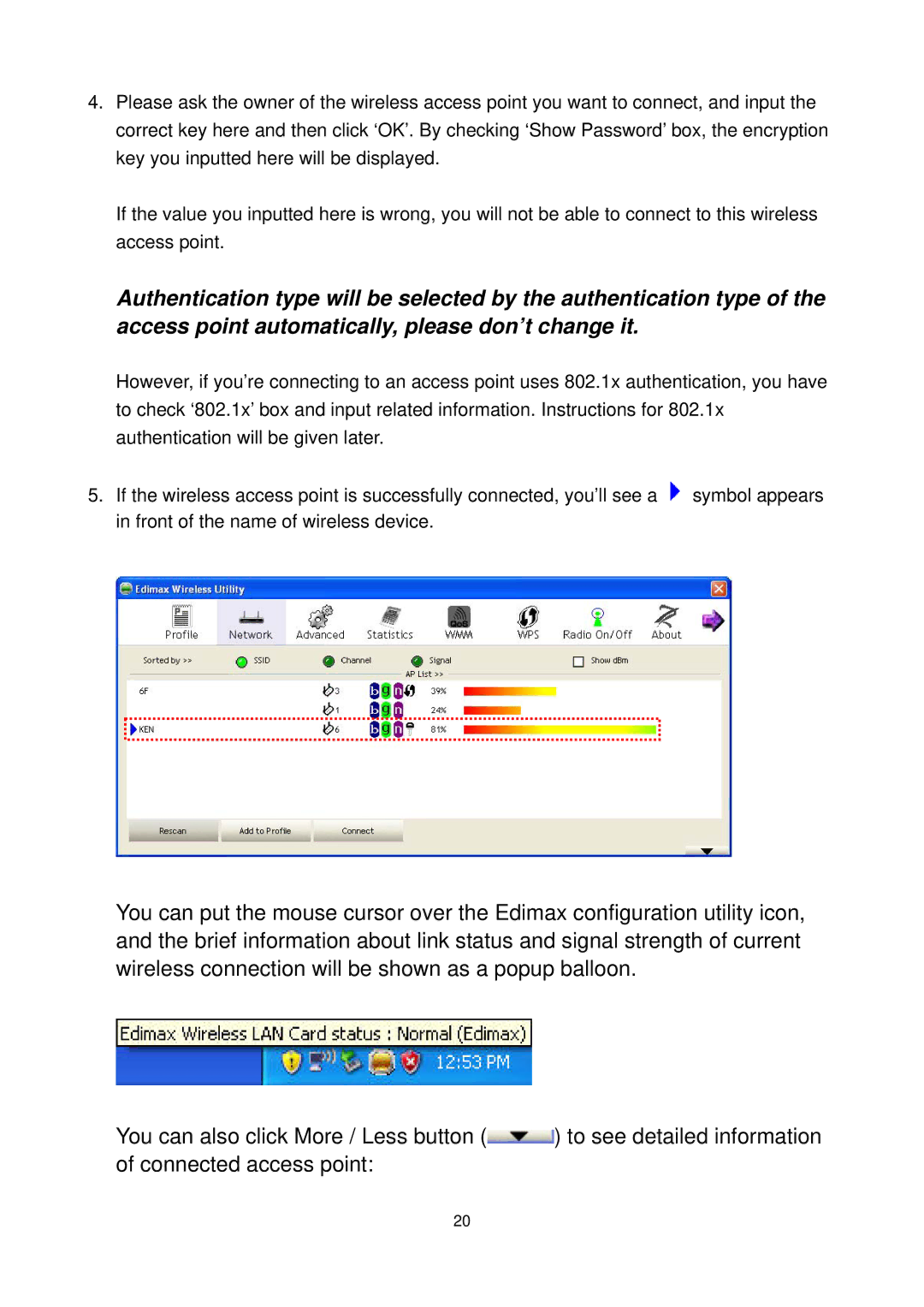4.Please ask the owner of the wireless access point you want to connect, and input the correct key here and then click ‘OK’. By checking ‘Show Password’ box, the encryption key you inputted here will be displayed.
If the value you inputted here is wrong, you will not be able to connect to this wireless access point.
Authentication type will be selected by the authentication type of the access point automatically, please don’t change it.
However, if you’re connecting to an access point uses 802.1x authentication, you have to check ‘802.1x’ box and input related information. Instructions for 802.1x authentication will be given later.
5.If the wireless access point is successfully connected, you’ll see a ![]() symbol appears in front of the name of wireless device.
symbol appears in front of the name of wireless device.
You can put the mouse cursor over the Edimax configuration utility icon, and the brief information about link status and signal strength of current wireless connection will be shown as a popup balloon.
You can also click More / Less button (![]() ) to see detailed information of connected access point:
) to see detailed information of connected access point:
20