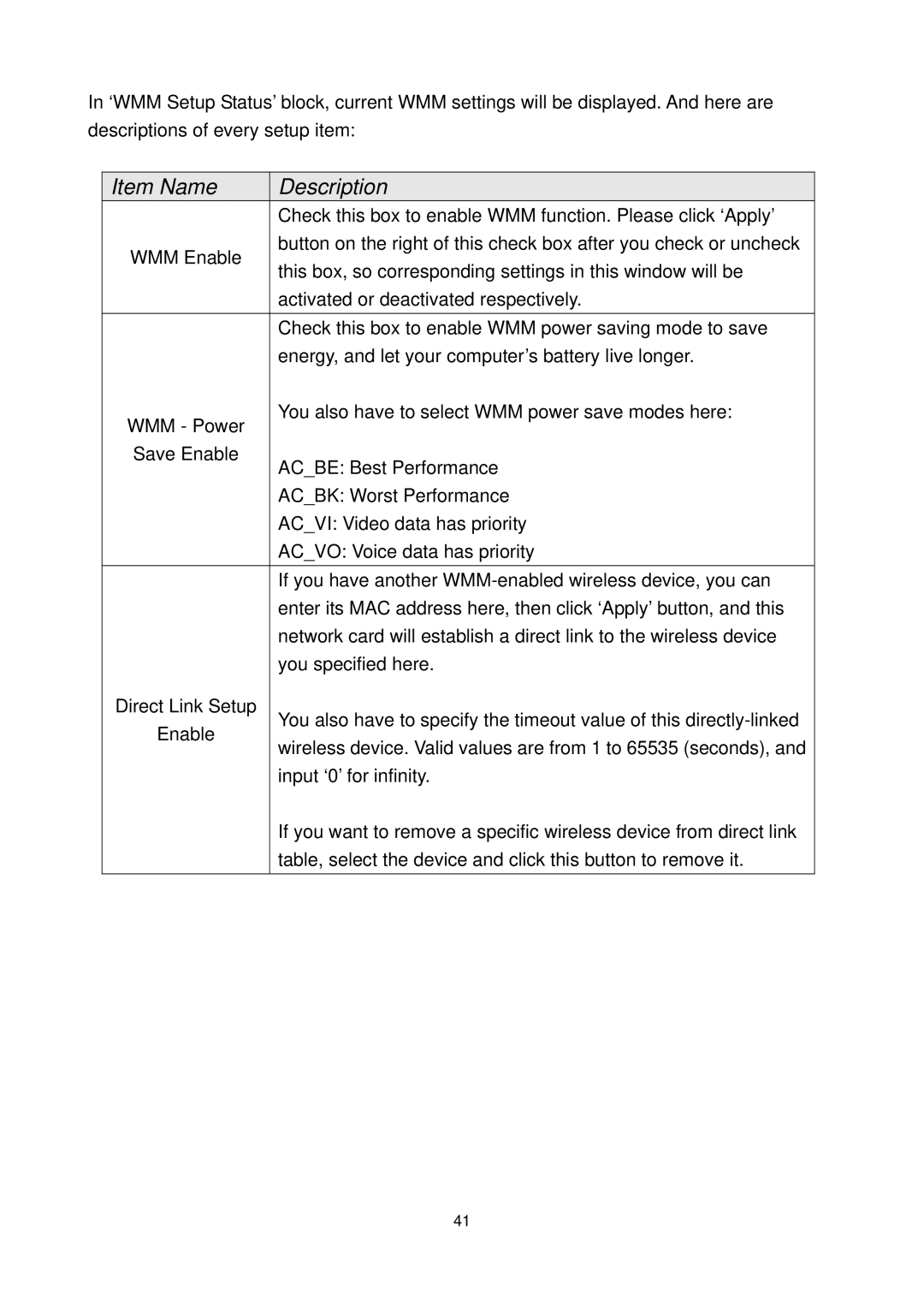In ‘WMM Setup Status’ block, current WMM settings will be displayed. And here are descriptions of every setup item:
Item Name | Description | |
| Check this box to enable WMM function. Please click ‘Apply’ | |
WMM Enable | button on the right of this check box after you check or uncheck | |
this box, so corresponding settings in this window will be | ||
| ||
| activated or deactivated respectively. | |
| Check this box to enable WMM power saving mode to save | |
| energy, and let your computer’s battery live longer. | |
WMM - Power | You also have to select WMM power save modes here: | |
| ||
Save Enable | AC_BE: Best Performance | |
| ||
| AC_BK: Worst Performance | |
| AC_VI: Video data has priority | |
| AC_VO: Voice data has priority | |
| If you have another | |
| enter its MAC address here, then click ‘Apply’ button, and this | |
| network card will establish a direct link to the wireless device | |
| you specified here. | |
Direct Link Setup | You also have to specify the timeout value of this | |
Enable | ||
wireless device. Valid values are from 1 to 65535 (seconds), and | ||
| ||
| input ‘0’ for infinity. | |
| If you want to remove a specific wireless device from direct link | |
| table, select the device and click this button to remove it. | |
|
|
41