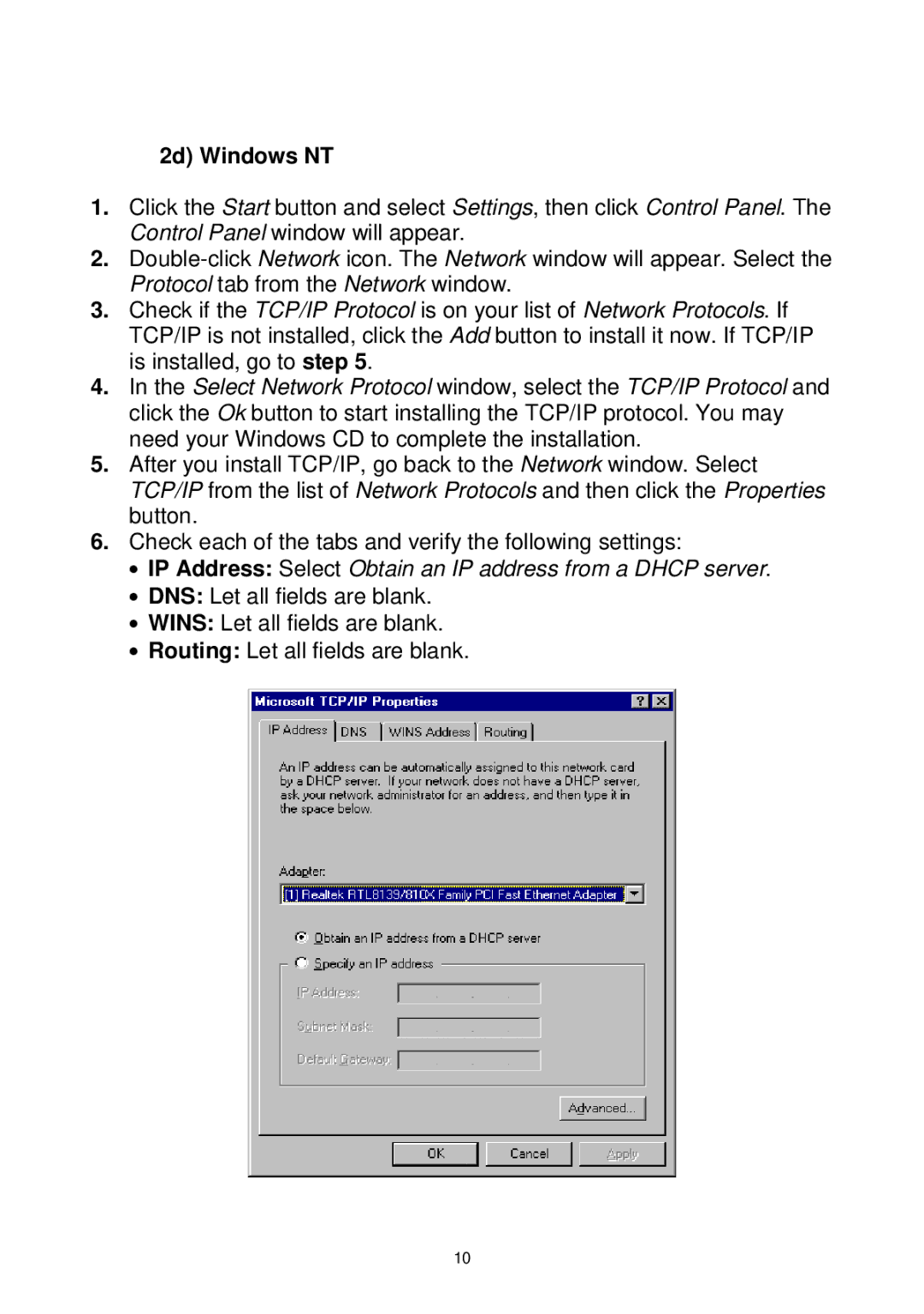2d) Windows NT
1.Click the Start button and select Settings, then click Control Panel. The Control Panel window will appear.
2.
3.Check if the TCP/IP Protocol is on your list of Network Protocols. If TCP/IP is not installed, click the Add button to install it now. If TCP/IP is installed, go to step 5.
4.In the Select Network Protocol window, select the TCP/IP Protocol and click the Ok button to start installing the TCP/IP protocol. You may need your Windows CD to complete the installation.
5.After you install TCP/IP, go back to the Network window. Select TCP/IP from the list of Network Protocols and then click the Properties button.
6.Check each of the tabs and verify the following settings:
•IP Address: Select Obtain an IP address from a DHCP server.
•DNS: Let all fields are blank.
•WINS: Let all fields are blank.
•Routing: Let all fields are blank.
10