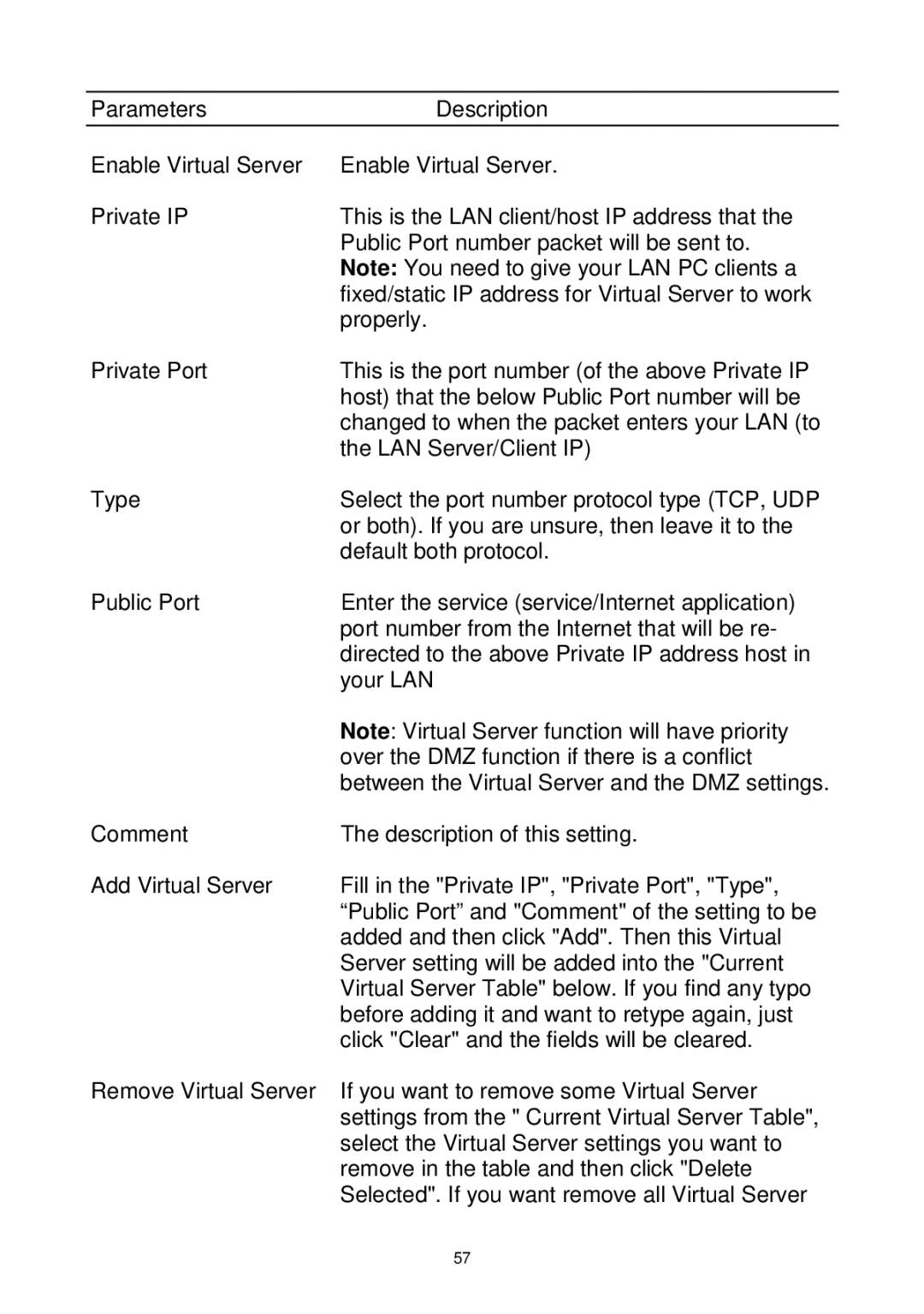ParametersDescription
Enable Virtual Server | Enable Virtual Server. |
Private IP | This is the LAN client/host IP address that the |
| Public Port number packet will be sent to. |
| Note: You need to give your LAN PC clients a |
| fixed/static IP address for Virtual Server to work |
| properly. |
Private Port | This is the port number (of the above Private IP |
| host) that the below Public Port number will be |
| changed to when the packet enters your LAN (to |
| the LAN Server/Client IP) |
Type | Select the port number protocol type (TCP, UDP |
| or both). If you are unsure, then leave it to the |
| default both protocol. |
Public Port | Enter the service (service/Internet application) |
| port number from the Internet that will be re- |
| directed to the above Private IP address host in |
| your LAN |
| Note: Virtual Server function will have priority |
| over the DMZ function if there is a conflict |
| between the Virtual Server and the DMZ settings. |
Comment | The description of this setting. |
Add Virtual Server | Fill in the "Private IP", "Private Port", "Type", |
| “Public Port” and "Comment" of the setting to be |
| added and then click "Add". Then this Virtual |
| Server setting will be added into the "Current |
| Virtual Server Table" below. If you find any typo |
| before adding it and want to retype again, just |
| click "Clear" and the fields will be cleared. |
Remove Virtual Server | If you want to remove some Virtual Server |
| settings from the " Current Virtual Server Table", |
| select the Virtual Server settings you want to |
| remove in the table and then click "Delete |
| Selected". If you want remove all Virtual Server |
| 57 |