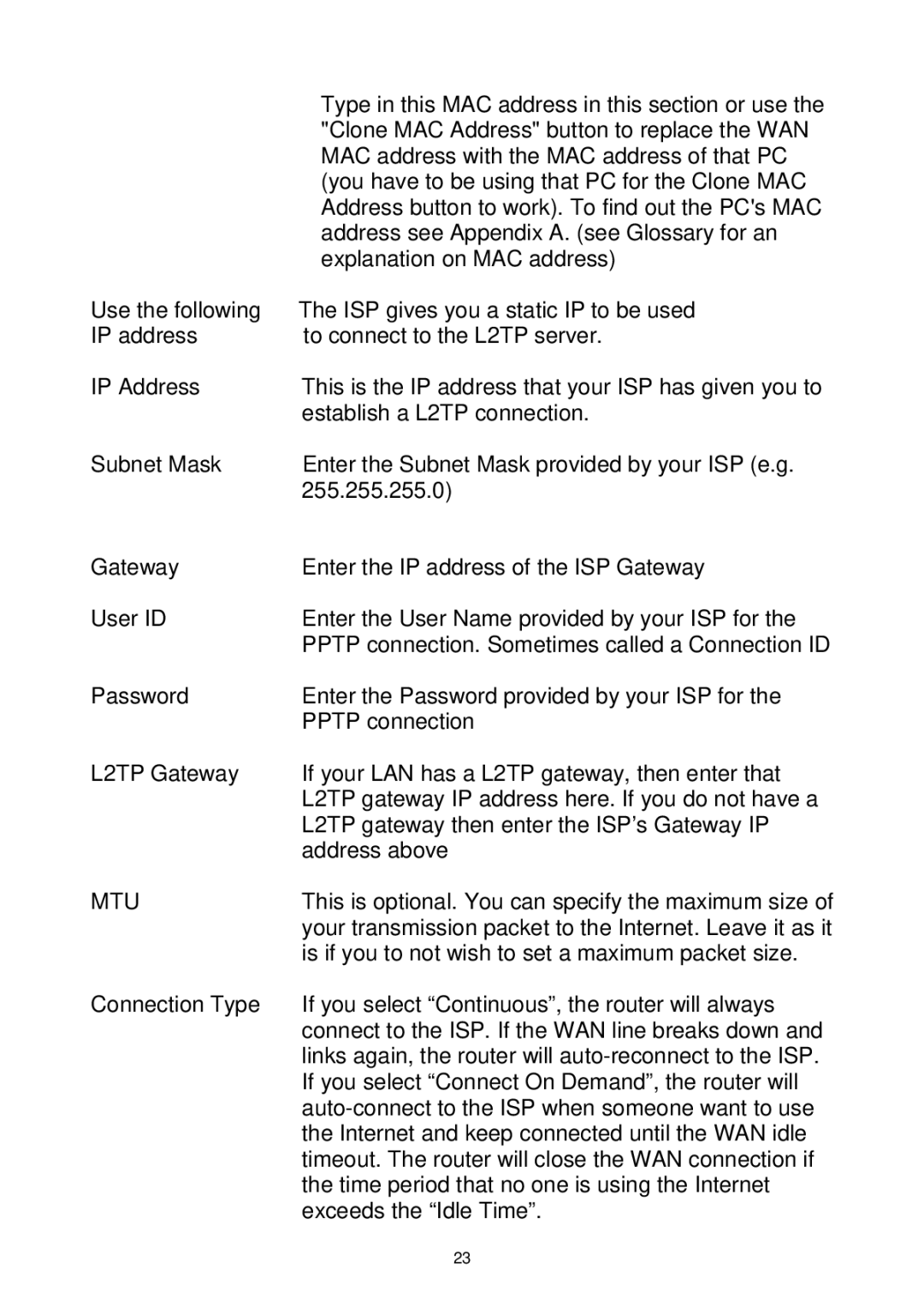| Type in this MAC address in this section or use the |
| "Clone MAC Address" button to replace the WAN |
| MAC address with the MAC address of that PC |
| (you have to be using that PC for the Clone MAC |
| Address button to work). To find out the PC's MAC |
| address see Appendix A. (see Glossary for an |
| explanation on MAC address) |
Use the following | The ISP gives you a static IP to be used |
IP address | to connect to the L2TP server. |
IP Address | This is the IP address that your ISP has given you to |
| establish a L2TP connection. |
Subnet Mask | Enter the Subnet Mask provided by your ISP (e.g. |
| 255.255.255.0) |
Gateway | Enter the IP address of the ISP Gateway |
User ID | Enter the User Name provided by your ISP for the |
| PPTP connection. Sometimes called a Connection ID |
Password | Enter the Password provided by your ISP for the |
| PPTP connection |
L2TP Gateway | If your LAN has a L2TP gateway, then enter that |
| L2TP gateway IP address here. If you do not have a |
| L2TP gateway then enter the ISP’s Gateway IP |
| address above |
MTU | This is optional. You can specify the maximum size of |
| your transmission packet to the Internet. Leave it as it |
| is if you to not wish to set a maximum packet size. |
Connection Type | If you select “Continuous”, the router will always |
| connect to the ISP. If the WAN line breaks down and |
| links again, the router will |
| If you select “Connect On Demand”, the router will |
| |
| the Internet and keep connected until the WAN idle |
| timeout. The router will close the WAN connection if |
| the time period that no one is using the Internet |
| exceeds the “Idle Time”. |
| 23 |
Page 24
Image 24