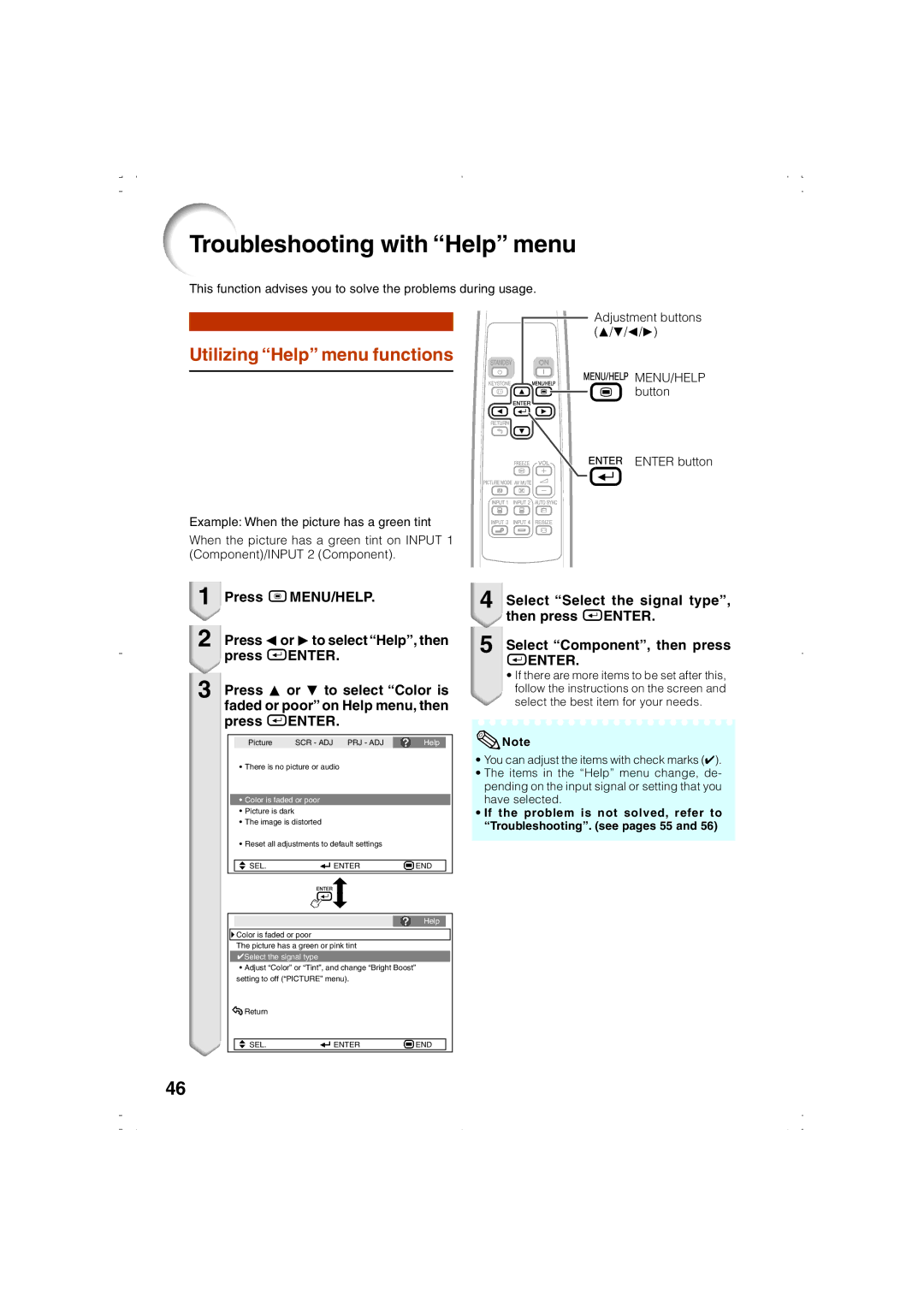EIP-1000T
If YOU have ANY DOUBT, Consult a Qualified Electrician
This Apparatus Must be Earthed
Page
A. only
Introduction
Eiki INTERNATIONAL, INC
Eiki PROJECTOR, Model EIP-1000T
Esperanza Rancho Santa Margarita, CA 92688-2132 TEL
For Future Reference
Using the Menu Screen
Contents
Reference
Maintenance Maintenance Indicators Regarding the Lamp
Accessories
Cleaning
Power Sources
Power-Cord Protection
Replacement Parts
Damage Requiring Service
Safety Check
Overloading
Avoid locations with extremes of tem- perature
Rest your eyes occasionally
Do not block the exhaust and intake vents
Temperature monitor function
Using the projector in other countries
Other connected equipment
Optional accessory
Accessories
QCNWGA075WJPZ
QACCDA007WJPZ
Height 31 Adjust
Focus ring For adjusting the focus
Lever 28, 48 Lamp indicator
Part Names and Function
Exhaust vent Speaker Kensington Security Standard connector
Rear adjustment Foot
Part Names and Functions
Rear View
BAR, Cinema Zoom
Picture Mode
Attach the cover and slide it until it clicks into place
Inserting the Batteries
Usable Range
Quick Start
Setup and Projection
STANDBY-ON
Upper side
On the remote control
Setting up the Projector
Setting up the Projector
Standard Setup Front Projection
Ceiling-mount Setup
Example Stretch Mode Picture Size
Projection PRJ Mode
Screen Size and Projection Distance
When using a wide screen 169 and projecting 169 image
When using a normal screen 43 and projecting 169 image
Samples of Cables for Connection
To audio output
Connecting to Video Equipment
Sub adaptor
Connecting to Video Equipment
To audio output terminal To RGB output terminal Computer
Connecting to a Computer
To INPUT1 terminal To Audio Terminal RGB Cable
Connecting to a Monitor with RGB Input Terminal
Connecting to an Amplifier or Other Audio Equipment
Lamp indicator Power indicator STANDBY-ON button On button
Connecting the Power Cord
Turning the Projector On/Off
Turning the Projector on
Press oSTANDBY-ON on the pro
Projector into standby mode
Jector or eSTANDBY on the re
Mote control, then press that but
Adjusting the Projected Image Adjusting the Focus
Switching the Input Mode
Adjusting the Screen Size
Image Projection
Use the rear adjustment foot to make the projector level
Adjusting the Height
Adjust lever Make small adjustments Rear adjustment foot
Height
AV Mute button Volume buttons
Adjusting the Volume
Screen and turn off the sound
Press P/Q or O/R to adjust Keystone Correction
Press g Keystone to enter Keystone Correction mode
Correcting Trapezoidal Distortion
Press g Keystone
Press Hresize
Resize Mode
Computer
Selecting the Picture Mode
Operating with the Remote Control
Auto Sync Auto Sync Adjustment
Freezing a Moving Image
Input 1 Component/INPUT
Menu Items
Component/INPUT 3/INPUT
Input 1 RGB/INPUT2 RGB
Help menu n
Items you can set with Help menu
Menu Selections Adjustments
Using the Menu Screen
Press Q or O and select Picture to adjust
Press Bmenu
Press P or R and select Bright to adjust
To adjust the projected image while watching it
Press O or Q to adjust the item selected
Press hENTER
Example Picture screen menu for Input 3 mode
Picture Adjustment Picture menu
Menu operation n
2Adjusting the Image
Image
Adjusting the Projected Image SCR ADJ menu
Adjusting the Projector Function PRJ ADJ menu
This function changes the fan rotation speed
3Auto Power Off Function
Utilizing Help menu functions
Troubleshooting with Help menu
Press Oor Qto select Help, then
Cleaning the projector
Maintenance
Temperature warning indicator Lamp indicator Power indicator
Maintenance Indicators
Red on Internal Blocked air intake Relocate the projector to
Lamp
Regarding the Lamp
Replacing the Lamp
Disconnect the power cord
Removing and Installing the Lamp Unit
Remove the lamp unit cover
Resetting the Lamp Timer
GND
Connecting Pin Assignments
SVGA, XGA, SXGA, SXGA+
Computer Compatibility Chart
23-27
Troubleshooting
An input signal type Picture is pink no green
Product type Projector Model EIP-1000T Video system
Specifications
Dimensions
Side BAR
Index
Stretch
Index
Eastern Europe
Canada
Deutschland & Österreich
Japan & Worldwide

![]()
![]()
![]()
![]() MENU/HELP button
MENU/HELP button![]() Color is faded or poor
Color is faded or poor![]() Select the signal type
Select the signal type![]() Adjust “Color” or “Tint”, and change “Bright Boost”
Adjust “Color” or “Tint”, and change “Bright Boost”![]() Return
Return![]() Note
Note