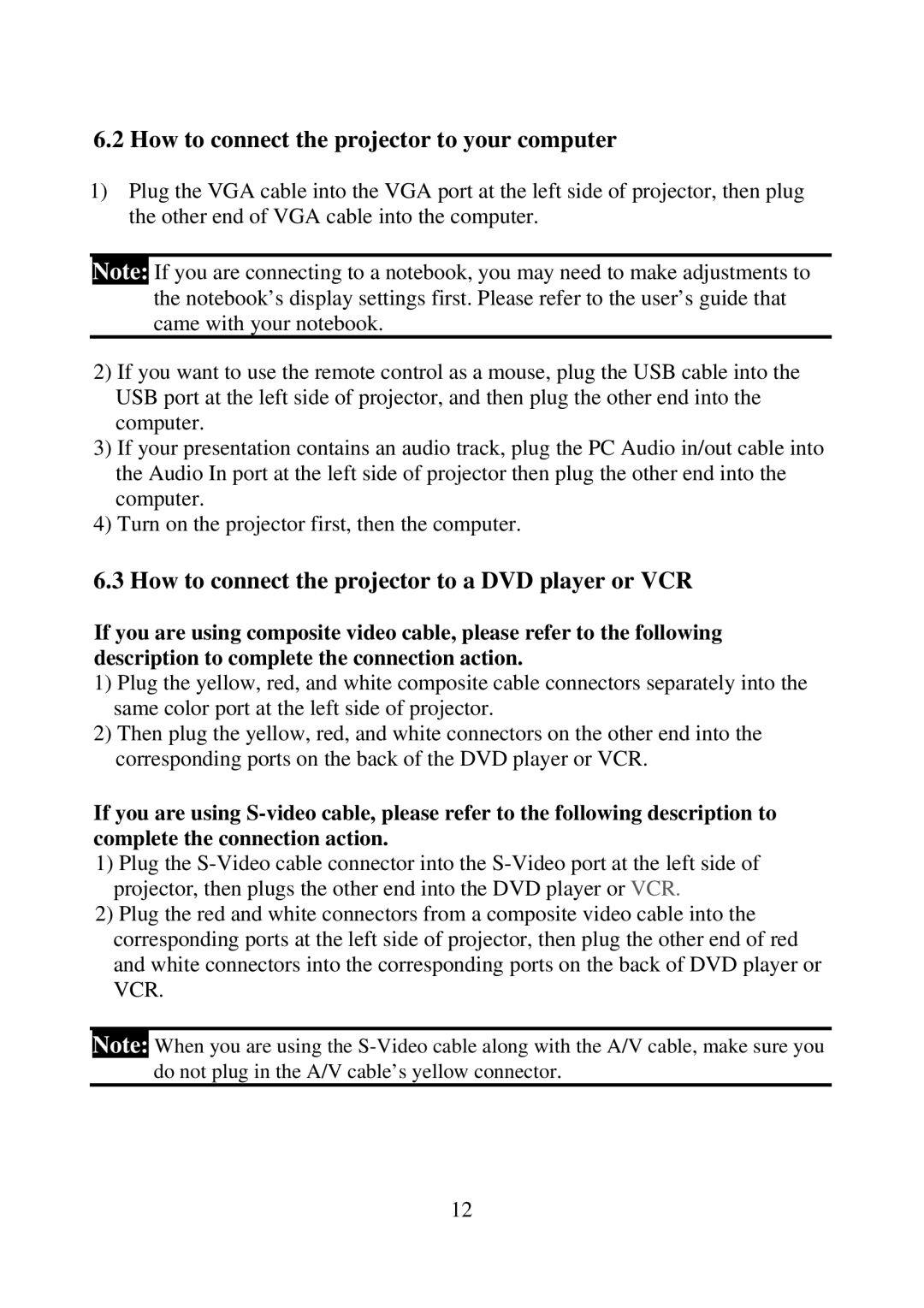6.2How to connect the projector to your computer
1)Plug the VGA cable into the VGA port at the left side of projector, then plug the other end of VGA cable into the computer.
Note: If you are connecting to a notebook, you may need to make adjustments to the notebook’s display settings first. Please refer to the user’s guide that came with your notebook.
2)If you want to use the remote control as a mouse, plug the USB cable into the USB port at the left side of projector, and then plug the other end into the computer.
3)If your presentation contains an audio track, plug the PC Audio in/out cable into the Audio In port at the left side of projector then plug the other end into the computer.
4)Turn on the projector first, then the computer.
6.3 How to connect the projector to a DVD player or VCR
If you are using composite video cable, please refer to the following description to complete the connection action.
1)Plug the yellow, red, and white composite cable connectors separately into the same color port at the left side of projector.
2)Then plug the yellow, red, and white connectors on the other end into the corresponding ports on the back of the DVD player or VCR.
耟
If you are using
1)Plug the
2)Plug the red and white connectors from a composite video cable into the corresponding ports at the left side of projector, then plug the other end of red and white connectors into the corresponding ports on the back of DVD player or VCR.
Note: When you are using the
12