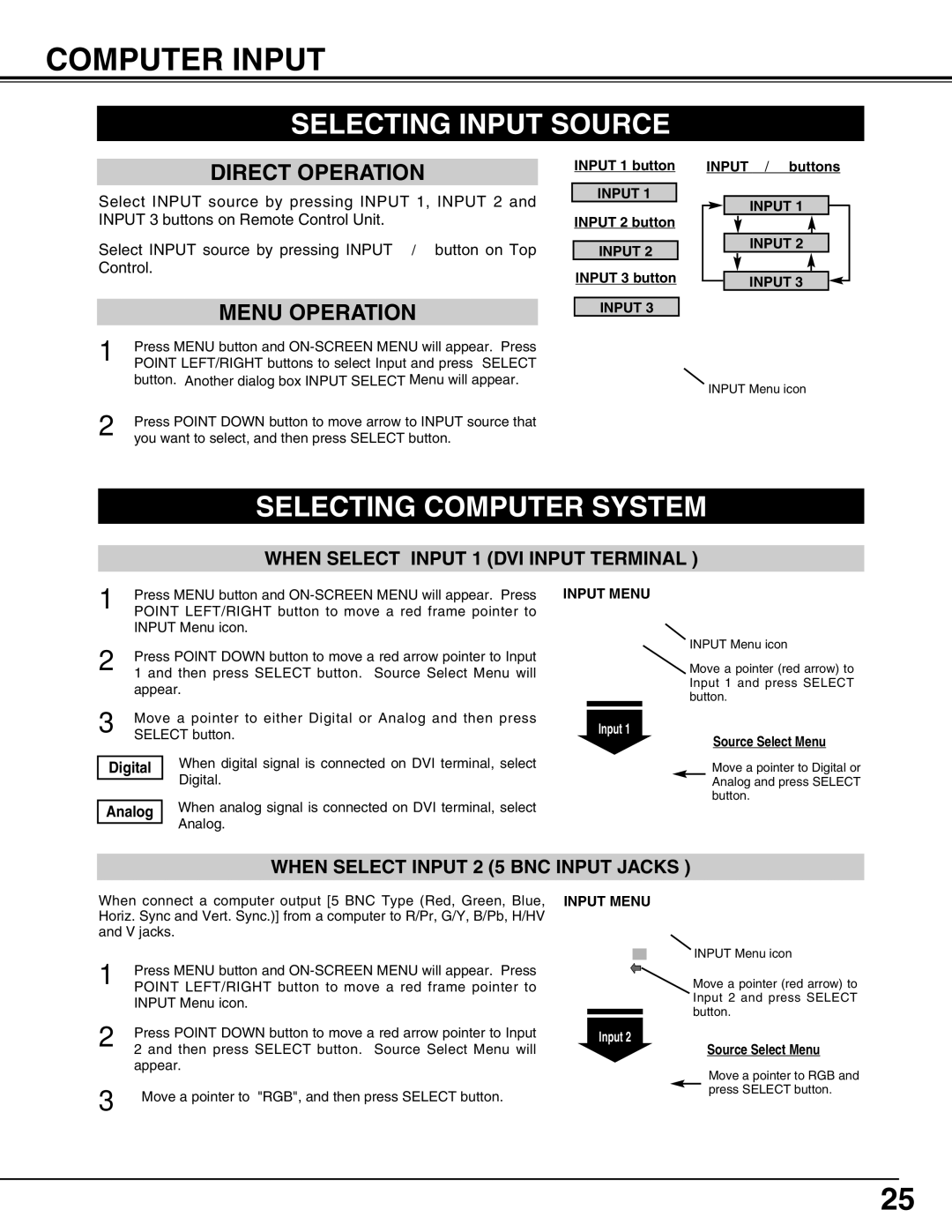COMPUTER INPUT
SELECTING INPUT SOURCE
DIRECT OPERATION
Select INPUT source by pressing INPUT 1, INPUT 2 and INPUT 3 buttons on Remote Control Unit.
Select INPUT source by pressing INPUT ▲/▼ button on Top Control.
MENU OPERATION
INPUT 1 button
INPUT 1
INPUT 2 button
INPUT 2
INPUT 3 button
INPUT 3
INPUT ▲/▼ buttons
INPUT 1
INPUT 2
INPUT 3
1Press MENU button and
2Press POINT DOWN button to move arrow to INPUT source that you want to select, and then press SELECT button.
INPUT Menu icon
SELECTING COMPUTER SYSTEM
WHEN SELECT INPUT 1 (DVI INPUT TERMINAL )
1Press MENU button and
2Press POINT DOWN button to move a red arrow pointer to Input 1 and then press SELECT button. Source Select Menu will appear.
3Move a pointer to either Digital or Analog and then press SELECT button.
Digital | When digital signal is connected on DVI terminal, select |
| Digital. |
| |
| When analog signal is connected on DVI terminal, select |
Analog | |
| Analog. |
|
INPUT MENU
INPUT Menu icon
Move a pointer (red arrow) to Input 1 and press SELECT button.
Input 1
Source Select Menu
Move a pointer to Digital or Analog and press SELECT button.
WHEN SELECT INPUT 2 (5 BNC INPUT JACKS )
When connect a computer output [5 BNC Type (Red, Green, Blue, Horiz. Sync and Vert. Sync.)] from a computer to R/Pr, G/Y, B/Pb, H/HV and V jacks.
1Press MENU button and
2Press POINT DOWN button to move a red arrow pointer to Input 2 and then press SELECT button. Source Select Menu will appear.
3 | Move a pointer to "RGB", and then press SELECT button. |
|
INPUT MENU
INPUT Menu icon
Move a pointer (red arrow) to Input 2 and press SELECT button.
Input 2
Source Select Menu
Move a pointer to RGB and press SELECT button.
25