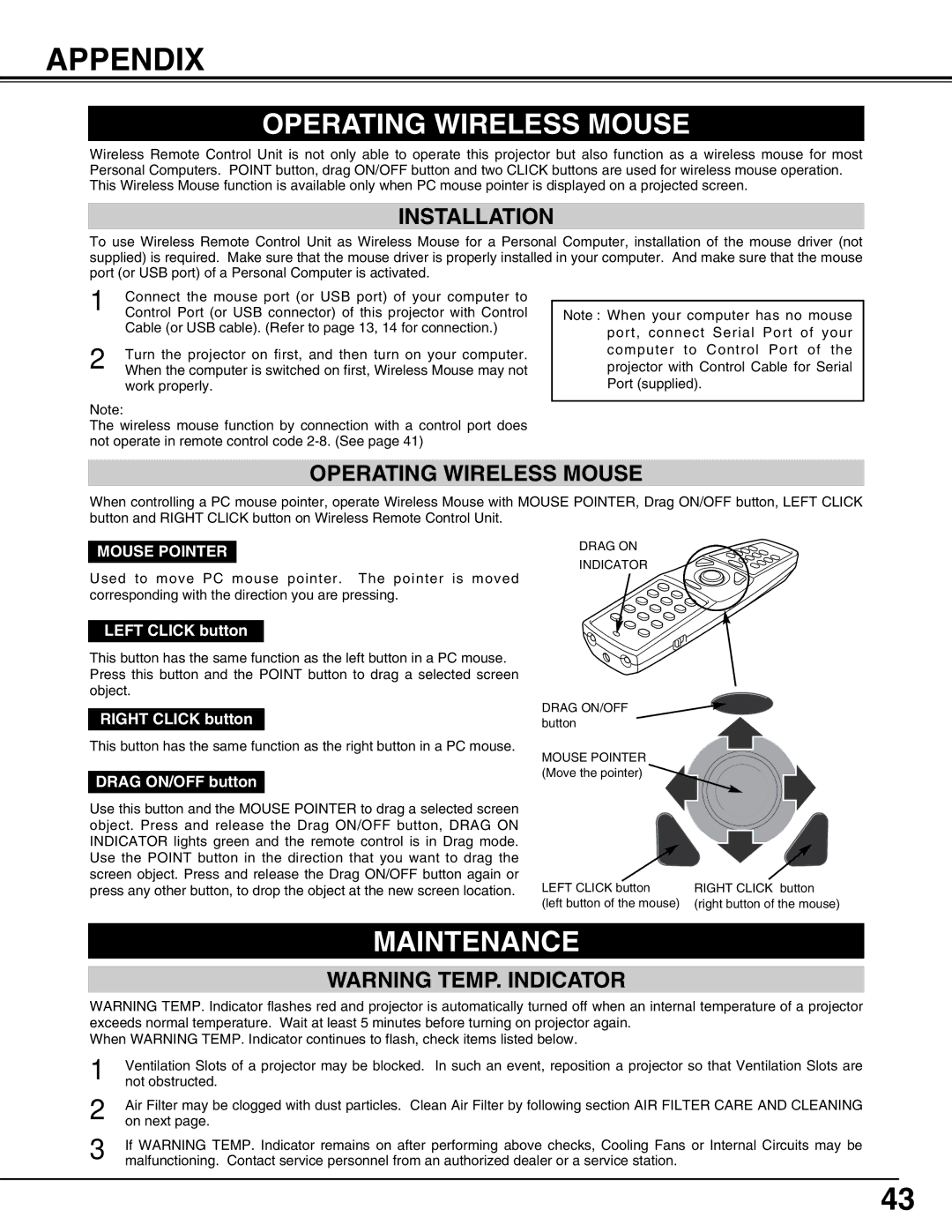APPENDIX
OPERATING WIRELESS MOUSE
Wireless Remote Control Unit is not only able to operate this projector but also function as a wireless mouse for most Personal Computers. POINT button, drag ON/OFF button and two CLICK buttons are used for wireless mouse operation. This Wireless Mouse function is available only when PC mouse pointer is displayed on a projected screen.
INSTALLATION
To use Wireless Remote Control Unit as Wireless Mouse for a Personal Computer, installation of the mouse driver (not supplied) is required. Make sure that the mouse driver is properly installed in your computer. And make sure that the mouse port (or USB port) of a Personal Computer is activated.
1Connect the mouse port (or USB port) of your computer to Control Port (or USB connector) of this projector with Control Cable (or USB cable). (Refer to page 13, 14 for connection.)
2Turn the projector on first, and then turn on your computer. When the computer is switched on first, Wireless Mouse may not work properly.
Note:
The wireless mouse function by connection with a control port does not operate in remote control code
Note : When your computer has no mouse port, connect Serial Port of your computer to Control Port of the projector with Control Cable for Serial Port (supplied).
OPERATING WIRELESS MOUSE
When controlling a PC mouse pointer, operate Wireless Mouse with MOUSE POINTER, Drag ON/OFF button, LEFT CLICK button and RIGHT CLICK button on Wireless Remote Control Unit.
MOUSE POINTER
Used to move PC mouse pointer . The pointer is moved corresponding with the direction you are pressing.
LEFT CLICK button
This button has the same function as the left button in a PC mouse. Press this button and the POINT button to drag a selected screen object.
RIGHT CLICK button
This button has the same function as the right button in a PC mouse.
DRAG ON/OFF button
Use this button and the MOUSE POINTER to drag a selected screen object. Press and release the Drag ON/OFF button, DRAG ON INDICATOR lights green and the remote control is in Drag mode. Use the POINT button in the direction that you want to drag the screen object. Press and release the Drag ON/OFF button again or press any other button, to drop the object at the new screen location.
DRAG ON
INDICATOR
DRAG ON/OFF button
MOUSE POINTER (Move the pointer)
LEFT CLICK button | RIGHT CLICK button |
(left button of the mouse) | (right button of the mouse) |
MAINTENANCE
WARNING TEMP. INDICATOR
WARNING TEMP. Indicator flashes red and projector is automatically turned off when an internal temperature of a projector exceeds normal temperature. Wait at least 5 minutes before turning on projector again.
When WARNING TEMP. Indicator continues to flash, check items listed below.
1Ventilation Slots of a projector may be blocked. In such an event, reposition a projector so that Ventilation Slots are not obstructed.
2Air Filter may be clogged with dust particles. Clean Air Filter by following section AIR FILTER CARE AND CLEANING on next page.
3If WARNING TEMP. Indicator remains on after performing above checks, Cooling Fans or Internal Circuits may be malfunctioning. Contact service personnel from an authorized dealer or a service station.
43