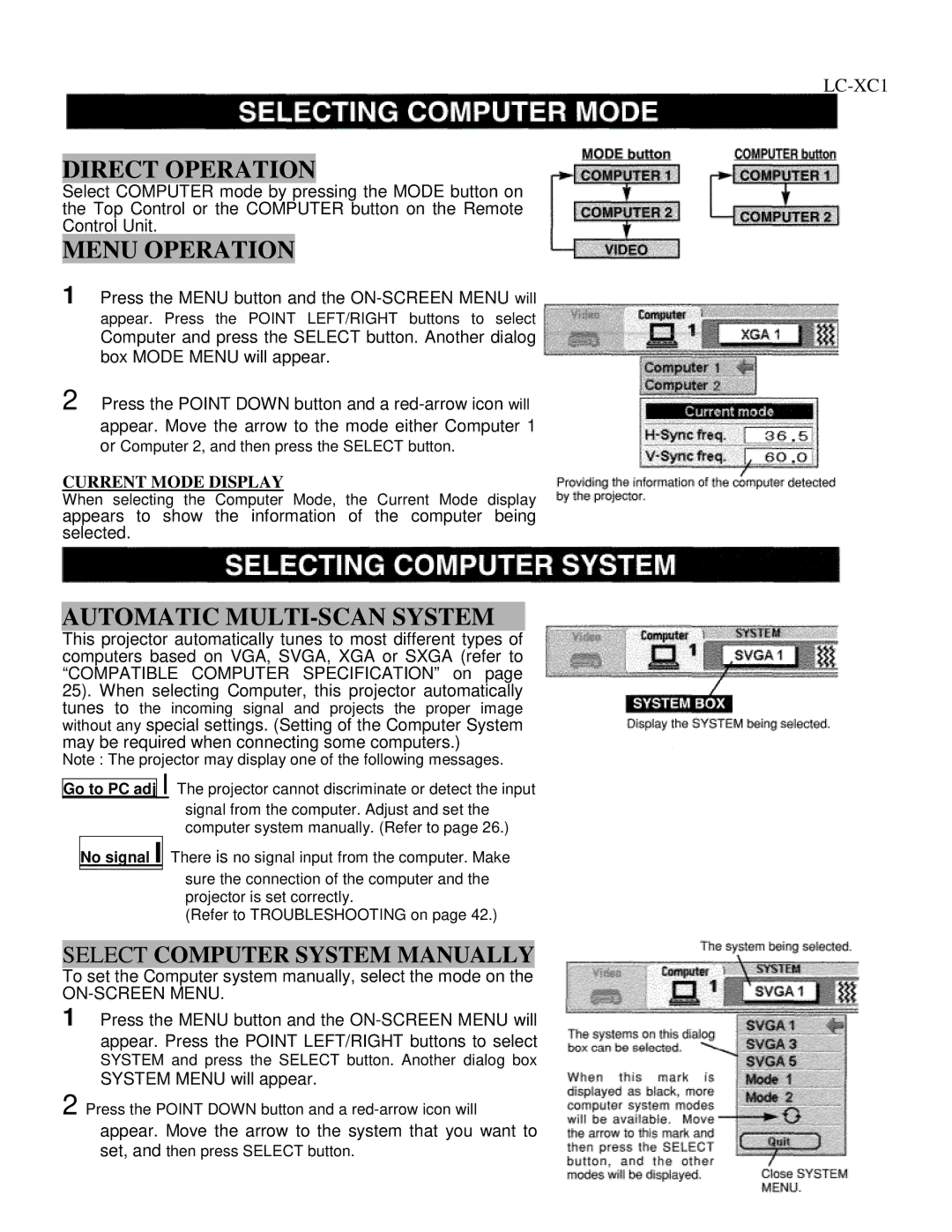LC-XC1
DIRECT OPERATION
Select COMPUTER mode by pressing the MODE button on the Top Control or the COMPUTER button on the Remote Control Unit.
MENU OPERATION
1 Press the MENU button and the
Computer and press the SELECT button. Another dialog box MODE MENU will appear.
2 Press the POINT DOWN button and a
CURRENT MODE DISPLAY
When selecting the Computer Mode, the Current Mode display
appears to show the information of the computer being selected.
AUTOMATIC MULTI-SCAN SYSTEM
This projector automatically tunes to most different types of computers based on VGA, SVGA, XGA or SXGA (refer to “COMPATIBLE COMPUTER SPECIFICATION” on page 25). When selecting Computer, this projector automatically tunes to the incoming signal and projects the proper image without any special settings. (Setting of the Computer System may be required when connecting some computers.)
Note : The projector may display one of the following messages.
Go to PC adj
I The projector cannot discriminate or detect the input
signal from the computer. Adjust and set the computer system manually. (Refer to page 26.)
No signal I
There is no signal input from the computer. Make
sure the connection of the computer and the projector is set correctly.
(Refer to TROUBLESHOOTING on page 42.)
SELECT COMPUTER SYSTEM MANUALLY
To set the Computer system manually, select the mode on the
ON-SCREEN MENU.
1 Press the MENU button and the
SYSTEM and press the SELECT button. Another dialog box
SYSTEM MENU will appear.
2 Press the POINT DOWN button and a
24