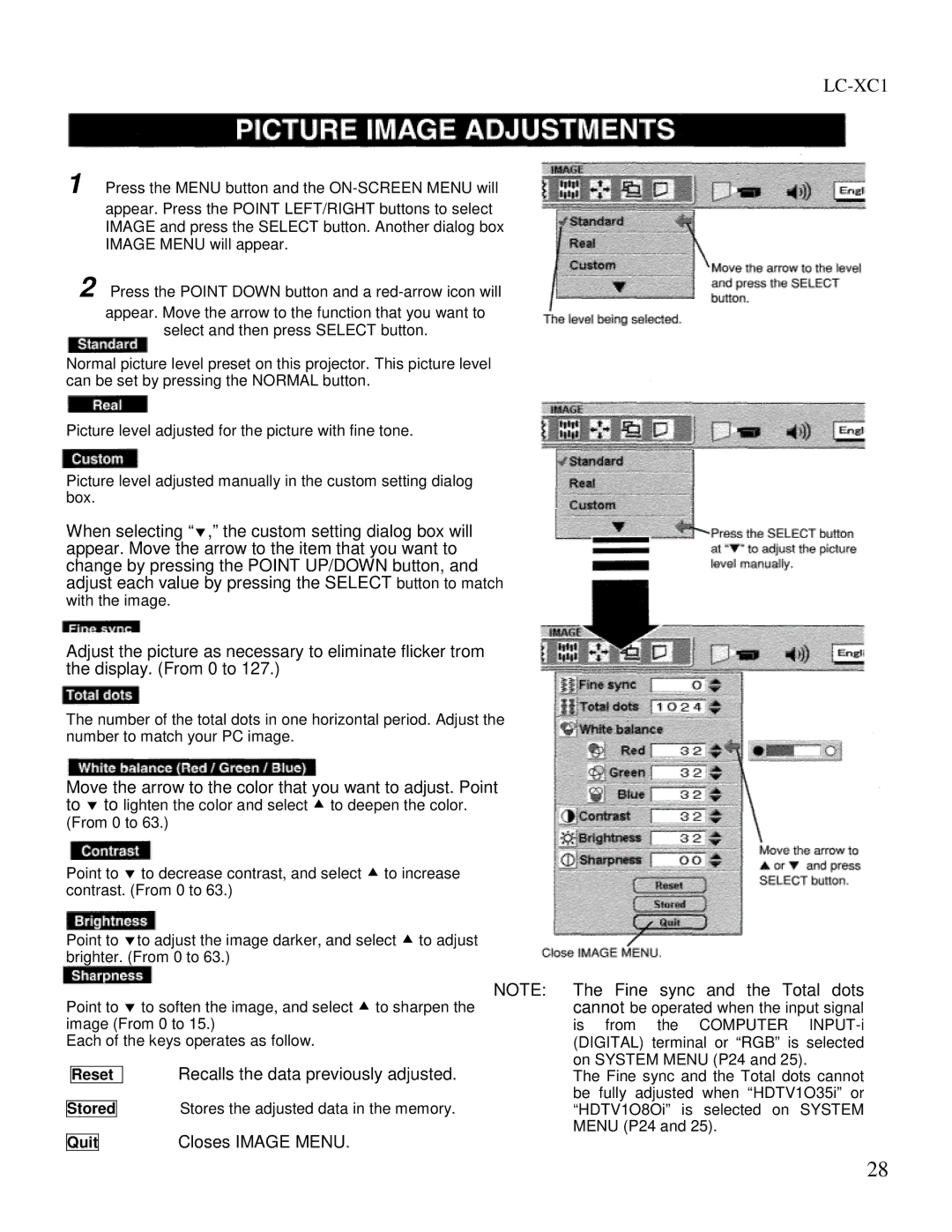1 Press the MENU button and the
2 Press the POINT DOWN button and a
Normal picture level preset on this projector. This picture level can be set by pressing the NORMAL button.
Picture level adjusted for the picture with fine tone.
Picture level adjusted manually in the custom setting dialog box.
When selecting “∀,” the custom setting dialog box will appear. Move the arrow to the item that you want to change by pressing the POINT UP/DOWN button, and adjust each value by pressing the SELECT button to match
with the image.
Adjust the picture as necessary to eliminate flicker trom the display. (From 0 to 127.)
The number of the total dots in one horizontal period. Adjust the number to match your PC image.
Move the arrow to the color that you want to adjust. Point to ∀ to lighten the color and select ! to deepen the color. (From 0 to 63.)
Point to ∀ to decrease contrast, and select ! to increase contrast. (From 0 to 63.)
Point to ∀to adjust the image darker, and select ! to adjust brighter. (From 0 to 63.)
NOTE:
Point to ∀ to soften the image, and select ! to sharpen the image (From 0 to 15.)
Each of the keys operates as follow.
|
|
|
| Recalls the data previously adjusted. |
| Reset | |||
|
|
| Stores the adjusted data in the memory. | |
Stored | ||||
|
| Closes IMAGE MENU. | ||
Quit | ||||
LC-XC1
The Fine sync and the Total dots cannot be operated when the input signal is from the COMPUTER
The Fine sync and the Total dots cannot be fully adjusted when “HDTV1O35i” or “HDTV1O8Oi” is selected on SYSTEM MENU (P24 and 25).
28