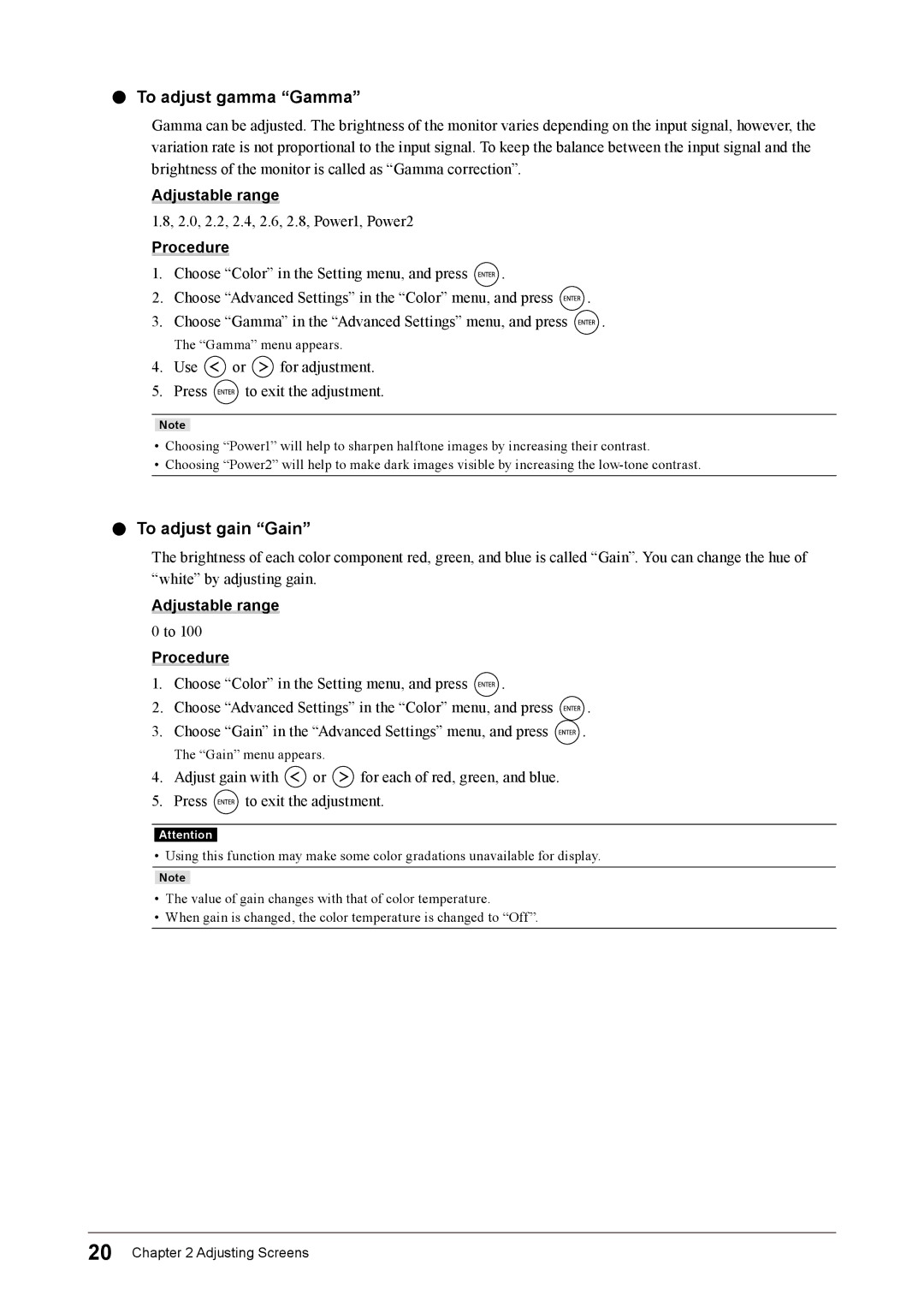●●To adjust gamma “Gamma”
Gamma can be adjusted. The brightness of the monitor varies depending on the input signal, however, the variation rate is not proportional to the input signal. To keep the balance between the input signal and the brightness of the monitor is called as “Gamma correction”.
Adjustable range
1.8, 2.0, 2.2, 2.4, 2.6, 2.8, Power1, Power2
Procedure
1.Choose “Color” in the Setting menu, and press ![]() .
.
2.Choose “Advanced Settings” in the “Color” menu, and press ![]() .
.
3.Choose “Gamma” in the “Advanced Settings” menu, and press ![]() .
.
The “Gamma” menu appears.
4.Use ![]() or
or ![]() for adjustment.
for adjustment.
5.Press ![]() to exit the adjustment.
to exit the adjustment.
Note
•Choosing “Power1” will help to sharpen halftone images by increasing their contrast.
•Choosing “Power2” will help to make dark images visible by increasing the
●●To adjust gain “Gain”
The brightness of each color component red, green, and blue is called “Gain”. You can change the hue of “white” by adjusting gain.
Adjustable range
0 to 100
Procedure
1.Choose “Color” in the Setting menu, and press ![]() .
.
2.Choose “Advanced Settings” in the “Color” menu, and press ![]() .
.
3.Choose “Gain” in the “Advanced Settings” menu, and press ![]() .
.
The “Gain” menu appears.
4.Adjust gain with ![]() or
or ![]() for each of red, green, and blue.
for each of red, green, and blue.
5.Press ![]() to exit the adjustment.
to exit the adjustment.
Attention
• Using this function may make some color gradations unavailable for display.
Note
•The value of gain changes with that of color temperature.
•When gain is changed, the color temperature is changed to “Off”.
20 Chapter 2 Adjusting Screens