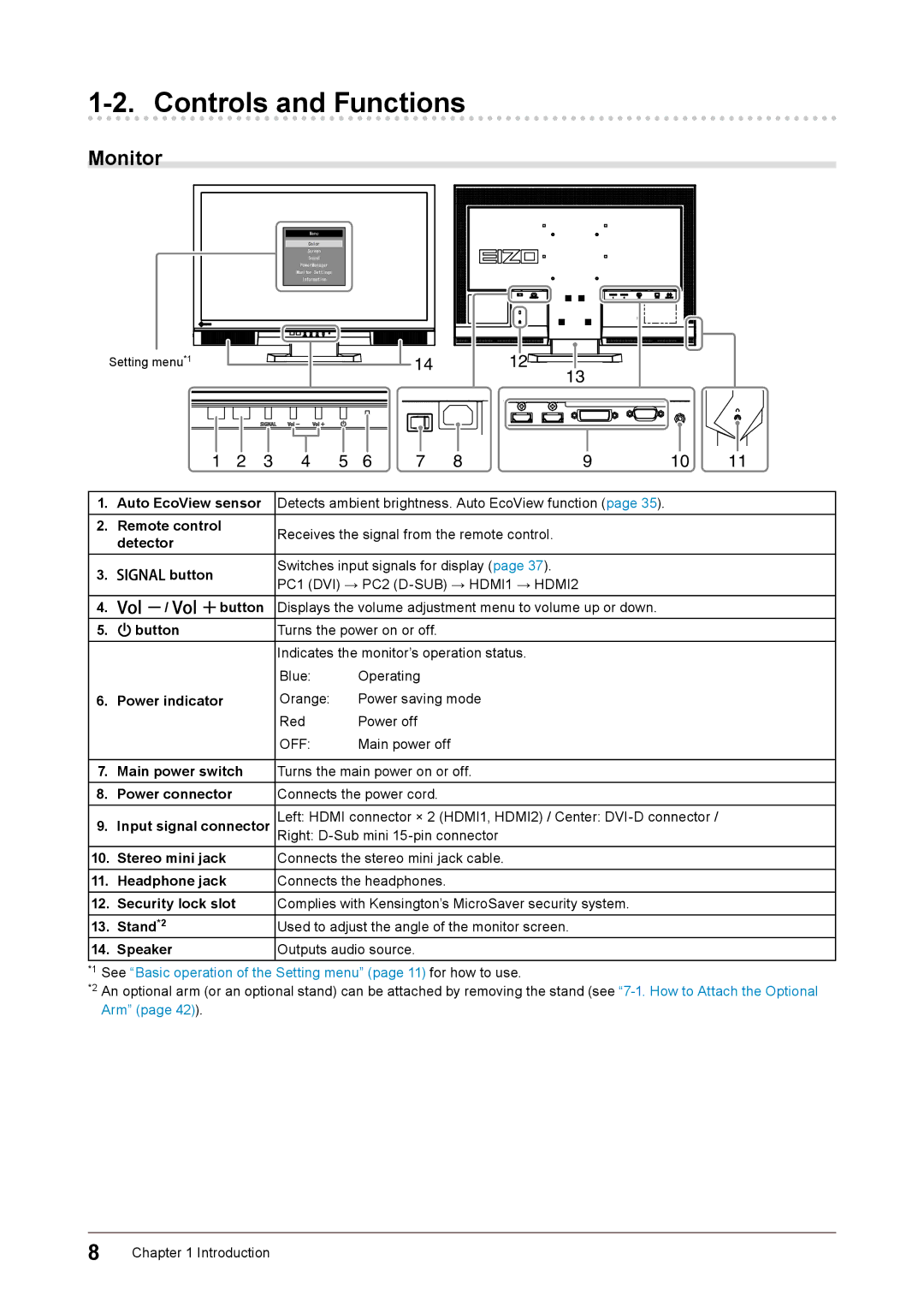1-2. Controls and Functions
Monitor
| Menu |
|
| Color |
|
| Screen |
|
| Sound |
|
| PowerManager |
|
| Monitor Settings |
|
| Information |
|
Setting menu*1 | 14 | 12 |
|
| 13 |
1 | 2 | 3 | 4 | 5 | 6 | 7 | 8 | 9 | 10 | 11 |
1.Auto EcoView sensor Detects ambient brightness. Auto EcoView function (page 35).
2. | Remote control | Receives the signal from the remote control. | |
| detector | ||
|
| ||
3. |
| button | Switches input signals for display (page 37). |
| |||
| PC1 (DVI) → PC2 | ||
|
|
| |
4.![]()
![]()
![]() /
/ ![]()
![]()
![]() button Displays the volume adjustment menu to volume up or down.
button Displays the volume adjustment menu to volume up or down.
5. | button | Turns the power on or off. |
Indicates the monitor’s operation status.
| Blue: | Operating |
6. Power indicator | Orange: | Power saving mode |
| Red | Power off |
| OFF: | Main power off |
7.Main power switch Turns the main power on or off.
8.Power connector Connects the power cord.
9.Input signal connector Left: HDMI connector × 2 (HDMI1, HDMI2) / Center:
10. Stereo mini jack | Connects the stereo mini jack cable. |
11.Headphone jack Connects the headphones.
12.Security lock slot Complies with Kensington’s MicroSaver security system.
13. | Stand*2 | Used to adjust the angle of the monitor screen. |
14. | Speaker | Outputs audio source. |
*1 See “Basic operation of the Setting menu” (page 11) for how to use.
*2 An optional arm (or an optional stand) can be attached by removing the stand (see
8Chapter 1 Introduction