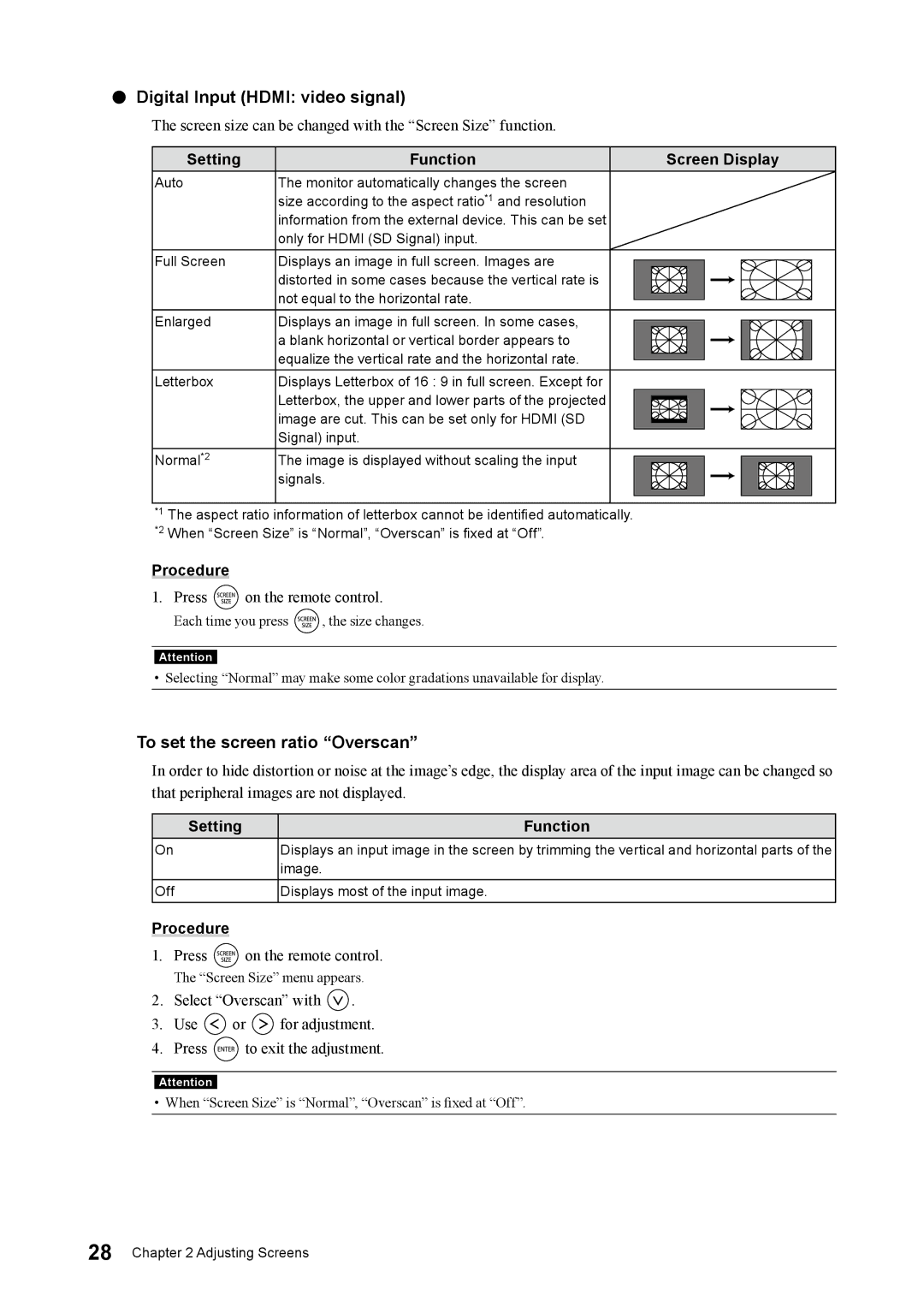●●Digital Input (HDMI: video signal)
The screen size can be changed with the “Screen Size” function.
Setting | Function | Screen Display |
Auto | The monitor automatically changes the screen |
|
| size according to the aspect ratio*1 and resolution |
|
| information from the external device. This can be set |
|
| only for HDMI (SD Signal) input. |
|
Full Screen | Displays an image in full screen. Images are |
|
| distorted in some cases because the vertical rate is |
|
| not equal to the horizontal rate. |
|
Enlarged | Displays an image in full screen. In some cases, |
|
| a blank horizontal or vertical border appears to |
|
| equalize the vertical rate and the horizontal rate. |
|
Letterbox | Displays Letterbox of 16 : 9 in full screen. Except for |
|
| Letterbox, the upper and lower parts of the projected |
|
| image are cut. This can be set only for HDMI (SD |
|
| Signal) input. |
|
Normal*2 | The image is displayed without scaling the input |
|
| signals. |
|
*1 The aspect ratio information of letterbox cannot be identified automatically. *2 When “Screen Size” is “Normal”, “Overscan” is fixed at “Off”.
Procedure
1.Press ![]() on the remote control.
on the remote control.
Each time you press ![]() , the size changes.
, the size changes.
Attention
• Selecting “Normal” may make some color gradations unavailable for display.
To set the screen ratio “Overscan”
In order to hide distortion or noise at the image’s edge, the display area of the input image can be changed so that peripheral images are not displayed.
Setting | Function |
On | Displays an input image in the screen by trimming the vertical and horizontal parts of the |
| image. |
Off | Displays most of the input image. |
Procedure
1.Press ![]() on the remote control.
on the remote control.
The “Screen Size” menu appears.
2.Select “Overscan” with ![]() .
.
3.Use ![]() or
or ![]() for adjustment.
for adjustment.
4.Press ![]() to exit the adjustment.
to exit the adjustment.
Attention
• When “Screen Size” is “Normal”, “Overscan” is fixed at “Off”.
28 Chapter 2 Adjusting Screens