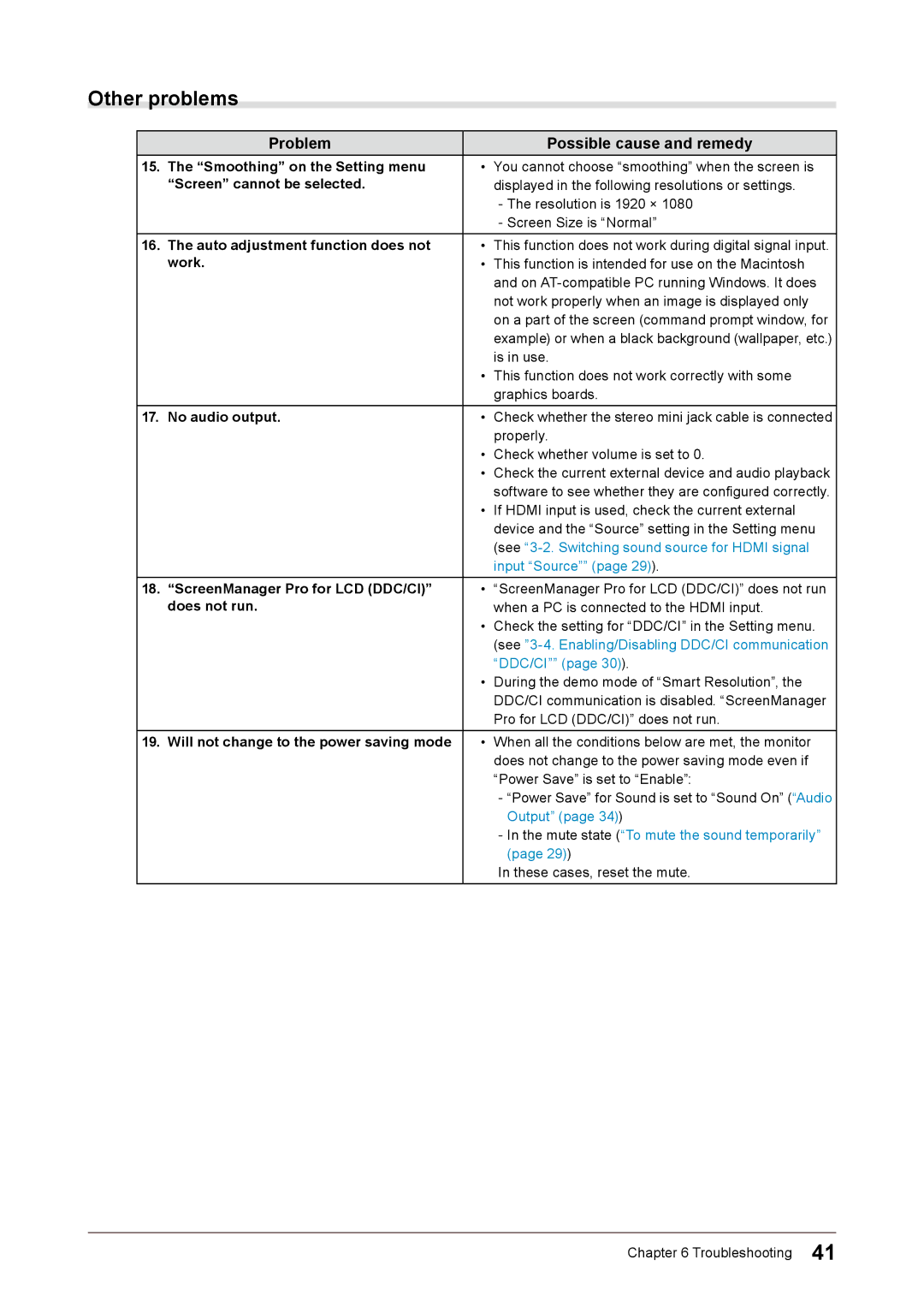Other problems
Problem | Possible cause and remedy |
15.The “Smoothing” on the Setting menu • You cannot choose “smoothing” when the screen is
“Screen” cannot be selected. | displayed in the following resolutions or settings. |
| |
|
16.The auto adjustment function does not • This function does not work during digital signal input.
work. | • | This function is intended for use on the Macintosh |
|
| and on |
|
| not work properly when an image is displayed only |
|
| on a part of the screen (command prompt window, for |
|
| example) or when a black background (wallpaper, etc.) |
|
| is in use. |
| • | This function does not work correctly with some |
|
| graphics boards. |
17. No audio output. | • | Check whether the stereo mini jack cable is connected |
|
| properly. |
| • | Check whether volume is set to 0. |
| • | Check the current external device and audio playback |
|
| software to see whether they are configured correctly. |
| • | If HDMI input is used, check the current external |
|
| device and the “Source” setting in the Setting menu |
|
| (see |
|
| input “Source”” (page 29)). |
18.“ScreenManager Pro for LCD (DDC/CI)” • “ScreenManager Pro for LCD (DDC/CI)” does not run
does not run. | when a PC is connected to the HDMI input. |
• | Check the setting for “DDC/CI” in the Setting menu. |
| (see |
| “DDC/CI”” (page 30)). |
• | During the demo mode of “Smart Resolution”, the |
| DDC/CI communication is disabled. “ScreenManager |
| Pro for LCD (DDC/CI)” does not run. |
19.Will not change to the power saving mode • When all the conditions below are met, the monitor does not change to the power saving mode even if “Power Save” is set to “Enable”:
In these cases, reset the mute.
Chapter 6 Troubleshooting 41