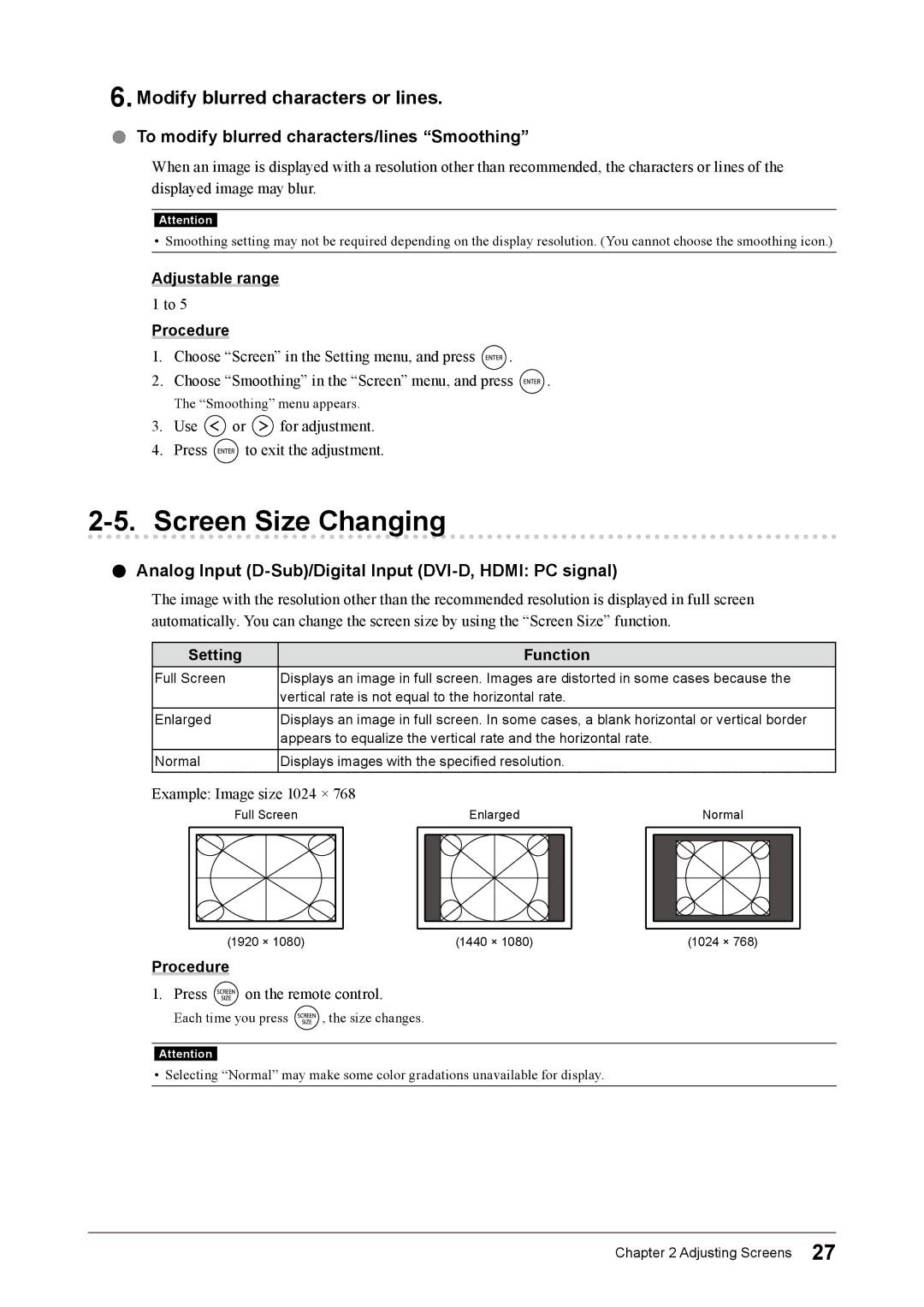6.Modify blurred characters or lines.
●●To modify blurred characters/lines “Smoothing”
When an image is displayed with a resolution other than recommended, the characters or lines of the displayed image may blur.
Attention
• Smoothing setting may not be required depending on the display resolution. (You cannot choose the smoothing icon.)
Adjustable range
1 to 5
Procedure
1.Choose “Screen” in the Setting menu, and press ![]() .
.
2.Choose “Smoothing” in the “Screen” menu, and press ![]() .
.
The “Smoothing” menu appears.
3.Use ![]() or
or ![]() for adjustment.
for adjustment.
4.Press ![]() to exit the adjustment.
to exit the adjustment.
2-5. Screen Size Changing
●●Analog Input (D-Sub)/Digital Input (DVI-D, HDMI: PC signal)
The image with the resolution other than the recommended resolution is displayed in full screen automatically. You can change the screen size by using the “Screen Size” function.
Setting |
|
|
| Function |
|
|
| |||
Full Screen | Displays an image in full screen. Images are distorted in some cases because the | |||||||||
|
|
| vertical rate is not equal to the horizontal rate. |
|
|
| ||||
Enlarged | Displays an image in full screen. In some cases, a blank horizontal or vertical border | |||||||||
|
|
| appears to equalize the vertical rate and the horizontal rate. |
|
|
| ||||
Normal | Displays images with the specified resolution. |
|
|
| ||||||
Example: Image size 1024 × 768 |
|
|
|
|
|
| ||||
| Full Screen | Enlarged | Normal | |||||||
|
|
|
|
|
|
|
|
|
|
|
|
|
|
|
|
|
|
|
|
|
|
|
|
|
|
|
|
|
|
|
|
|
|
|
|
|
|
|
|
|
|
|
|
|
|
|
|
|
|
|
|
|
|
|
(1920 × 1080) | (1440 × 1080) | (1024 × 768) |
Procedure
1.Press ![]() on the remote control.
on the remote control.
Each time you press ![]() , the size changes.
, the size changes.
Attention
• Selecting “Normal” may make some color gradations unavailable for display.
Chapter 2 Adjusting Screens 27