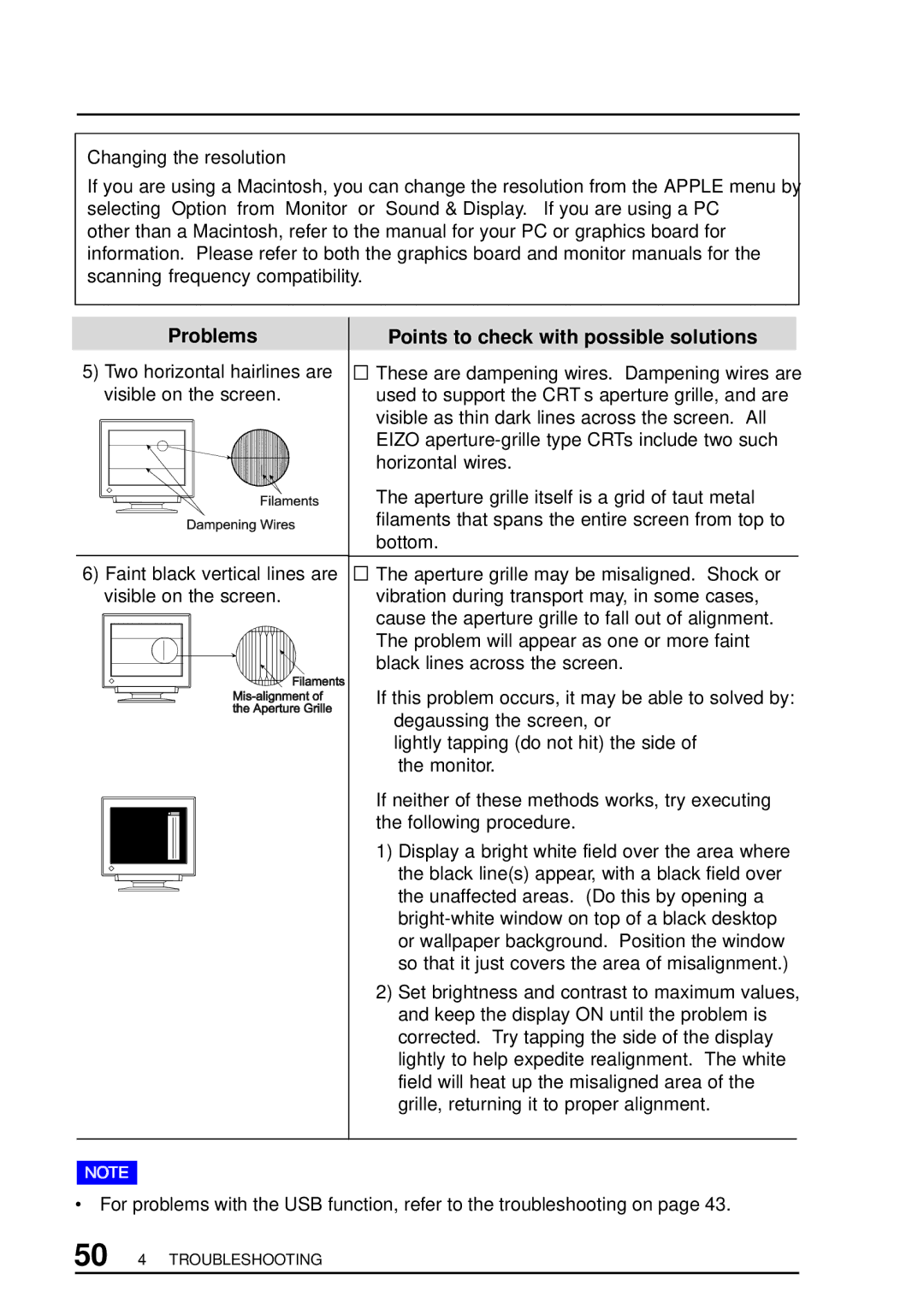Changing the resolution
If you are using a Macintosh, you can change the resolution from the APPLE menu by selecting “Option” from “Monitor” or “Sound & Display.” If you are using a PC other than a Macintosh, refer to the manual for your PC or graphics board for information. Please refer to both the graphics board and monitor manuals for the scanning frequency compatibility.
Problems | Points to check with possible solutions |
5) Two horizontal hairlines are | These are dampening wires. Dampening wires are |
visible on the screen. | used to support the CRT’s aperture grille, and are |
| visible as thin dark lines across the screen. All |
| EIZO |
| horizontal wires. |
| The aperture grille itself is a grid of taut metal |
| filaments that spans the entire screen from top to |
| bottom. |
6) Faint black vertical lines are | The aperture grille may be misaligned. Shock or |
visible on the screen. | vibration during transport may, in some cases, |
| cause the aperture grille to fall out of alignment. |
| The problem will appear as one or more faint |
| black lines across the screen. |
| If this problem occurs, it may be able to solved by: |
•degaussing the screen, or
•lightly tapping (do not hit) the side of the monitor.
If neither of these methods works, try executing the following procedure.
1) Display a bright white field over the area where the black line(s) appear, with a black field over the unaffected areas. (Do this by opening a
2)Set brightness and contrast to maximum values, and keep the display ON until the problem is corrected. Try tapping the side of the display lightly to help expedite realignment. The white field will heat up the misaligned area of the grille, returning it to proper alignment.
•For problems with the USB function, refer to the troubleshooting on page 43.
50 4 TROUBLESHOOTING