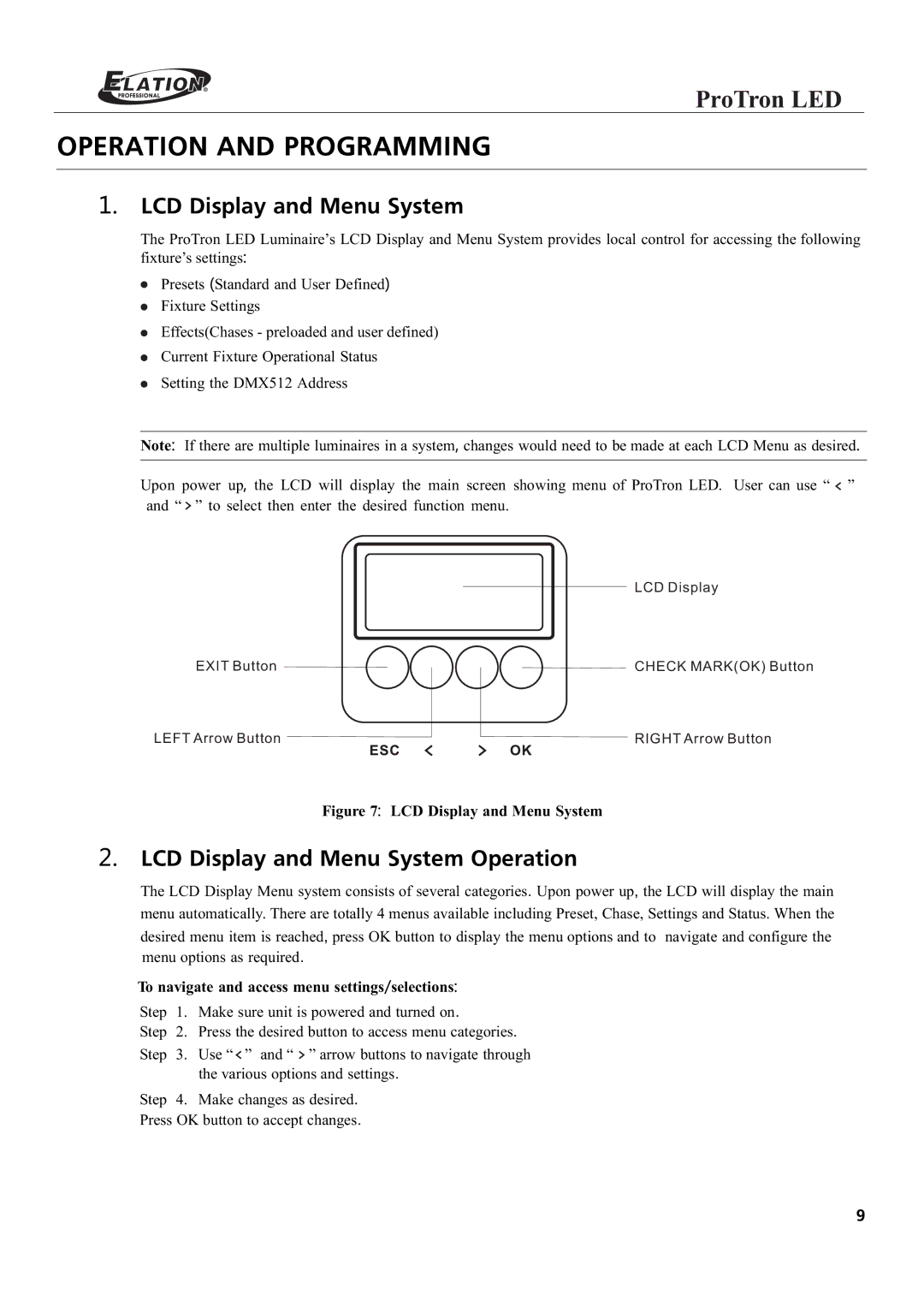ProTron LED
OPERATION AND PROGRAMMING
1.LCD Display and Menu System
The ProTron LED Luminaire’s LCD Display and Menu System provides local control for accessing the following fixture’s settings:
Presets (Standard and User Defined)
Fixture Settings
Effects(Chases - preloaded and user defined)
Current Fixture Operational Status
Setting the DMX512 Address
Note: If there are multiple luminaires in a system, changes would need to be made at each LCD Menu as desired.
Upon power up, the LCD will display the main screen showing menu of ProTron LED. User can use “ ![]() ” and “
” and “ ![]() ” to select then enter the desired function menu.
” to select then enter the desired function menu.
LCD Display
EXIT Button
CHECK MARK(OK) Button
LEFT Arrow Button
RIGHT Arrow Button
Figure 7: LCD Display and Menu System
2.LCD Display and Menu System Operation
The LCD Display Menu system consists of several categories. Upon power up, the LCD will display the main menu automatically. There are totally 4 menus available including Preset, Chase, Settings and Status. When the desired menu item is reached, press OK button to display the menu options and to navigate and configure the menu options as required.
To navigate and access menu settings/selections:
Step | 1. | Make sure unit is powered and turned on. |
Step | 2. | Press the desired button to access menu categories. |
Step | 3. | Use “ ” and “ ” arrow buttons to navigate through |
|
| the various options and settings. |
Step | 4. | Make changes as desired. |
Press OK button to accept changes.
9