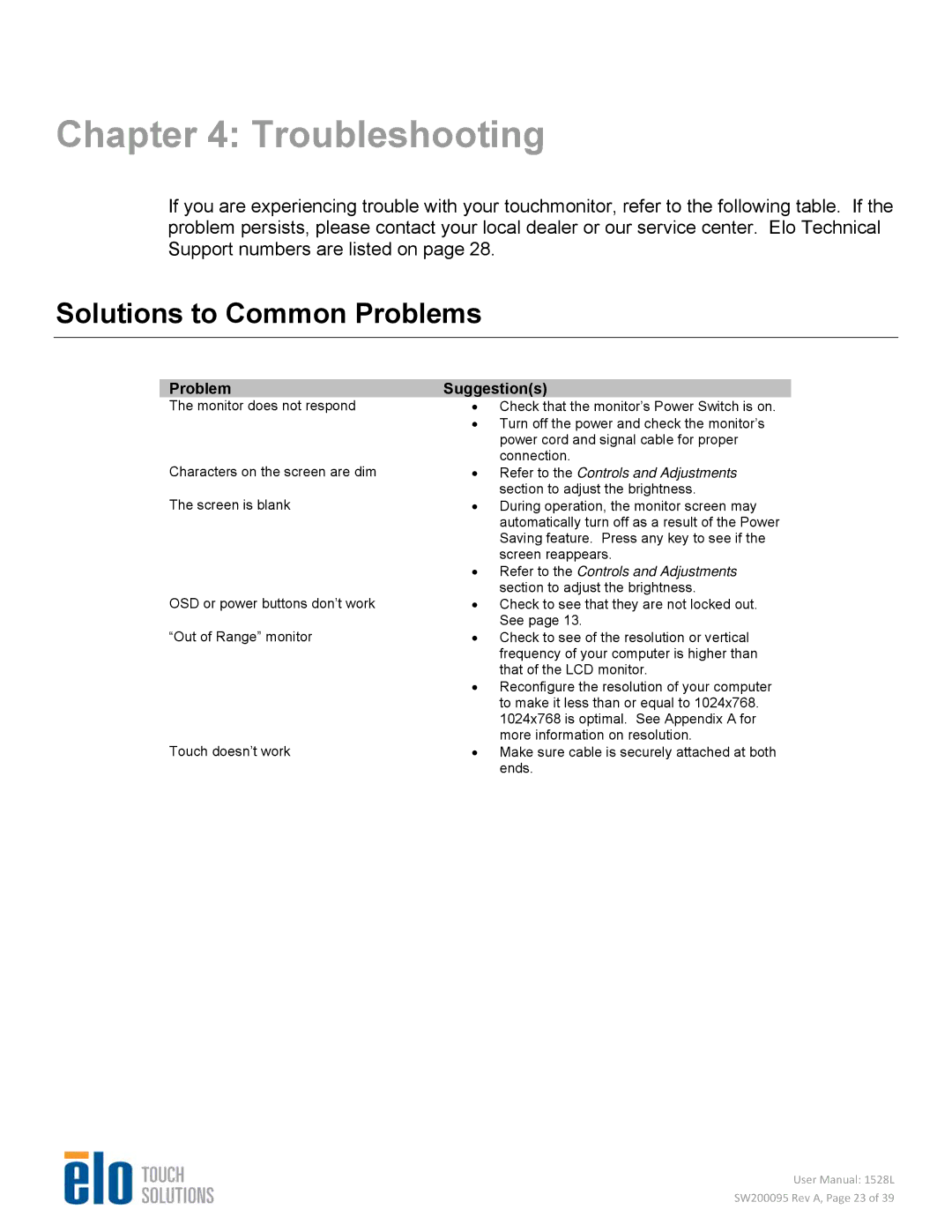Chapter 4: Troubleshooting
If you are experiencing trouble with your touchmonitor, refer to the following table. If the problem persists, please contact your local dealer or our service center. Elo Technical Support numbers are listed on page 28.
Solutions to Common Problems
Problem | Suggestion(s) |
The monitor does not respond | • Check that the monitor’s Power Switch is on. |
| • Turn off the power and check the monitor’s |
| power cord and signal cable for proper |
Characters on the screen are dim | connection. |
• Refer to the Controls and Adjustments | |
The screen is blank | section to adjust the brightness. |
• During operation, the monitor screen may | |
| automatically turn off as a result of the Power |
| Saving feature. Press any key to see if the |
| screen reappears. |
| • Refer to the Controls and Adjustments |
OSD or power buttons don’t work | section to adjust the brightness. |
• Check to see that they are not locked out. | |
“Out of Range” monitor | See page 13. |
• Check to see of the resolution or vertical | |
| frequency of your computer is higher than |
| that of the LCD monitor. |
| • Reconfigure the resolution of your computer |
| to make it less than or equal to 1024x768. |
| 1024x768 is optimal. See Appendix A for |
Touch doesn’t work | more information on resolution. |
• Make sure cable is securely attached at both | |
| ends. |
User Manual: 1528L
SW200095 Rev A, Page 23 of 39