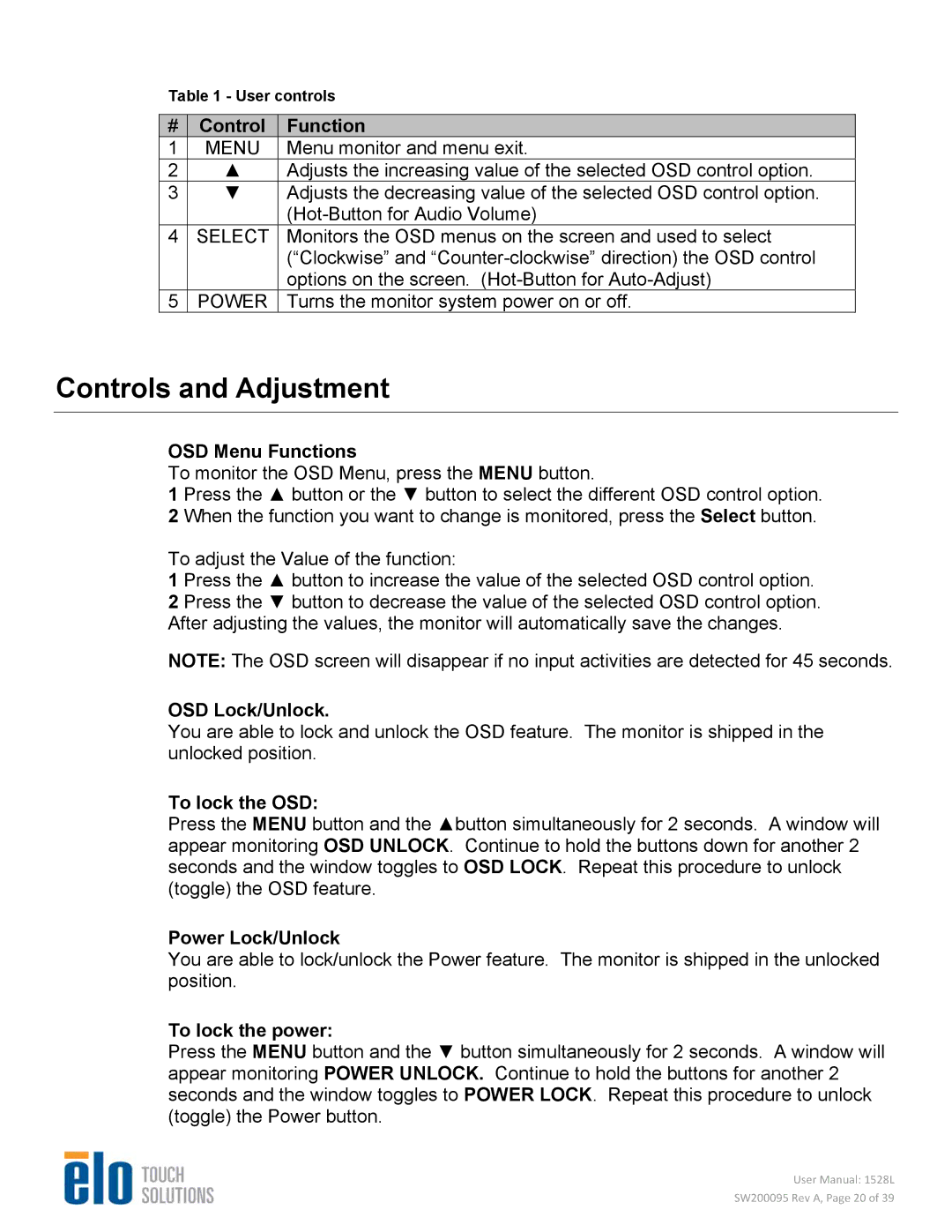Table 1 - User controls
# | Control | Function |
1 | MENU | Menu monitor and menu exit. |
2 | ▲ | Adjusts the increasing value of the selected OSD control option. |
3 | ▼ | Adjusts the decreasing value of the selected OSD control option. |
|
| |
4 | SELECT | Monitors the OSD menus on the screen and used to select |
|
| (“Clockwise” and |
|
| options on the screen. |
5 | POWER | Turns the monitor system power on or off. |
Controls and Adjustment
OSD Menu Functions
To monitor the OSD Menu, press the MENU button.
1 Press the ▲ button or the ▼ button to select the different OSD control option. 2 When the function you want to change is monitored, press the Select button.
To adjust the Value of the function:
1 Press the ▲ button to increase the value of the selected OSD control option. 2 Press the ▼ button to decrease the value of the selected OSD control option. After adjusting the values, the monitor will automatically save the changes.
NOTE: The OSD screen will disappear if no input activities are detected for 45 seconds.
OSD Lock/Unlock.
You are able to lock and unlock the OSD feature. The monitor is shipped in the unlocked position.
To lock the OSD:
Press the MENU button and the ▲button simultaneously for 2 seconds. A window will appear monitoring OSD UNLOCK. Continue to hold the buttons down for another 2 seconds and the window toggles to OSD LOCK. Repeat this procedure to unlock (toggle) the OSD feature.
Power Lock/Unlock
You are able to lock/unlock the Power feature. The monitor is shipped in the unlocked position.
To lock the power:
Press the MENU button and the ▼ button simultaneously for 2 seconds. A window will appear monitoring POWER UNLOCK. Continue to hold the buttons for another 2 seconds and the window toggles to POWER LOCK. Repeat this procedure to unlock (toggle) the Power button.
User Manual: 1528L
SW200095 Rev A, Page 20 of 39