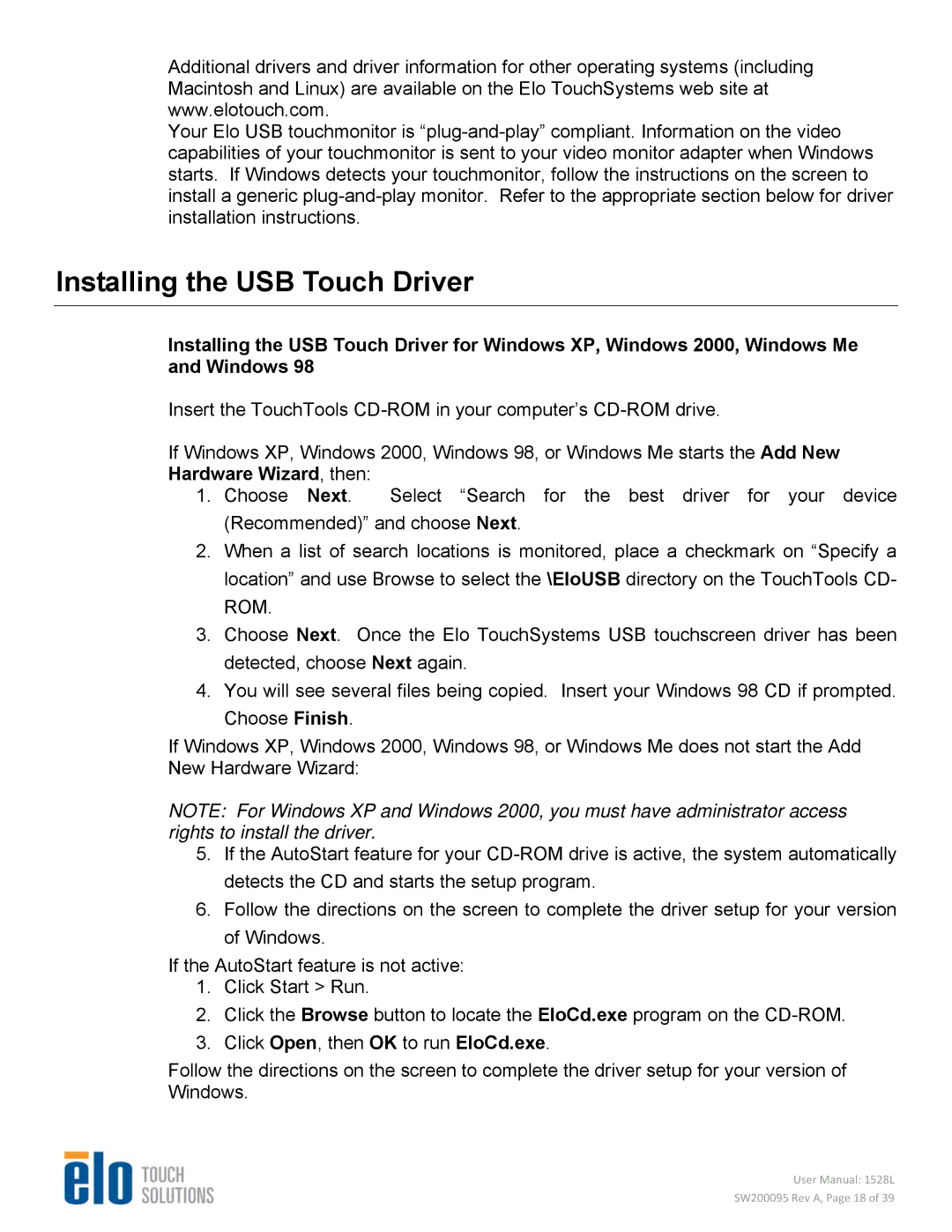Additional drivers and driver information for other operating systems (including Macintosh and Linux) are available on the Elo TouchSystems web site at www.elotouch.com.
Your Elo USB touchmonitor is
Installing the USB Touch Driver
Installing the USB Touch Driver for Windows XP, Windows 2000, Windows Me and Windows 98
Insert the TouchTools
If Windows XP, Windows 2000, Windows 98, or Windows Me starts the Add New Hardware Wizard, then:
1.Choose Next. Select “Search for the best driver for your device (Recommended)” and choose Next.
2.When a list of search locations is monitored, place a checkmark on “Specify a location” and use Browse to select the \EloUSB directory on the TouchTools CD- ROM.
3.Choose Next. Once the Elo TouchSystems USB touchscreen driver has been detected, choose Next again.
4.You will see several files being copied. Insert your Windows 98 CD if prompted. Choose Finish.
If Windows XP, Windows 2000, Windows 98, or Windows Me does not start the Add New Hardware Wizard:
NOTE: For Windows XP and Windows 2000, you must have administrator access rights to install the driver.
5.If the AutoStart feature for your
6.Follow the directions on the screen to complete the driver setup for your version of Windows.
If the AutoStart feature is not active:
1.Click Start > Run.
2.Click the Browse button to locate the EloCd.exe program on the
3.Click Open, then OK to run EloCd.exe.
Follow the directions on the screen to complete the driver setup for your version of Windows.
User Manual: 1528L
SW200095 Rev A, Page 18 of 39