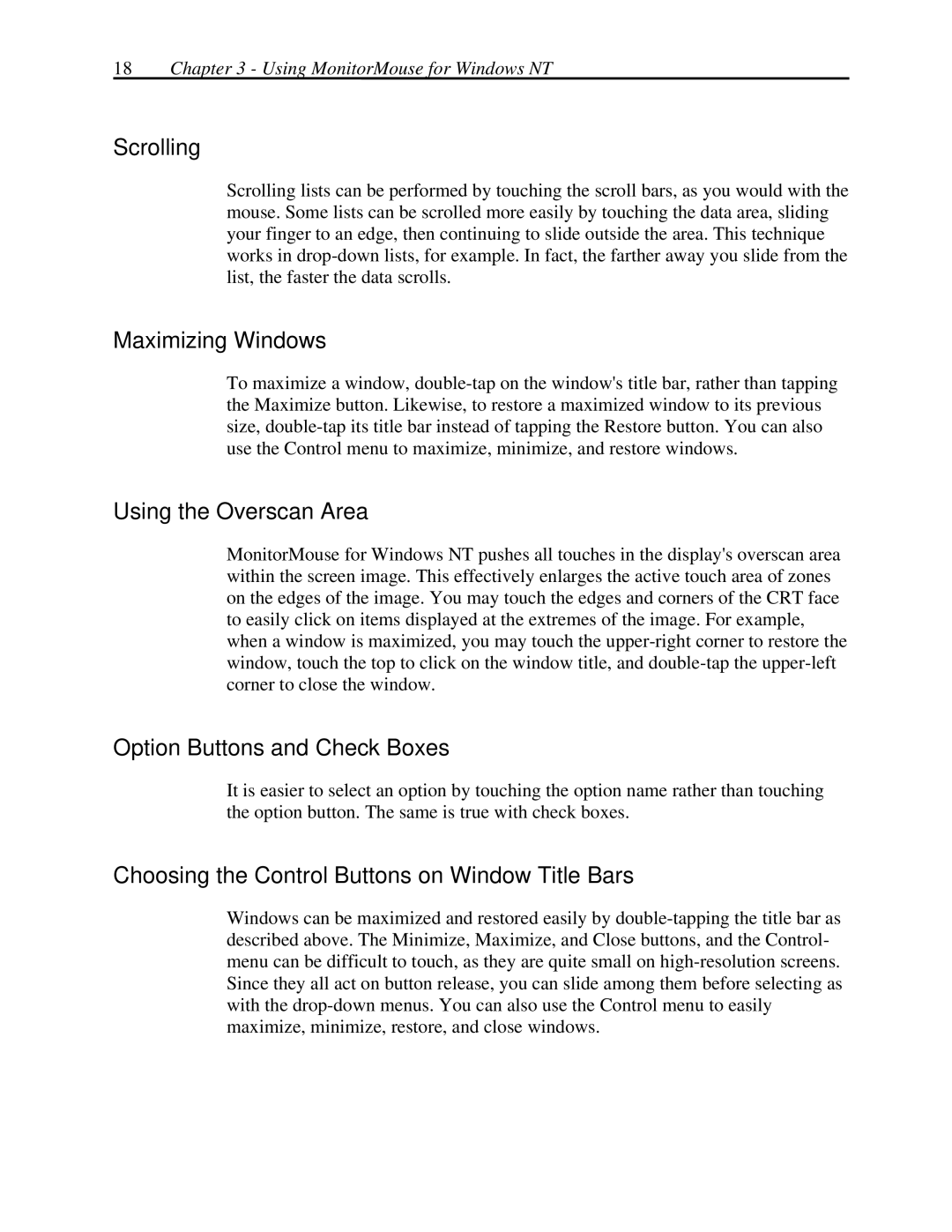18Chapter 3 - Using MonitorMouse for Windows NT
Scrolling
Scrolling lists can be performed by touching the scroll bars, as you would with the mouse. Some lists can be scrolled more easily by touching the data area, sliding your finger to an edge, then continuing to slide outside the area. This technique works in
Maximizing Windows
To maximize a window,
Using the Overscan Area
MonitorMouse for Windows NT pushes all touches in the display's overscan area within the screen image. This effectively enlarges the active touch area of zones on the edges of the image. You may touch the edges and corners of the CRT face to easily click on items displayed at the extremes of the image. For example, when a window is maximized, you may touch the
Option Buttons and Check Boxes
It is easier to select an option by touching the option name rather than touching the option button. The same is true with check boxes.
Choosing the Control Buttons on Window Title Bars
Windows can be maximized and restored easily by