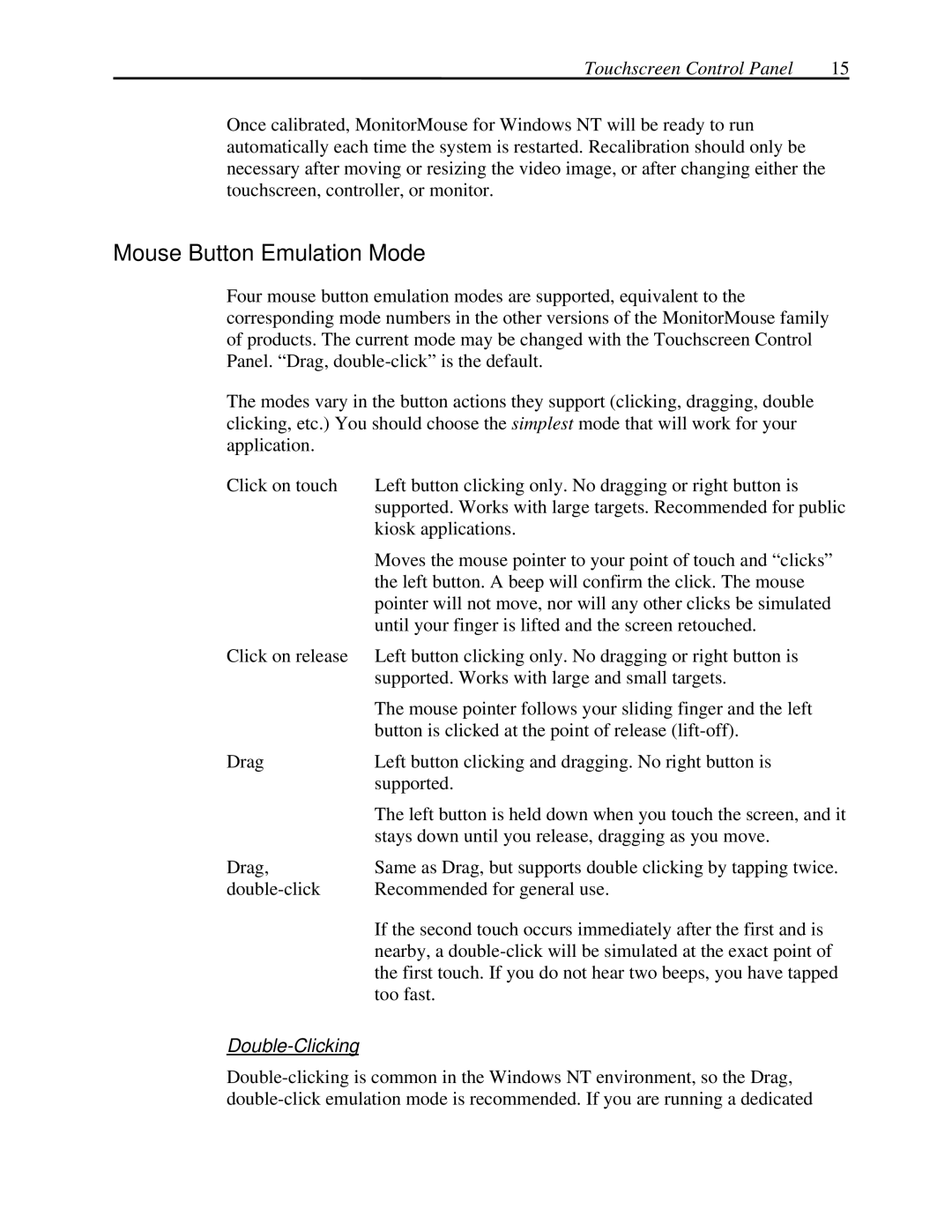Touchscreen Control Panel | 15 |
Once calibrated, MonitorMouse for Windows NT will be ready to run automatically each time the system is restarted. Recalibration should only be necessary after moving or resizing the video image, or after changing either the touchscreen, controller, or monitor.
Mouse Button Emulation Mode
Four mouse button emulation modes are supported, equivalent to the corresponding mode numbers in the other versions of the MonitorMouse family of products. The current mode may be changed with the Touchscreen Control Panel. “Drag,
The modes vary in the button actions they support (clicking, dragging, double clicking, etc.) You should choose the simplest mode that will work for your application.
Click on touch | Left button clicking only. No dragging or right button is |
| supported. Works with large targets. Recommended for public |
| kiosk applications. |
| Moves the mouse pointer to your point of touch and “clicks” |
| the left button. A beep will confirm the click. The mouse |
| pointer will not move, nor will any other clicks be simulated |
| until your finger is lifted and the screen retouched. |
Click on release | Left button clicking only. No dragging or right button is |
| supported. Works with large and small targets. |
| The mouse pointer follows your sliding finger and the left |
| button is clicked at the point of release |
Drag | Left button clicking and dragging. No right button is |
| supported. |
| The left button is held down when you touch the screen, and it |
| stays down until you release, dragging as you move. |
Drag, | Same as Drag, but supports double clicking by tapping twice. |
Recommended for general use. | |
| If the second touch occurs immediately after the first and is |
| nearby, a |
| the first touch. If you do not hear two beeps, you have tapped |
| too fast. |