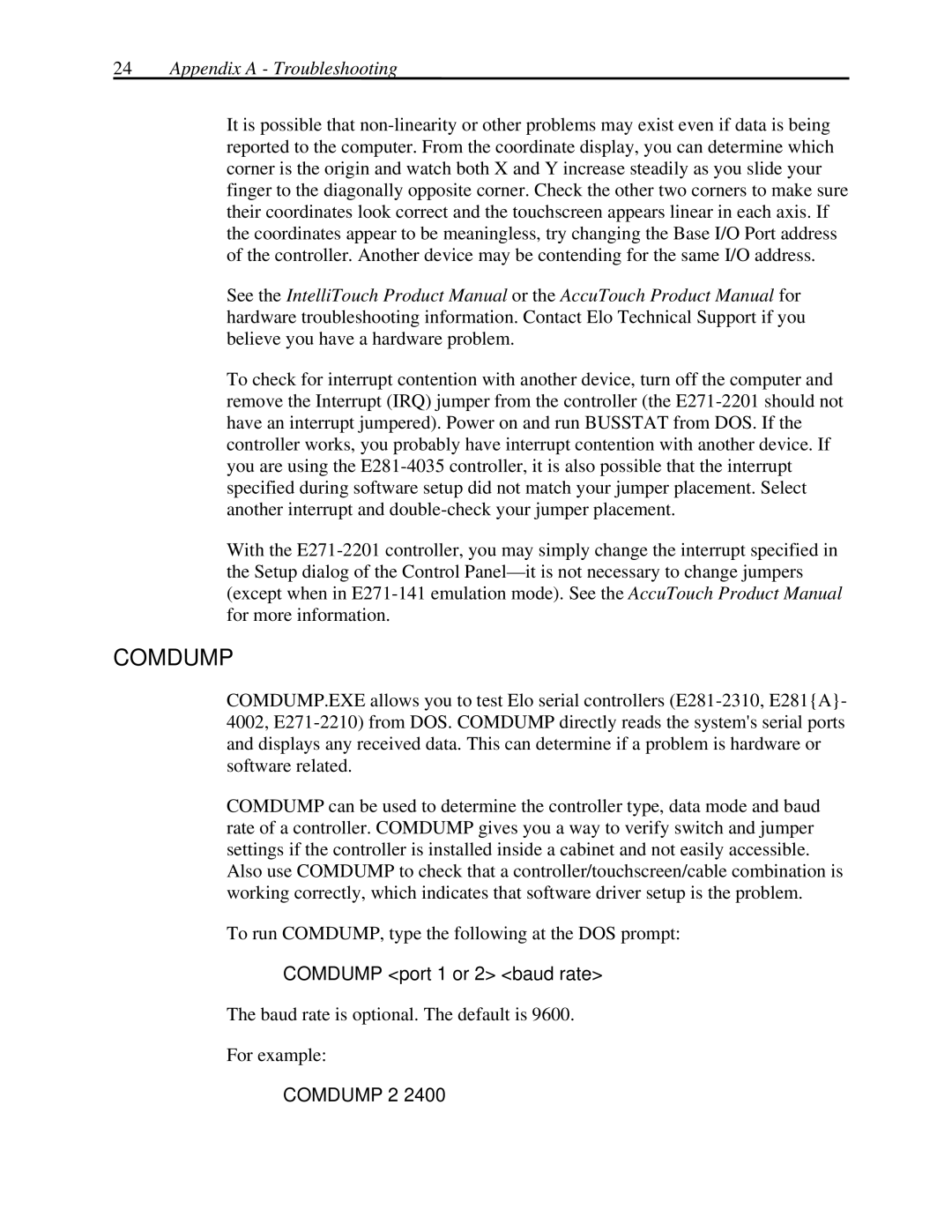It is possible that non-linearity or other problems may exist even if data is being reported to the computer. From the coordinate display, you can determine which corner is the origin and watch both X and Y increase steadily as you slide your finger to the diagonally opposite corner. Check the other two corners to make sure their coordinates look correct and the touchscreen appears linear in each axis. If the coordinates appear to be meaningless, try changing the Base I/O Port address of the controller. Another device may be contending for the same I/O address.
See the IntelliTouch Product Manual or the AccuTouch Product Manual for hardware troubleshooting information. Contact Elo Technical Support if you believe you have a hardware problem.
To check for interrupt contention with another device, turn off the computer and remove the Interrupt (IRQ) jumper from the controller (the E271-2201 should not have an interrupt jumpered). Power on and run BUSSTAT from DOS. If the controller works, you probably have interrupt contention with another device. If you are using the E281-4035 controller, it is also possible that the interrupt specified during software setup did not match your jumper placement. Select another interrupt and double-check your jumper placement.
With the E271-2201 controller, you may simply change the interrupt specified in the Setup dialog of the Control Panel—it is not necessary to change jumpers (except when in E271-141 emulation mode). See the AccuTouch Product Manual for more information.
COMDUMP
COMDUMP.EXE allows you to test Elo serial controllers (E281-2310, E281{A}- 4002, E271-2210) from DOS. COMDUMP directly reads the system's serial ports and displays any received data. This can determine if a problem is hardware or software related.
COMDUMP can be used to determine the controller type, data mode and baud rate of a controller. COMDUMP gives you a way to verify switch and jumper settings if the controller is installed inside a cabinet and not easily accessible.
Also use COMDUMP to check that a controller/touchscreen/cable combination is working correctly, which indicates that software driver setup is the problem.
To run COMDUMP, type the following at the DOS prompt:
COMDUMP <port 1 or 2> <baud rate>
The baud rate is optional. The default is 9600.
For example:
COMDUMP 2 2400