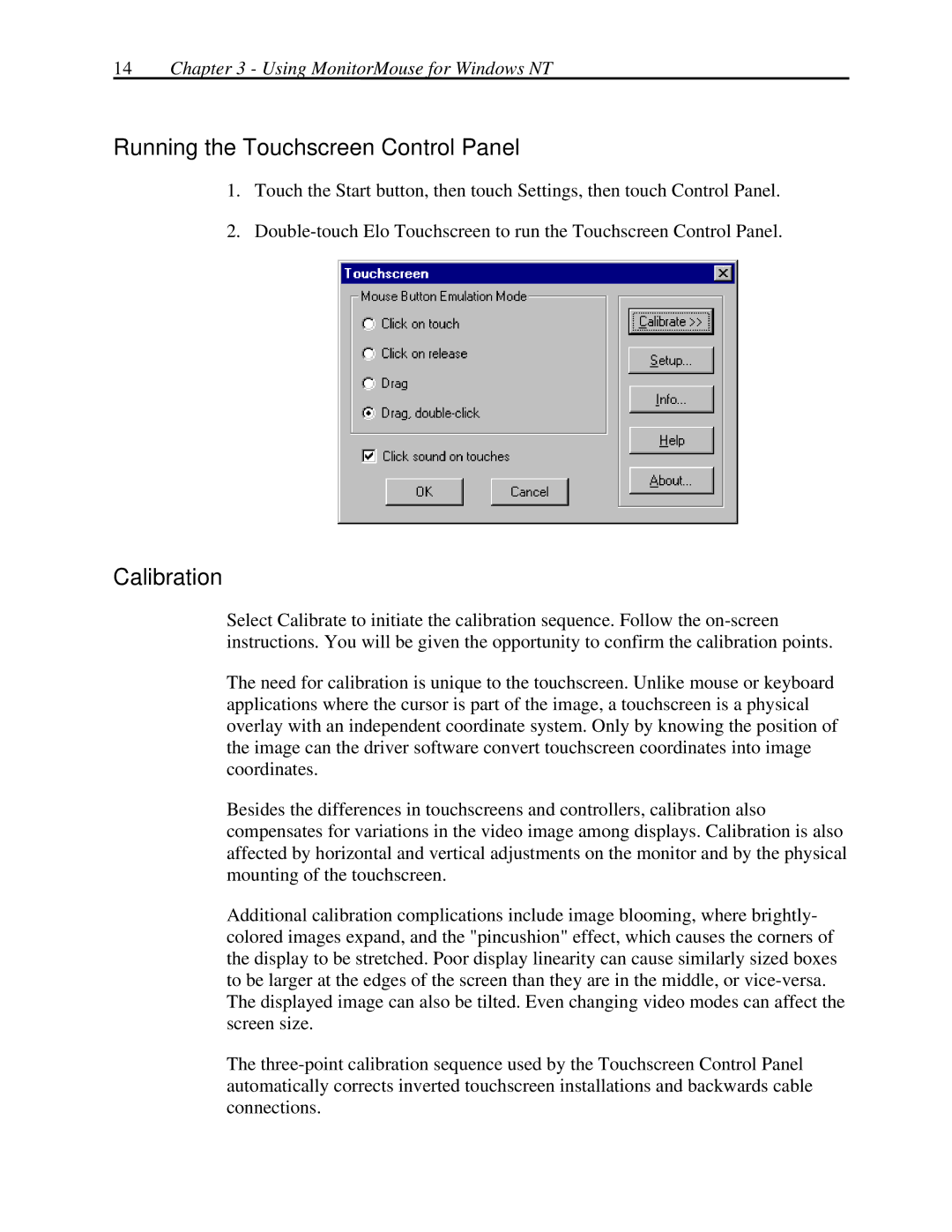14Chapter 3 - Using MonitorMouse for Windows NT
Running the Touchscreen Control Panel
1.Touch the Start button, then touch Settings, then touch Control Panel.
2.
Calibration
Select Calibrate to initiate the calibration sequence. Follow the
The need for calibration is unique to the touchscreen. Unlike mouse or keyboard applications where the cursor is part of the image, a touchscreen is a physical overlay with an independent coordinate system. Only by knowing the position of the image can the driver software convert touchscreen coordinates into image coordinates.
Besides the differences in touchscreens and controllers, calibration also compensates for variations in the video image among displays. Calibration is also affected by horizontal and vertical adjustments on the monitor and by the physical mounting of the touchscreen.
Additional calibration complications include image blooming, where brightly- colored images expand, and the "pincushion" effect, which causes the corners of the display to be stretched. Poor display linearity can cause similarly sized boxes to be larger at the edges of the screen than they are in the middle, or
The