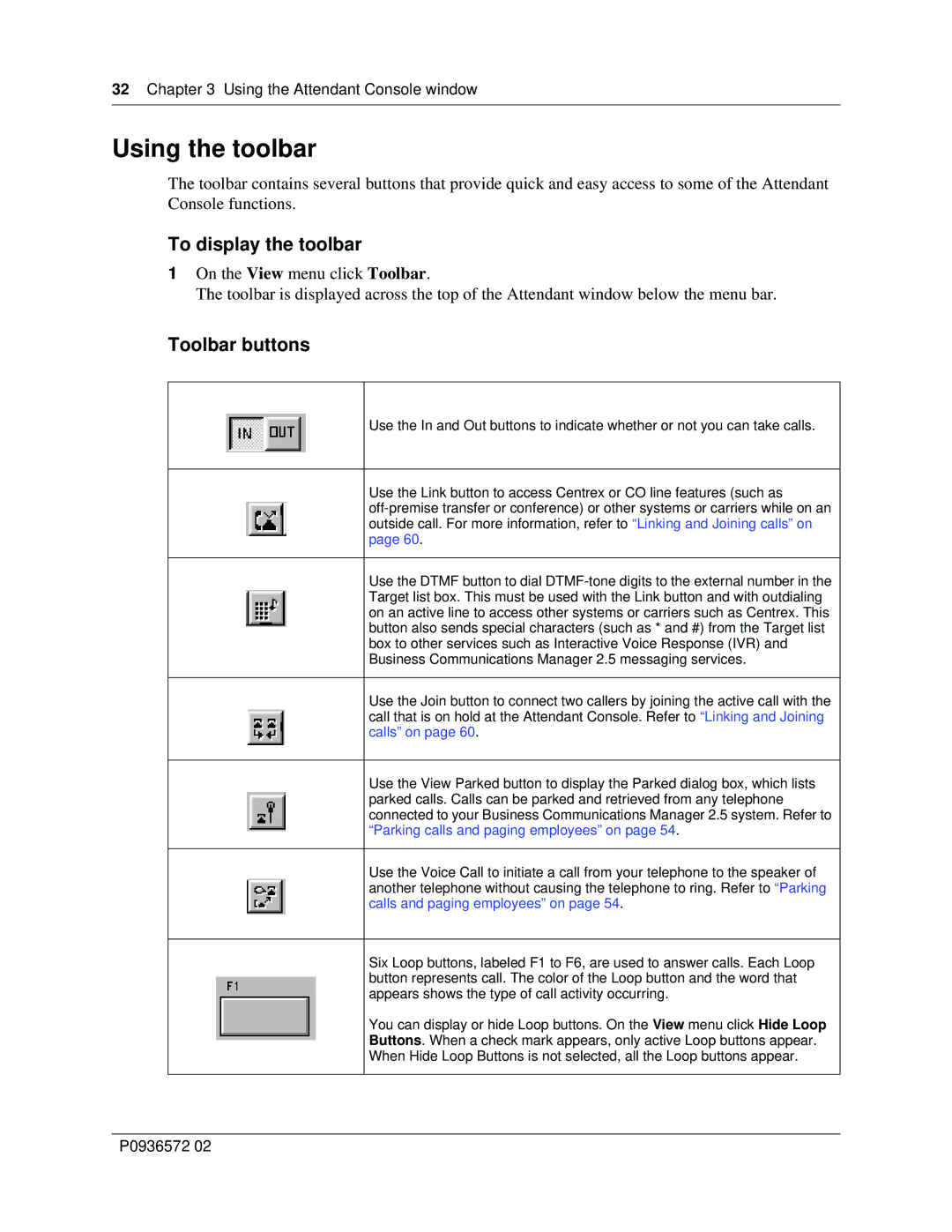32Chapter 3 Using the Attendant Console window
Using the toolbar
The toolbar contains several buttons that provide quick and easy access to some of the Attendant Console functions.
To display the toolbar
1On the View menu click Toolbar.
The toolbar is displayed across the top of the Attendant window below the menu bar.
Toolbar buttons
Use the In and Out buttons to indicate whether or not you can take calls.
Use the Link button to access Centrex or CO line features (such as
Use the DTMF button to dial
Use the Join button to connect two callers by joining the active call with the call that is on hold at the Attendant Console. Refer to “Linking and Joining calls” on page 60.
Use the View Parked button to display the Parked dialog box, which lists parked calls. Calls can be parked and retrieved from any telephone connected to your Business Communications Manager 2.5 system. Refer to “Parking calls and paging employees” on page 54.
Use the Voice Call to initiate a call from your telephone to the speaker of another telephone without causing the telephone to ring. Refer to “Parking calls and paging employees” on page 54.
Six Loop buttons, labeled F1 to F6, are used to answer calls. Each Loop button represents call. The color of the Loop button and the word that appears shows the type of call activity occurring.
You can display or hide Loop buttons. On the View menu click Hide Loop
Buttons. When a check mark appears, only active Loop buttons appear.
When Hide Loop Buttons is not selected, all the Loop buttons appear.
P0936572 02