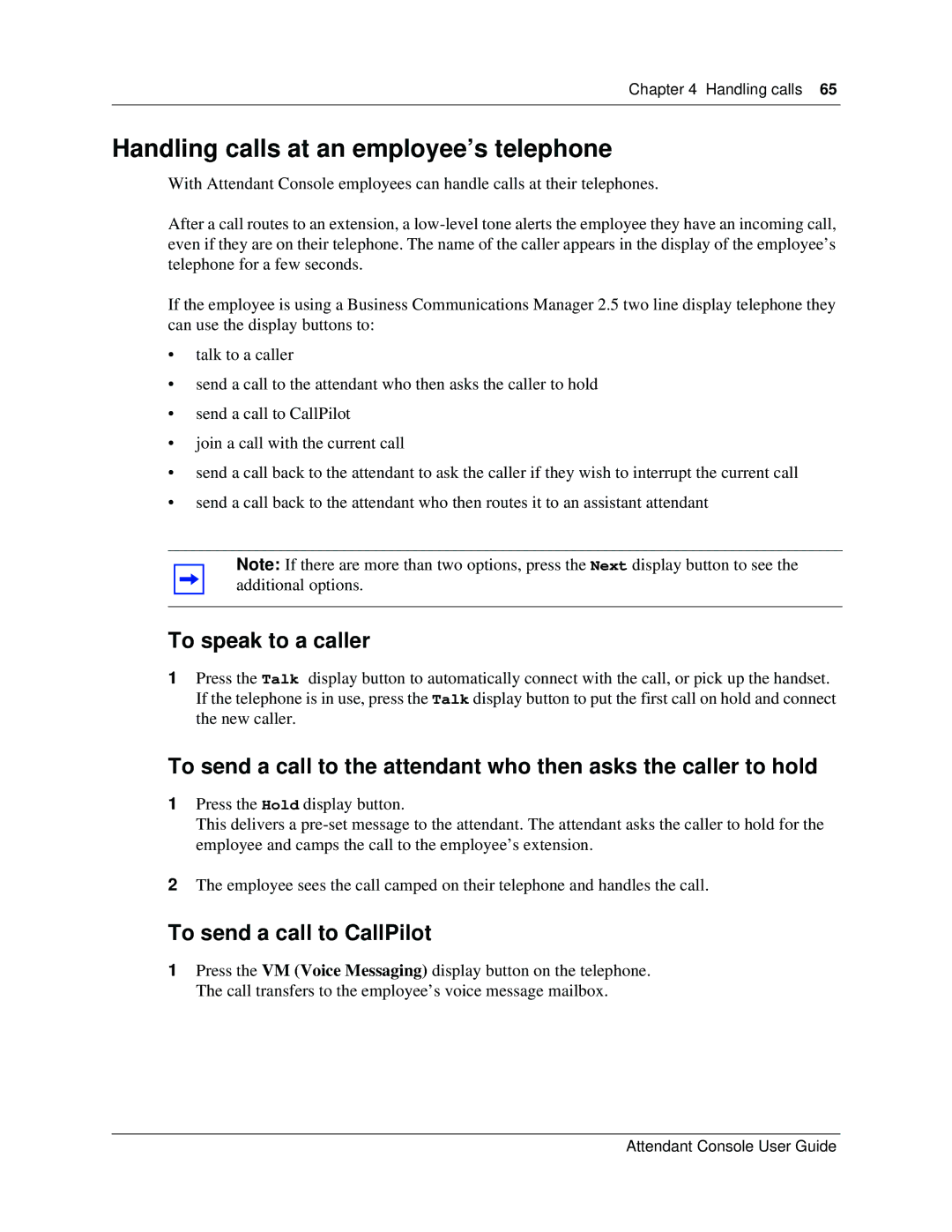Chapter 4 Handling calls 65
Handling calls at an employee’s telephone
With Attendant Console employees can handle calls at their telephones.
After a call routes to an extension, a
If the employee is using a Business Communications Manager 2.5 two line display telephone they can use the display buttons to:
•talk to a caller
•send a call to the attendant who then asks the caller to hold
•send a call to CallPilot
•join a call with the current call
•send a call back to the attendant to ask the caller if they wish to interrupt the current call
•send a call back to the attendant who then routes it to an assistant attendant
Note: If there are more than two options, press the Next display button to see the additional options.
To speak to a caller
1Press the Talk display button to automatically connect with the call, or pick up the handset. If the telephone is in use, press the Talk display button to put the first call on hold and connect the new caller.
To send a call to the attendant who then asks the caller to hold
1Press the Hold display button.
This delivers a
2The employee sees the call camped on their telephone and handles the call.
To send a call to CallPilot
1Press the VM (Voice Messaging) display button on the telephone. The call transfers to the employee’s voice message mailbox.
Attendant Console User Guide