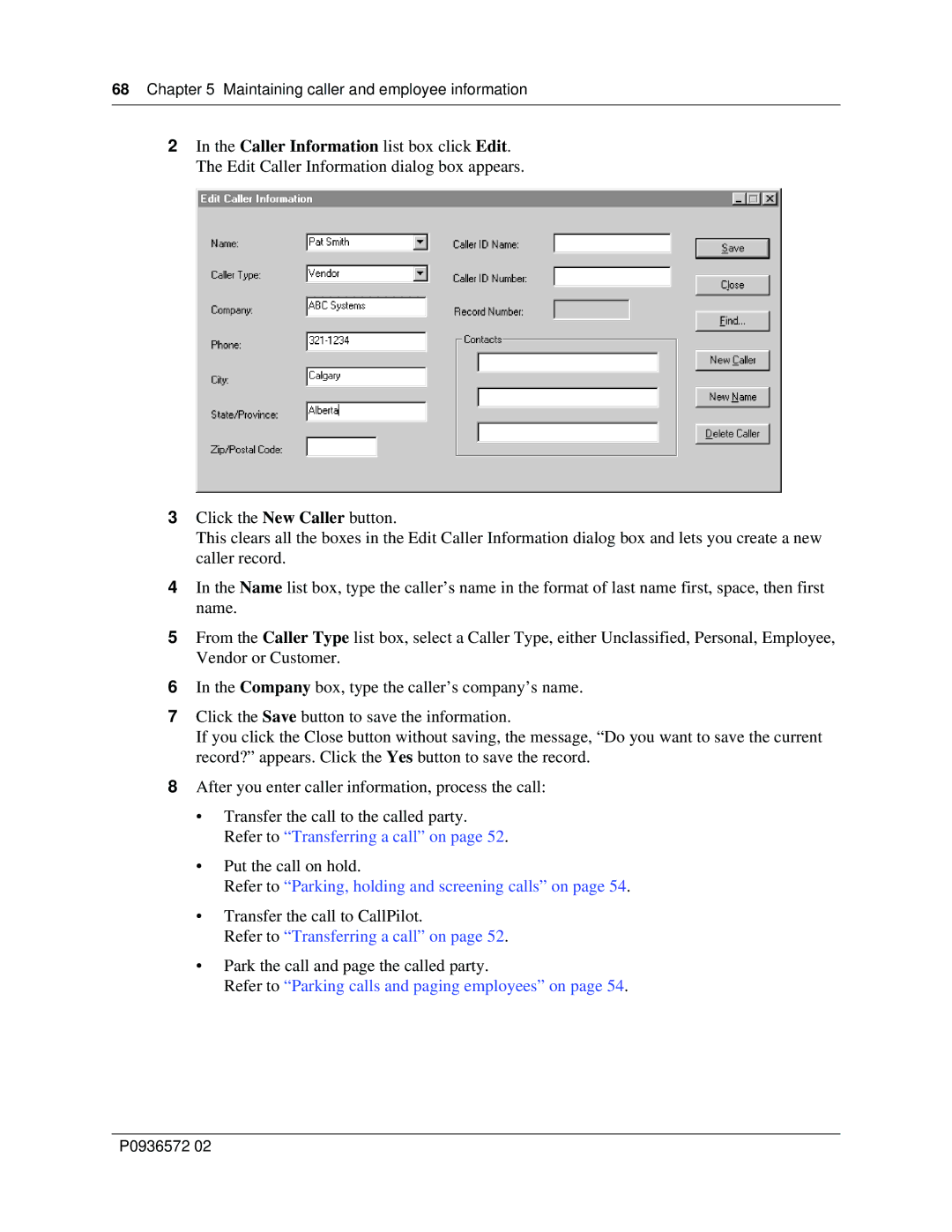68Chapter 5 Maintaining caller and employee information
2In the Caller Information list box click Edit. The Edit Caller Information dialog box appears.
3Click the New Caller button.
This clears all the boxes in the Edit Caller Information dialog box and lets you create a new caller record.
4In the Name list box, type the caller’s name in the format of last name first, space, then first name.
5From the Caller Type list box, select a Caller Type, either Unclassified, Personal, Employee, Vendor or Customer.
6In the Company box, type the caller’s company’s name.
7Click the Save button to save the information.
If you click the Close button without saving, the message, “Do you want to save the current record?” appears. Click the Yes button to save the record.
8After you enter caller information, process the call:
•Transfer the call to the called party. Refer to “Transferring a call” on page 52.
•Put the call on hold.
Refer to “Parking, holding and screening calls” on page 54.
•Transfer the call to CallPilot.
Refer to “Transferring a call” on page 52.
•Park the call and page the called party.
Refer to “Parking calls and paging employees” on page 54.
P0936572 02