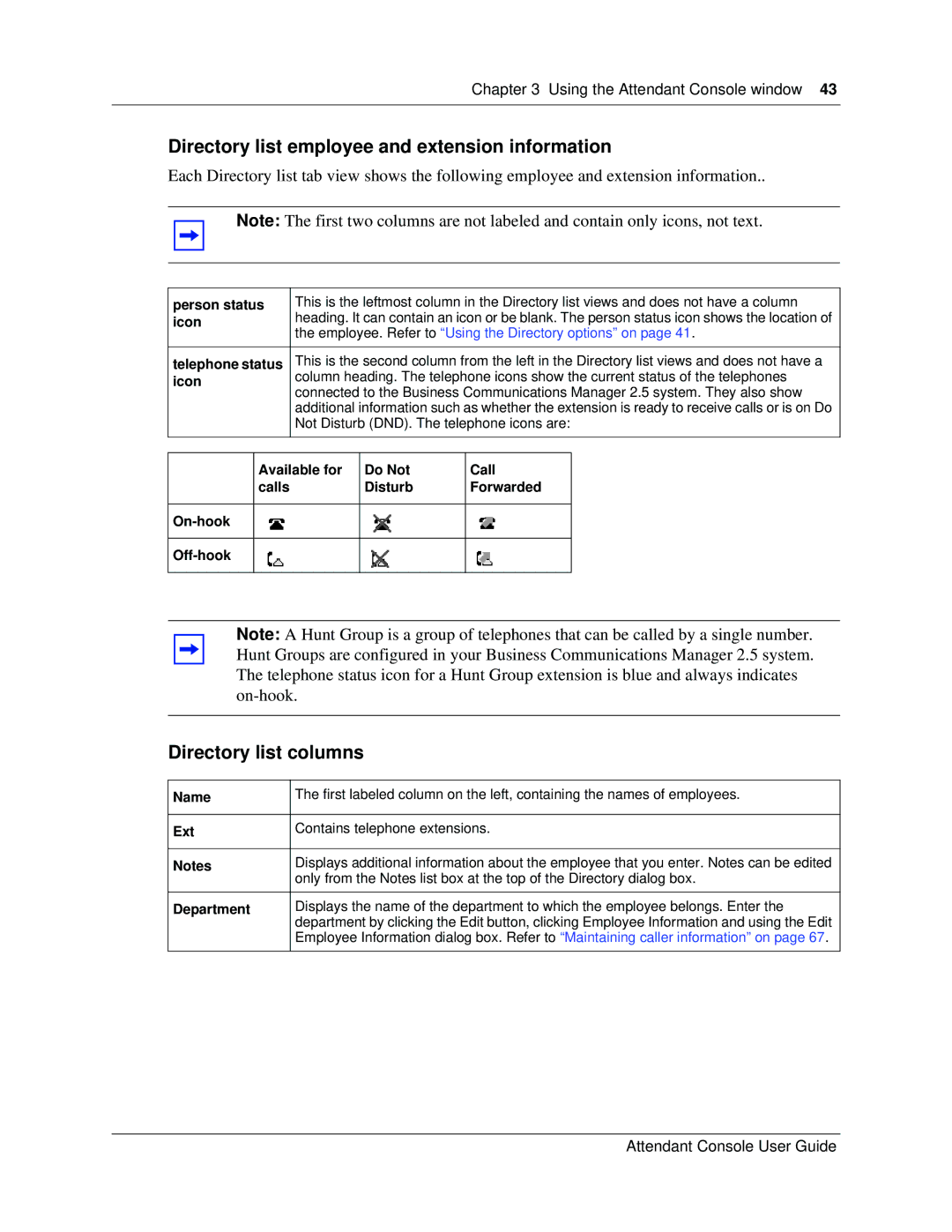Chapter 3 Using the Attendant Console window 43
Directory list employee and extension information
Each Directory list tab view shows the following employee and extension information..
Note: The first two columns are not labeled and contain only icons, not text.
person status | This is the leftmost column in the Directory list views and does not have a column | |
icon | heading. It can contain an icon or be blank. The person status icon shows the location of | |
the employee. Refer to “Using the Directory options” on page 41. | ||
| ||
|
| |
telephone status | This is the second column from the left in the Directory list views and does not have a | |
icon | column heading. The telephone icons show the current status of the telephones | |
connected to the Business Communications Manager 2.5 system. They also show | ||
| ||
| additional information such as whether the extension is ready to receive calls or is on Do | |
| Not Disturb (DND). The telephone icons are: | |
|
|
Available for calls
Do Not Disturb
Call Forwarded
Note: A Hunt Group is a group of telephones that can be called by a single number. Hunt Groups are configured in your Business Communications Manager 2.5 system. The telephone status icon for a Hunt Group extension is blue and always indicates
Directory list columns
Name | The first labeled column on the left, containing the names of employees. |
|
|
Ext | Contains telephone extensions. |
|
|
Notes | Displays additional information about the employee that you enter. Notes can be edited |
| only from the Notes list box at the top of the Directory dialog box. |
|
|
Department | Displays the name of the department to which the employee belongs. Enter the |
| department by clicking the Edit button, clicking Employee Information and using the Edit |
| Employee Information dialog box. Refer to “Maintaining caller information” on page 67. |
|
|
Attendant Console User Guide