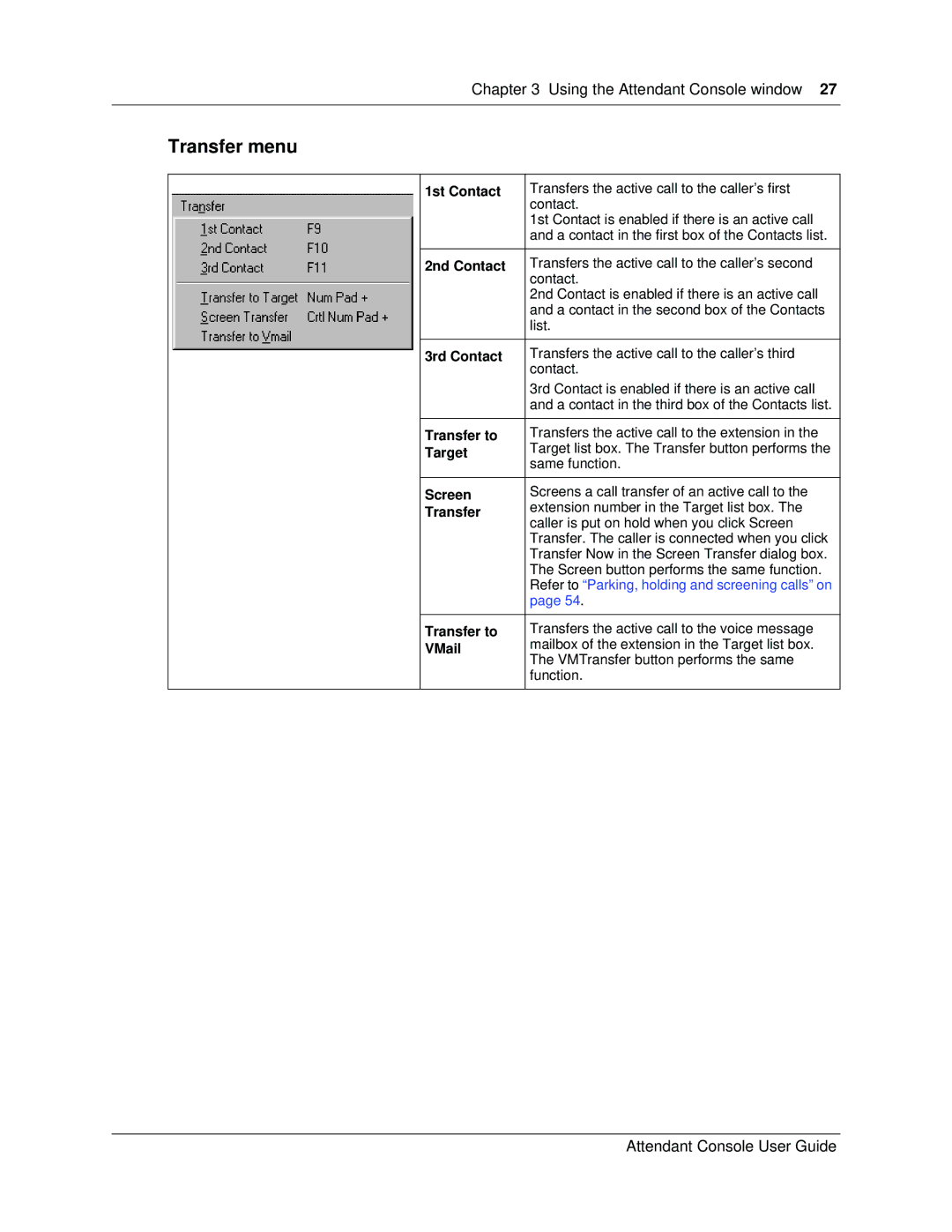Chapter 3 Using the Attendant Console window 27
Transfer menu
| 1st Contact | Transfers the active call to the caller’s first |
|
| contact. |
|
| 1st Contact is enabled if there is an active call |
|
| and a contact in the first box of the Contacts list. |
|
|
|
| 2nd Contact | Transfers the active call to the caller’s second |
|
| contact. |
|
| 2nd Contact is enabled if there is an active call |
|
| and a contact in the second box of the Contacts |
|
| list. |
|
|
|
| 3rd Contact | Transfers the active call to the caller’s third |
|
| contact. |
|
| 3rd Contact is enabled if there is an active call |
|
| and a contact in the third box of the Contacts list. |
|
|
|
| Transfer to | Transfers the active call to the extension in the |
| Target | Target list box. The Transfer button performs the |
| same function. | |
|
| |
|
|
|
| Screen | Screens a call transfer of an active call to the |
| Transfer | extension number in the Target list box. The |
| caller is put on hold when you click Screen | |
|
| |
|
| Transfer. The caller is connected when you click |
|
| Transfer Now in the Screen Transfer dialog box. |
|
| The Screen button performs the same function. |
|
| Refer to “Parking, holding and screening calls” on |
|
| page 54. |
|
|
|
| Transfer to | Transfers the active call to the voice message |
| VMail | mailbox of the extension in the Target list box. |
| The VMTransfer button performs the same | |
|
| |
|
| function. |
|
|
|
Attendant Console User Guide