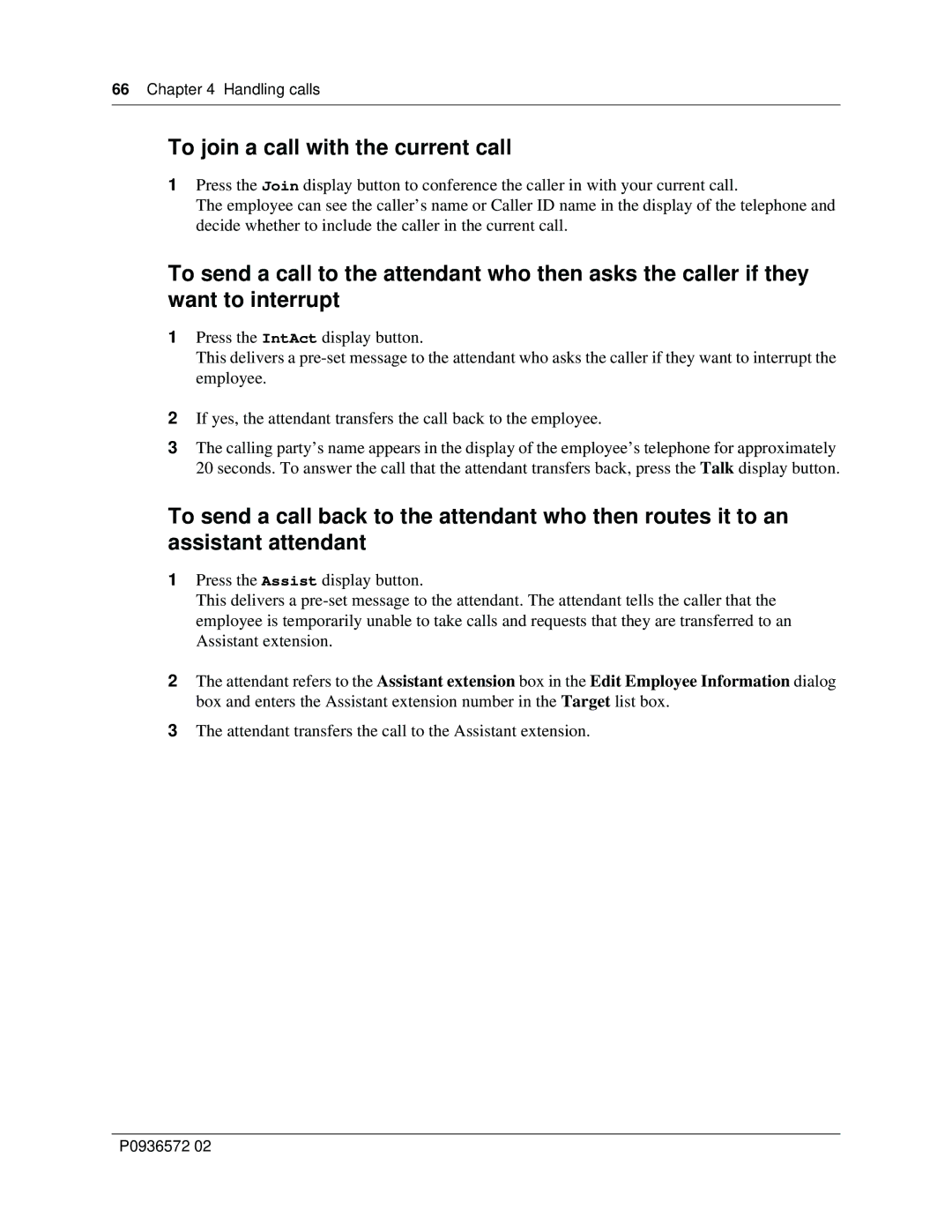66Chapter 4 Handling calls
To join a call with the current call
1Press the Join display button to conference the caller in with your current call.
The employee can see the caller’s name or Caller ID name in the display of the telephone and decide whether to include the caller in the current call.
To send a call to the attendant who then asks the caller if they want to interrupt
1Press the IntAct display button.
This delivers a
2If yes, the attendant transfers the call back to the employee.
3The calling party’s name appears in the display of the employee’s telephone for approximately 20 seconds. To answer the call that the attendant transfers back, press the Talk display button.
To send a call back to the attendant who then routes it to an assistant attendant
1Press the Assist display button.
This delivers a
2The attendant refers to the Assistant extension box in the Edit Employee Information dialog box and enters the Assistant extension number in the Target list box.
3The attendant transfers the call to the Assistant extension.
P0936572 02