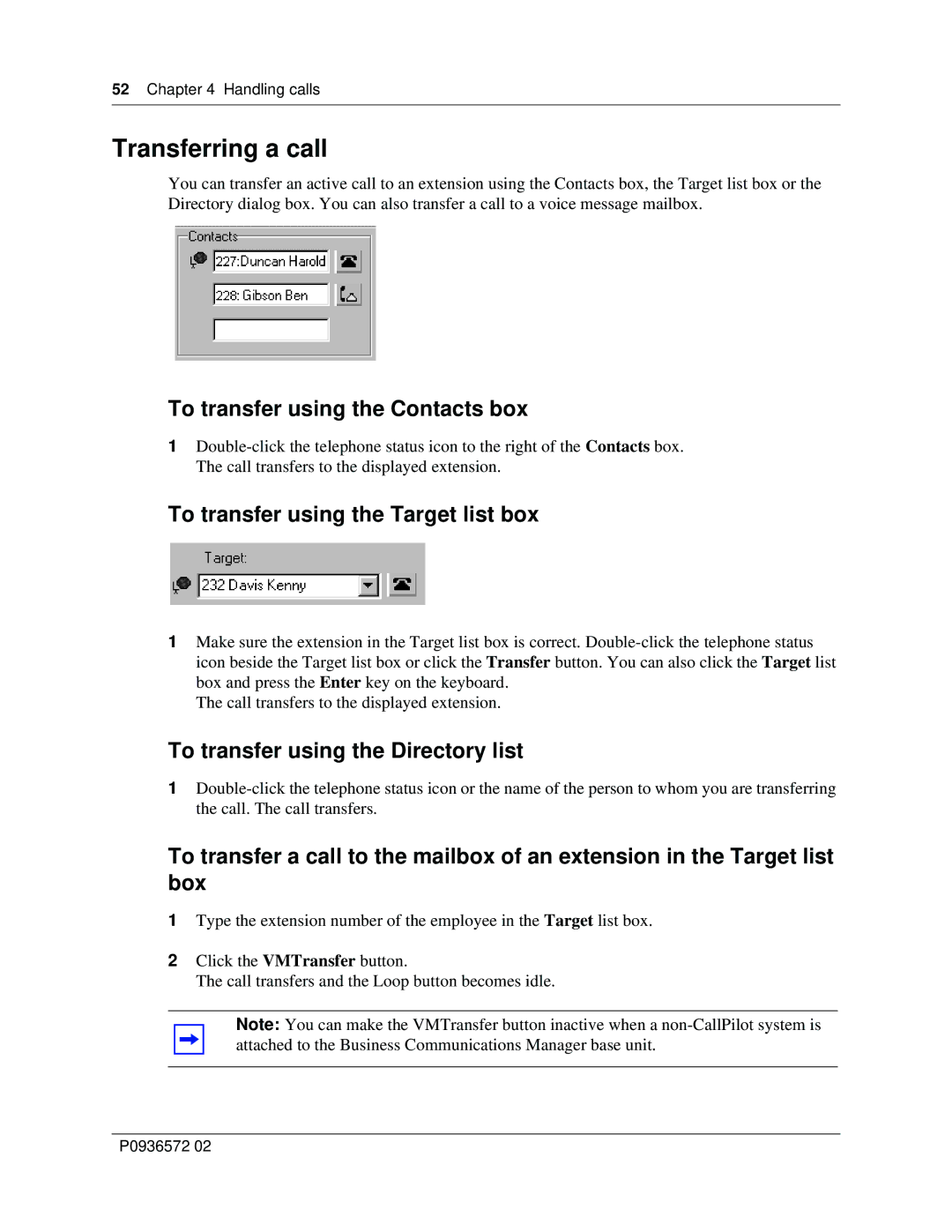52Chapter 4 Handling calls
Transferring a call
You can transfer an active call to an extension using the Contacts box, the Target list box or the Directory dialog box. You can also transfer a call to a voice message mailbox.
To transfer using the Contacts box
1
To transfer using the Target list box
1Make sure the extension in the Target list box is correct.
The call transfers to the displayed extension.
To transfer using the Directory list
1
To transfer a call to the mailbox of an extension in the Target list box
1Type the extension number of the employee in the Target list box.
2Click the VMTransfer button.
The call transfers and the Loop button becomes idle.
Note: You can make the VMTransfer button inactive when a
P0936572 02