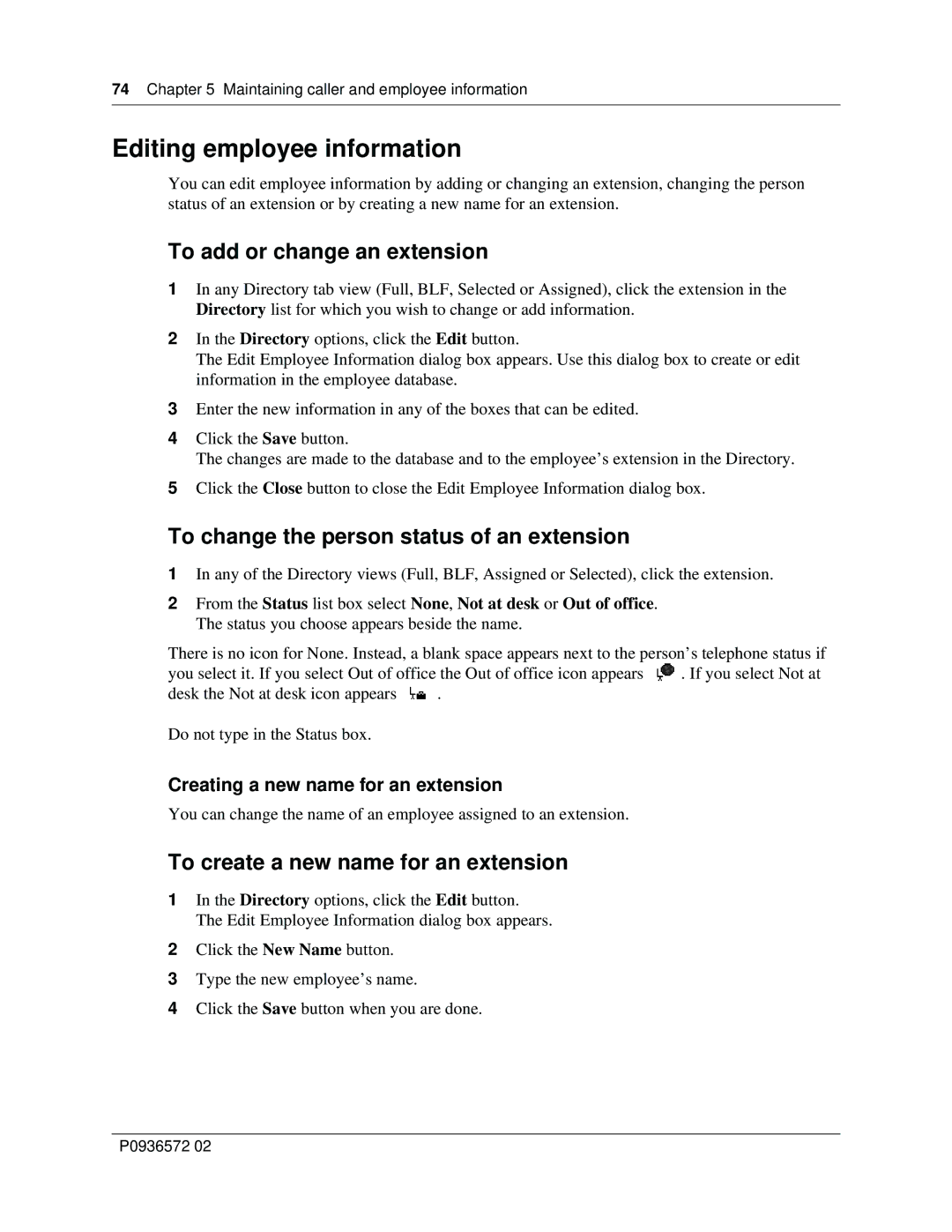74Chapter 5 Maintaining caller and employee information
Editing employee information
You can edit employee information by adding or changing an extension, changing the person status of an extension or by creating a new name for an extension.
To add or change an extension
1In any Directory tab view (Full, BLF, Selected or Assigned), click the extension in the Directory list for which you wish to change or add information.
2In the Directory options, click the Edit button.
The Edit Employee Information dialog box appears. Use this dialog box to create or edit information in the employee database.
3Enter the new information in any of the boxes that can be edited.
4Click the Save button.
The changes are made to the database and to the employee’s extension in the Directory.
5Click the Close button to close the Edit Employee Information dialog box.
To change the person status of an extension
1In any of the Directory views (Full, BLF, Assigned or Selected), click the extension.
2From the Status list box select None, Not at desk or Out of office. The status you choose appears beside the name.
There is no icon for None. Instead, a blank space appears next to the person’s telephone status if
you select it. If you select Out of office the Out of office icon appears ![]() . If you select Not at
. If you select Not at
desk the Not at desk icon appears .
Do not type in the Status box.
Creating a new name for an extension
You can change the name of an employee assigned to an extension.
To create a new name for an extension
1In the Directory options, click the Edit button. The Edit Employee Information dialog box appears.
2Click the New Name button.
3Type the new employee’s name.
4Click the Save button when you are done.
P0936572 02