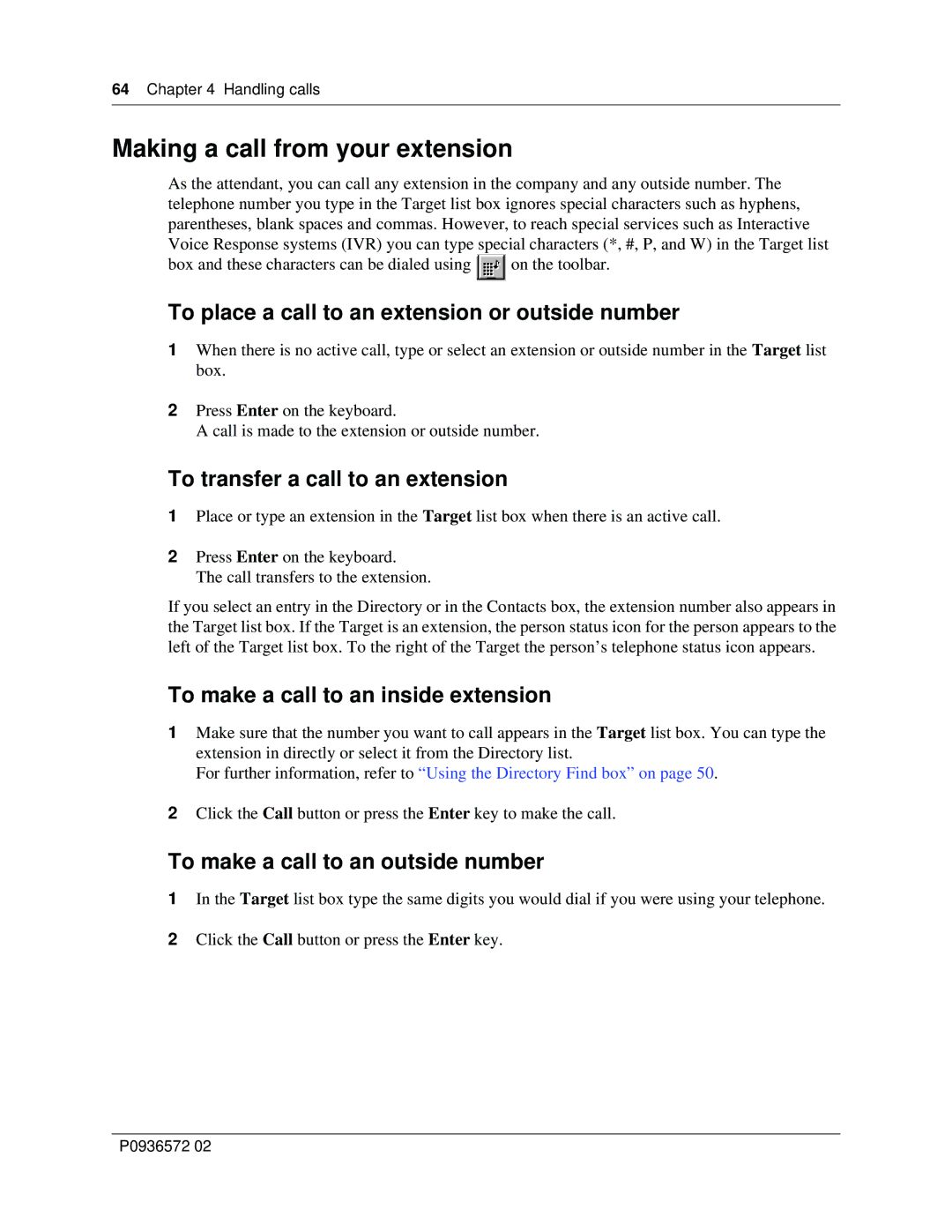64Chapter 4 Handling calls
Making a call from your extension
As the attendant, you can call any extension in the company and any outside number. The telephone number you type in the Target list box ignores special characters such as hyphens, parentheses, blank spaces and commas. However, to reach special services such as Interactive Voice Response systems (IVR) you can type special characters (*, #, P, and W) in the Target list
box and these characters can be dialed using ![]() on the toolbar.
on the toolbar.
To place a call to an extension or outside number
1When there is no active call, type or select an extension or outside number in the Target list box.
2Press Enter on the keyboard.
A call is made to the extension or outside number.
To transfer a call to an extension
1Place or type an extension in the Target list box when there is an active call.
2Press Enter on the keyboard.
The call transfers to the extension.
If you select an entry in the Directory or in the Contacts box, the extension number also appears in the Target list box. If the Target is an extension, the person status icon for the person appears to the left of the Target list box. To the right of the Target the person’s telephone status icon appears.
To make a call to an inside extension
1Make sure that the number you want to call appears in the Target list box. You can type the extension in directly or select it from the Directory list.
For further information, refer to “Using the Directory Find box” on page 50.
2Click the Call button or press the Enter key to make the call.
To make a call to an outside number
1In the Target list box type the same digits you would dial if you were using your telephone.
2Click the Call button or press the Enter key.
P0936572 02