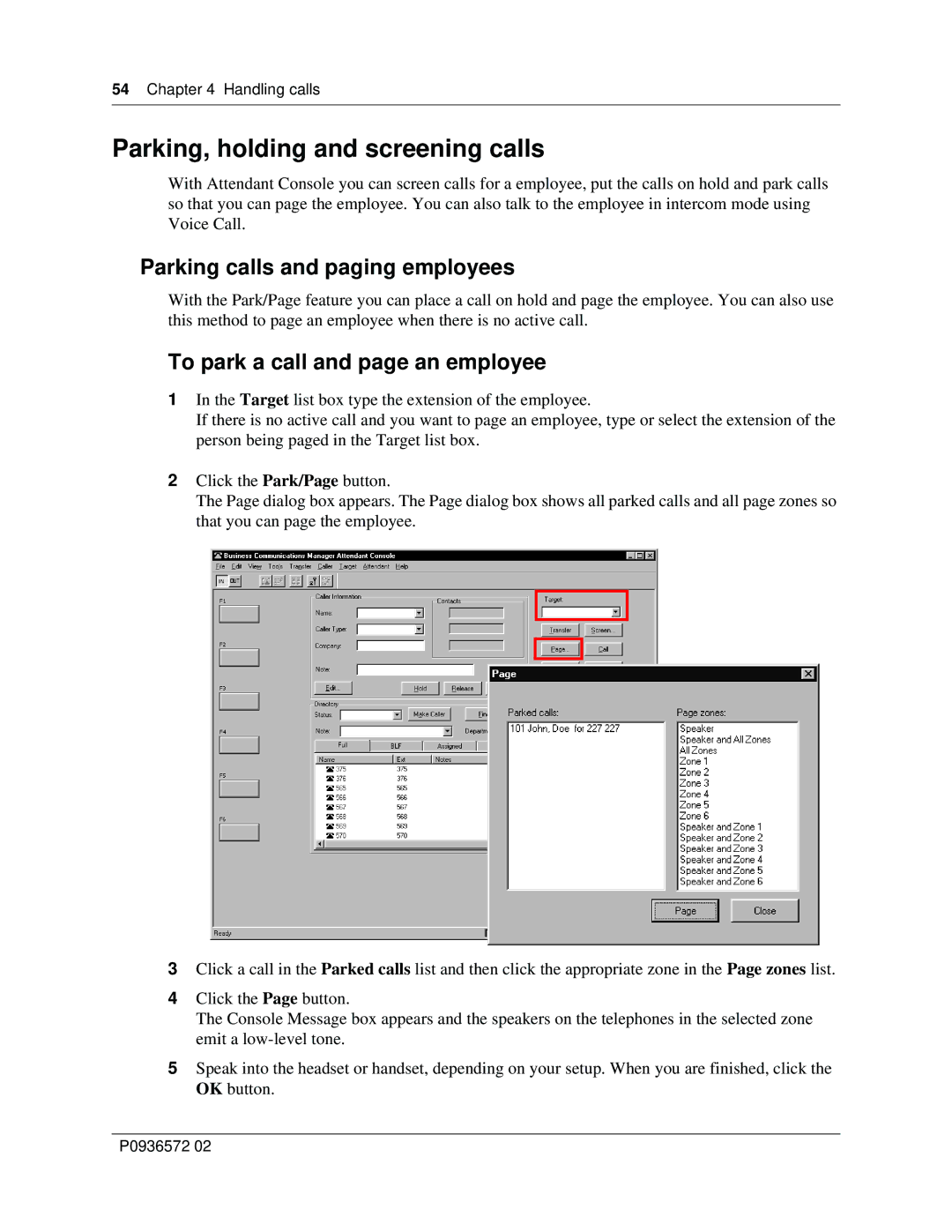54Chapter 4 Handling calls
Parking, holding and screening calls
With Attendant Console you can screen calls for a employee, put the calls on hold and park calls so that you can page the employee. You can also talk to the employee in intercom mode using Voice Call.
Parking calls and paging employees
With the Park/Page feature you can place a call on hold and page the employee. You can also use this method to page an employee when there is no active call.
To park a call and page an employee
1In the Target list box type the extension of the employee.
If there is no active call and you want to page an employee, type or select the extension of the person being paged in the Target list box.
2Click the Park/Page button.
The Page dialog box appears. The Page dialog box shows all parked calls and all page zones so that you can page the employee.
3Click a call in the Parked calls list and then click the appropriate zone in the Page zones list.
4Click the Page button.
The Console Message box appears and the speakers on the telephones in the selected zone emit a
5Speak into the headset or handset, depending on your setup. When you are finished, click the OK button.
P0936572 02