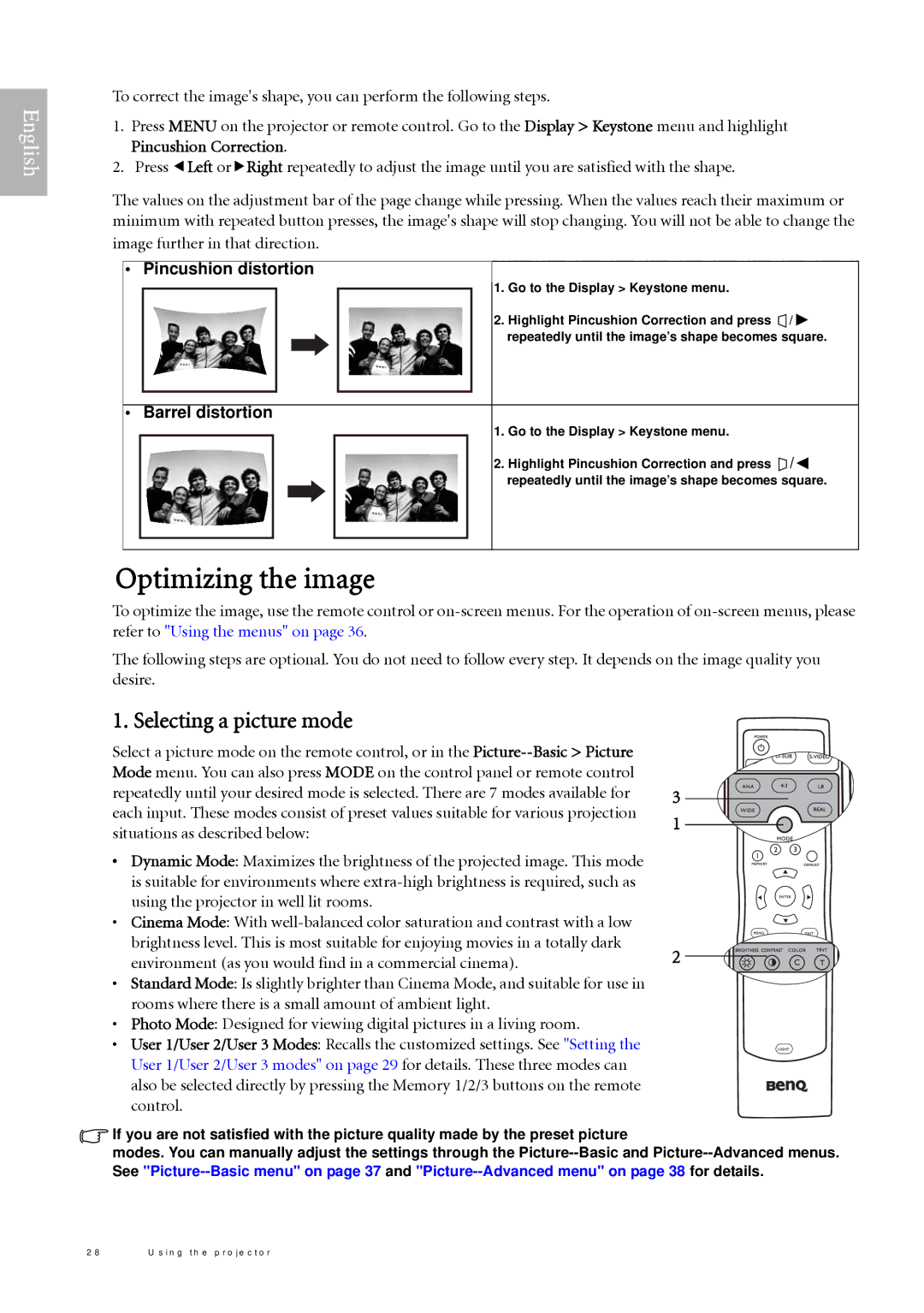English
To correct the image's shape, you can perform the following steps.
1.Press MENU on the projector or remote control. Go to the Display > Keystone menu and highlight Pincushion Correction.
2.Press eLeft orfRight repeatedly to adjust the image until you are satisfied with the shape.
The values on the adjustment bar of the page change while pressing. When the values reach their maximum or minimum with repeated button presses, the image's shape will stop changing. You will not be able to change the image further in that direction.
• | Pincushion distortion |
|
|
| 1. | Go to the Display > Keystone menu. |
|
| 2. | Highlight Pincushion Correction and press | / |
|
| repeatedly until the image’s shape becomes square. | |
• | Barrel distortion |
|
|
| 1. | Go to the Display > Keystone menu. |
|
| 2. | Highlight Pincushion Correction and press | / |
|
| repeatedly until the image’s shape becomes square. | |
Optimizing the image
To optimize the image, use the remote control or
The following steps are optional. You do not need to follow every step. It depends on the image quality you desire.
1. Selecting a picture mode
Select a picture mode on the remote control, or in the |
|
Mode menu. You can also press MODE on the control panel or remote control |
|
repeatedly until your desired mode is selected. There are 7 modes available for | 3 |
each input. These modes consist of preset values suitable for various projection | 1 | |
situations as described below: | ||
| ||
• Dynamic Mode: Maximizes the brightness of the projected image. This mode |
| |
is suitable for environments where |
| |
using the projector in well lit rooms. |
| |
• Cinema Mode: With |
| |
brightness level. This is most suitable for enjoying movies in a totally dark | 2 | |
environment (as you would find in a commercial cinema). | ||
|
•Standard Mode: Is slightly brighter than Cinema Mode, and suitable for use in rooms where there is a small amount of ambient light.
•Photo Mode: Designed for viewing digital pictures in a living room.
• User 1/User 2/User 3 Modes: Recalls the customized settings. See "Setting the User 1/User 2/User 3 modes" on page 29 for details. These three modes can also be selected directly by pressing the Memory 1/2/3 buttons on the remote control.
![]() If you are not satisfied with the picture quality made by the preset picture
If you are not satisfied with the picture quality made by the preset picture
modes. You can manually adjust the settings through the
2 8 | U s in g th e p r o je c to r |