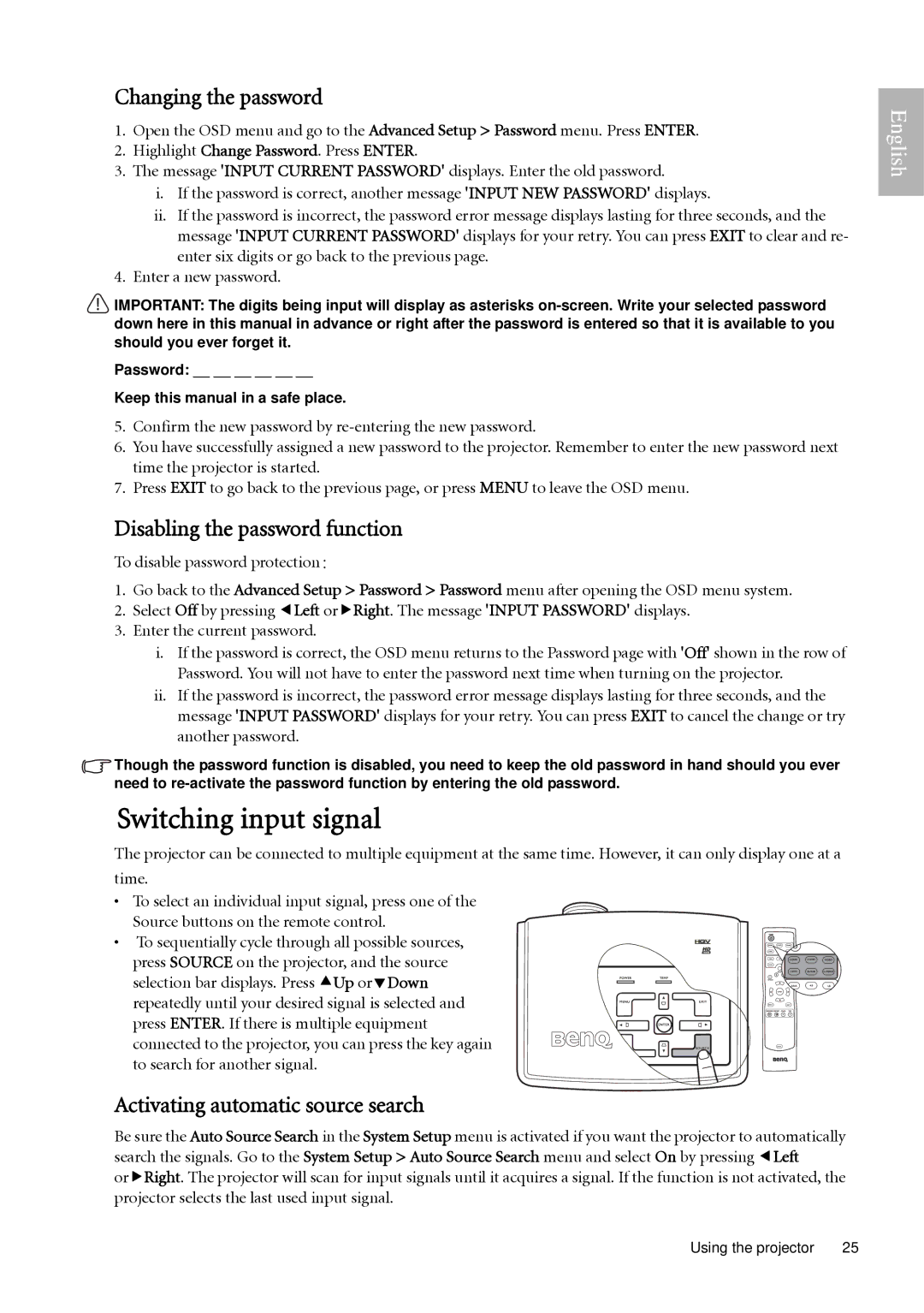Changing the password
1.Open the OSD menu and go to the Advanced Setup > Password menu. Press ENTER.
2.Highlight Change Password. Press ENTER.
3.The message 'INPUT CURRENT PASSWORD' displays. Enter the old password.
i.If the password is correct, another message 'INPUT NEW PASSWORD' displays.
ii.If the password is incorrect, the password error message displays lasting for three seconds, and the message 'INPUT CURRENT PASSWORD' displays for your retry. You can press EXIT to clear and re- enter six digits or go back to the previous page.
4.Enter a new password.
![]() IMPORTANT: The digits being input will display as asterisks
IMPORTANT: The digits being input will display as asterisks
Password: __ __ __ __ __ __
Keep this manual in a safe place.
5.Confirm the new password by
6.You have successfully assigned a new password to the projector. Remember to enter the new password next time the projector is started.
7.Press EXIT to go back to the previous page, or press MENU to leave the OSD menu.
Disabling the password function
To disable password protection:
1.Go back to the Advanced Setup > Password > Password menu after opening the OSD menu system.
2.Select Off by pressing eLeft orfRight. The message 'INPUT PASSWORD' displays.
3.Enter the current password.
i.If the password is correct, the OSD menu returns to the Password page with 'Off' shown in the row of Password. You will not have to enter the password next time when turning on the projector.
ii.If the password is incorrect, the password error message displays lasting for three seconds, and the message 'INPUT PASSWORD' displays for your retry. You can press EXIT to cancel the change or try another password.
![]() Though the password function is disabled, you need to keep the old password in hand should you ever need to
Though the password function is disabled, you need to keep the old password in hand should you ever need to
Switching input signal
The projector can be connected to multiple equipment at the same time. However, it can only display one at a time.
• To select an individual input signal, press one of the Source buttons on the remote control.
• To sequentially cycle through all possible sources, press SOURCE on the projector, and the source selection bar displays. Press cUp ordDown repeatedly until your desired signal is selected and press ENTER. If there is multiple equipment connected to the projector, you can press the key again to search for another signal.
Activating automatic source search
Be sure the Auto Source Search in the System Setup menu is activated if you want the projector to automatically search the signals. Go to the System Setup > Auto Source Search menu and select On by pressing eLeft orfRight. The projector will scan for input signals until it acquires a signal. If the function is not activated, the projector selects the last used input signal.
English
Using the projector | 25 |