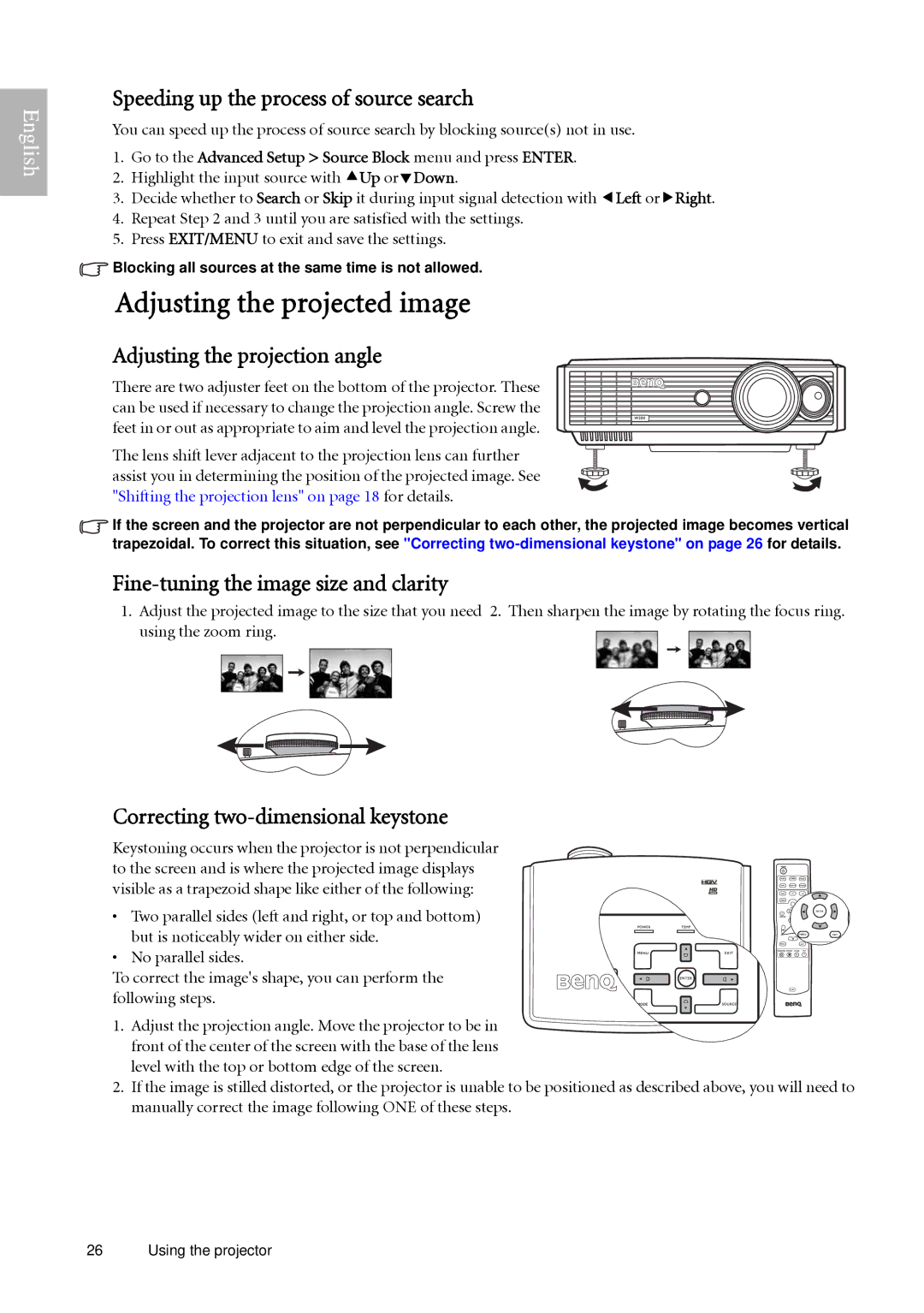English
Speeding up the process of source search
You can speed up the process of source search by blocking source(s) not in use.
1.Go to the Advanced Setup > Source Block menu and press ENTER.
2.Highlight the input source with cUp ordDown.
3.Decide whether to Search or Skip it during input signal detection with eLeft orfRight.
4.Repeat Step 2 and 3 until you are satisfied with the settings.
5.Press EXIT/MENU to exit and save the settings.
![]() Blocking all sources at the same time is not allowed.
Blocking all sources at the same time is not allowed.
Adjusting the projected image
Adjusting the projection angle
There are two adjuster feet on the bottom of the projector. These can be used if necessary to change the projection angle. Screw the feet in or out as appropriate to aim and level the projection angle.
The lens shift lever adjacent to the projection lens can further assist you in determining the position of the projected image. See "Shifting the projection lens" on page 18 for details.
![]() If the screen and the projector are not perpendicular to each other, the projected image becomes vertical trapezoidal. To correct this situation, see "Correcting
If the screen and the projector are not perpendicular to each other, the projected image becomes vertical trapezoidal. To correct this situation, see "Correcting
Fine-tuning the image size and clarity
1.Adjust the projected image to the size that you need 2. Then sharpen the image by rotating the focus ring. using the zoom ring.
Correcting two-dimensional keystone
Keystoning occurs when the projector is not perpendicular to the screen and is where the projected image displays visible as a trapezoid shape like either of the following:
• Two parallel sides (left and right, or top and bottom) but is noticeably wider on either side.
• No parallel sides.
To correct the image's shape, you can perform the following steps.
1.Adjust the projection angle. Move the projector to be in front of the center of the screen with the base of the lens level with the top or bottom edge of the screen.
2.If the image is stilled distorted, or the projector is unable to be positioned as described above, you will need to manually correct the image following ONE of these steps.
26 Using the projector