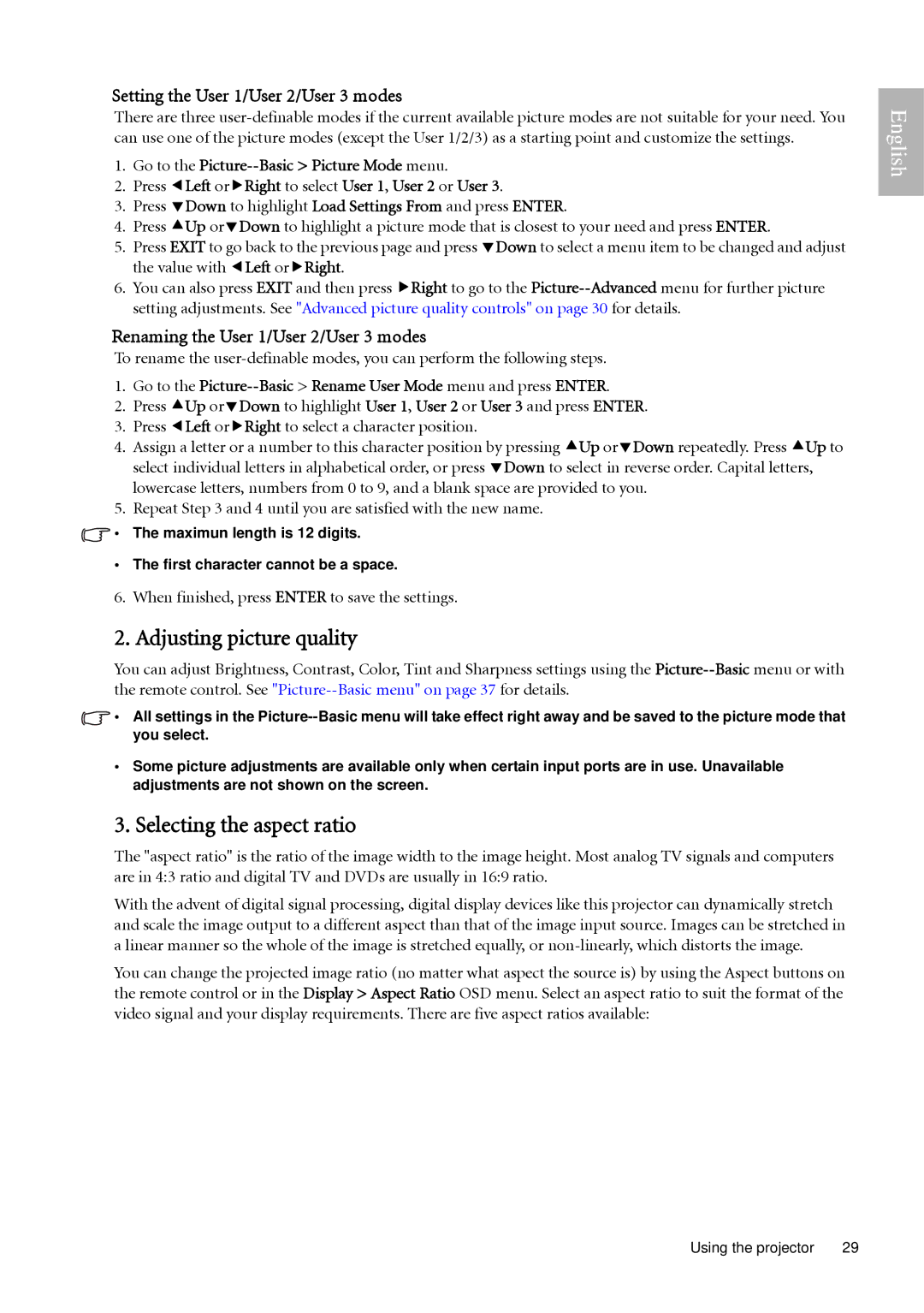Setting the User 1/User 2/User 3 modes
There are three
1.Go to the
2.Press eLeft orfRight to select User 1, User 2 or User 3.
3.Press dDown to highlight Load Settings From and press ENTER.
4.Press cUp ordDown to highlight a picture mode that is closest to your need and press ENTER.
5.Press EXIT to go back to the previous page and press dDown to select a menu item to be changed and adjust the value with eLeft orfRight.
6.You can also press EXIT and then press fRight to go to the
Renaming the User 1/User 2/User 3 modes
To rename the
1.Go to the
2.Press cUp ordDown to highlight User 1, User 2 or User 3 and press ENTER.
3.Press eLeft orfRight to select a character position.
4.Assign a letter or a number to this character position by pressing cUp ordDown repeatedly. Press cUp to select individual letters in alphabetical order, or press dDown to select in reverse order. Capital letters, lowercase letters, numbers from 0 to 9, and a blank space are provided to you.
5.Repeat Step 3 and 4 until you are satisfied with the new name.
![]() • The maximun length is 12 digits.
• The maximun length is 12 digits.
• The first character cannot be a space.
6. When finished, press ENTER to save the settings.
2. Adjusting picture quality
You can adjust Brightness, Contrast, Color, Tint and Sharpness settings using the
![]() • All settings in the
• All settings in the
•Some picture adjustments are available only when certain input ports are in use. Unavailable adjustments are not shown on the screen.
3. Selecting the aspect ratio
The "aspect ratio" is the ratio of the image width to the image height. Most analog TV signals and computers are in 4:3 ratio and digital TV and DVDs are usually in 16:9 ratio.
With the advent of digital signal processing, digital display devices like this projector can dynamically stretch and scale the image output to a different aspect than that of the image input source. Images can be stretched in a linear manner so the whole of the image is stretched equally, or
You can change the projected image ratio (no matter what aspect the source is) by using the Aspect buttons on the remote control or in the Display > Aspect Ratio OSD menu. Select an aspect ratio to suit the format of the video signal and your display requirements. There are five aspect ratios available:
English
Using the projector | 29 |