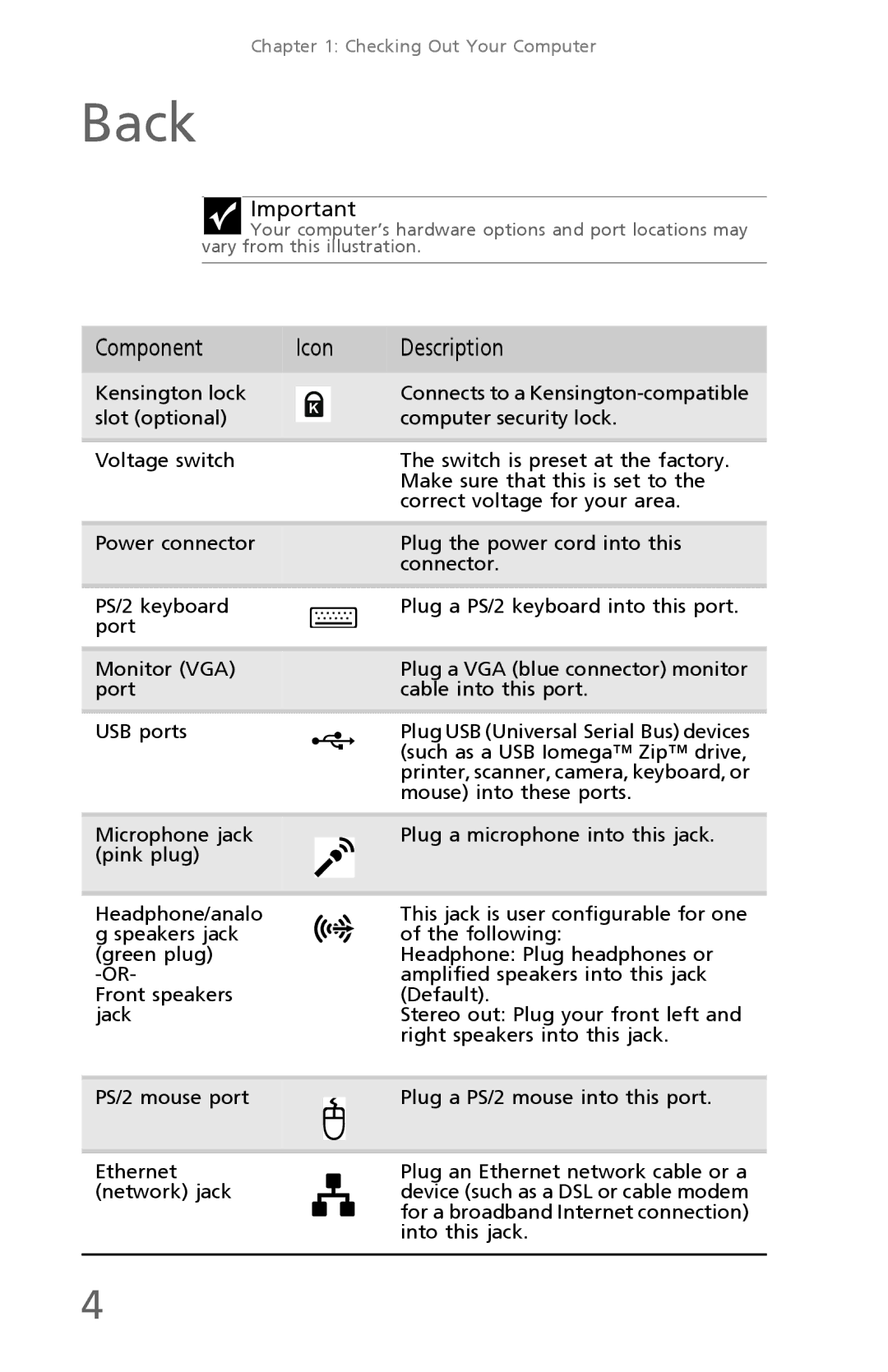Chapter 1: Checking Out Your Computer
Back
Important
Your computer’s hardware options and port locations may vary from this illustration.
Component | Icon | Description | |||
|
|
|
|
|
|
Kensington lock |
|
|
|
| Connects to a |
|
|
|
| ||
slot (optional) |
|
|
|
| computer security lock. |
|
|
|
| ||
|
|
|
|
|
|
Voltage switch |
|
|
|
| The switch is preset at the factory. |
|
|
|
|
| Make sure that this is set to the |
|
|
|
|
| correct voltage for your area. |
|
|
|
|
|
|
Power connector |
|
|
|
| Plug the power cord into this |
|
|
|
|
| connector. |
|
|
|
|
|
|
PS/2 keyboard |
|
|
|
| Plug a PS/2 keyboard into this port. |
port |
|
|
|
|
|
|
|
|
|
| |
|
|
|
|
|
|
Monitor (VGA) |
|
|
|
| Plug a VGA (blue connector) monitor |
port |
|
|
|
| cable into this port. |
USB ports |
|
|
|
| Plug USB (Universal Serial Bus) devices |
|
|
|
|
| (such as a USB Iomega™ Zip™ drive, |
|
|
|
|
| printer, scanner, camera, keyboard, or |
|
|
|
|
| mouse) into these ports. |
|
|
|
|
|
|
Microphone jack |
|
|
|
| Plug a microphone into this jack. |
|
|
|
| ||
(pink plug) |
|
|
|
|
|
|
|
|
|
|
|
|
|
|
|
|
|
Headphone/analo |
|
|
|
| This jack is user configurable for one |
g speakers jack |
|
|
|
| of the following: |
(green plug) |
|
|
|
| Headphone: Plug headphones or |
|
|
|
| amplified speakers into this jack | |
Front speakers |
|
|
|
| (Default). |
jack |
|
|
|
| Stereo out: Plug your front left and |
|
|
|
|
| right speakers into this jack. |
|
|
|
|
|
|
PS/2 mouse port |
|
|
|
| Plug a PS/2 mouse into this port. |
|
|
|
| ||
|
|
|
|
|
|
|
|
|
|
|
|
Ethernet |
|
|
|
| Plug an Ethernet network cable or a |
(network) jack |
|
|
|
| device (such as a DSL or cable modem |
|
|
|
|
| for a broadband Internet connection) |
|
|
|
|
| into this jack. |
|
|
|
|
|
|
4