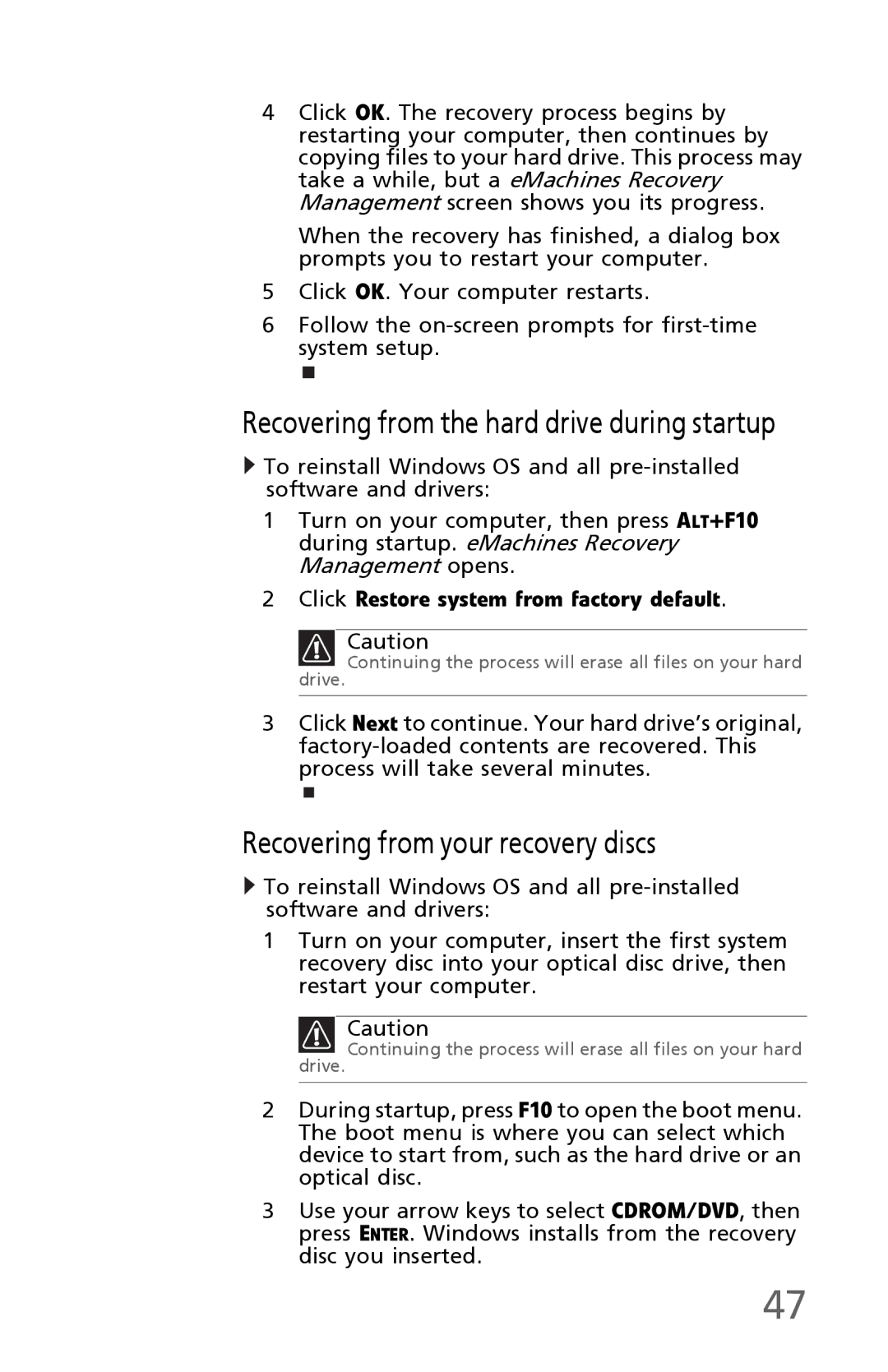4Click OK. The recovery process begins by restarting your computer, then continues by copying files to your hard drive. This process may take a while, but a eMachines Recovery Management screen shows you its progress.
When the recovery has finished, a dialog box prompts you to restart your computer.
5Click OK. Your computer restarts.
6Follow the
Recovering from the hard drive during startup
![]() To reinstall Windows OS and all
To reinstall Windows OS and all
1Turn on your computer, then press ALT+F10 during startup. eMachines Recovery Management opens.
2Click Restore system from factory default.
Caution
![]() Continuing the process will erase all files on your hard drive.
Continuing the process will erase all files on your hard drive.
3Click Next to continue. Your hard drive’s original,
Recovering from your recovery discs
![]() To reinstall Windows OS and all
To reinstall Windows OS and all
1Turn on your computer, insert the first system recovery disc into your optical disc drive, then restart your computer.
Caution
![]() Continuing the process will erase all files on your hard drive.
Continuing the process will erase all files on your hard drive.
2During startup, press F10 to open the boot menu. The boot menu is where you can select which device to start from, such as the hard drive or an optical disc.
3Use your arrow keys to select CDROM/DVD, then press ENTER. Windows installs from the recovery disc you inserted.
47