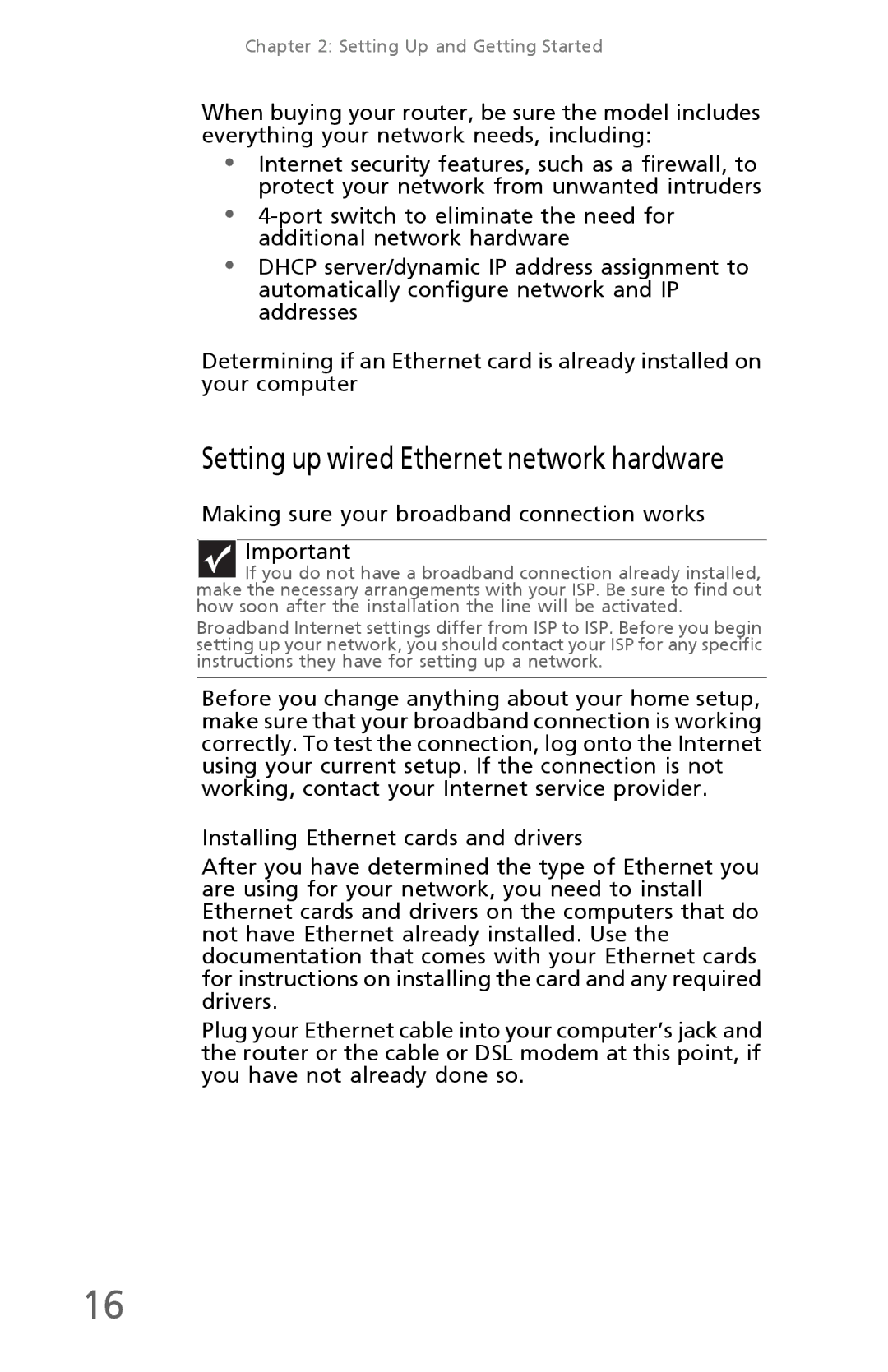Chapter 2: Setting Up and Getting Started
When buying your router, be sure the model includes everything your network needs, including:
•Internet security features, such as a firewall, to protect your network from unwanted intruders
•
•DHCP server/dynamic IP address assignment to automatically configure network and IP addresses
Determining if an Ethernet card is already installed on your computer
Setting up wired Ethernet network hardware
Making sure your broadband connection works Important
If you do not have a broadband connection already installed, make the necessary arrangements with your ISP. Be sure to find out how soon after the installation the line will be activated.
Broadband Internet settings differ from ISP to ISP. Before you begin setting up your network, you should contact your ISP for any specific instructions they have for setting up a network.
Before you change anything about your home setup, make sure that your broadband connection is working correctly. To test the connection, log onto the Internet using your current setup. If the connection is not working, contact your Internet service provider.
Installing Ethernet cards and drivers
After you have determined the type of Ethernet you are using for your network, you need to install Ethernet cards and drivers on the computers that do not have Ethernet already installed. Use the documentation that comes with your Ethernet cards for instructions on installing the card and any required drivers.
Plug your Ethernet cable into your computer’s jack and the router or the cable or DSL modem at this point, if you have not already done so.
16