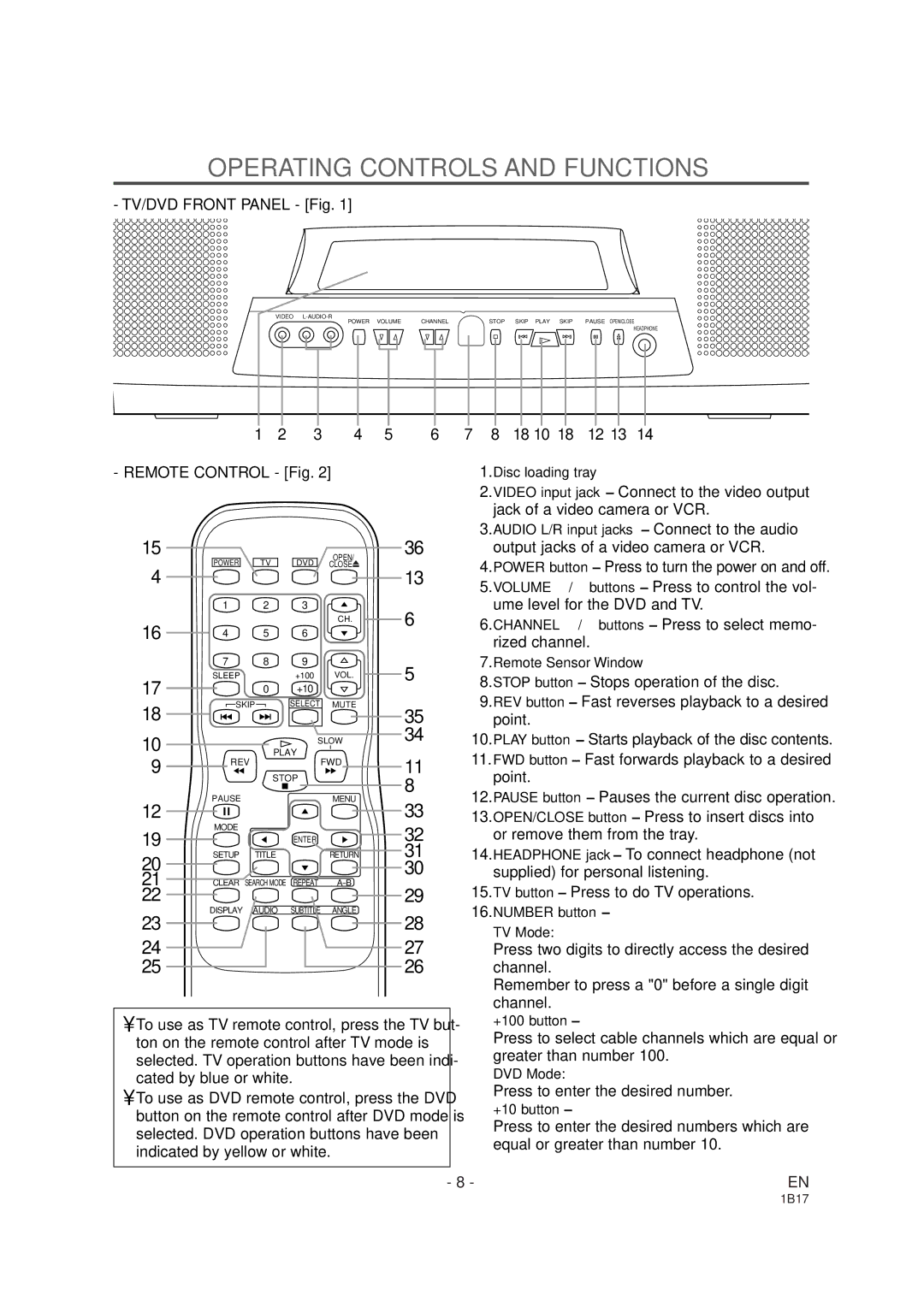OPERATING CONTROLS AND FUNCTIONS
- TV/DVD FRONT PANEL - [Fig. 1]
VIDEO
POWER VOLUME | CHANNEL | STOP SKIP PLAY SKIP | PAUSE OPEN/CLOSE |
|
|
| HEADPHONE |
1 | 2 | 3 | 4 | 5 | 6 |
- REMOTE CONTROL - [Fig. 2]
15 | POWER | TV | DVD | OPEN/ | 36 | |
4 | CLOSE | 13 | ||||
|
|
|
| |||
| 1 | 2 | 3 |
| 6 | |
16 |
|
|
| CH. | ||
|
|
|
| |||
4 | 5 | 6 |
|
| ||
| 7 | 8 | 9 |
| 5 | |
17 | SLEEP |
| +100 | VOL. | ||
| 0 | +10 |
|
| ||
18 | SKIP | SELECT | MUTE | 35 | ||
|
|
|
| |||
10 |
|
| SLOW | 34 | ||
| PLAY |
|
| |||
9 |
|
| 11 | |||
REV |
| FWD | ||||
| STOP |
| ||||
|
|
| 8 | |||
| PAUSE |
|
| MENU | ||
12 |
|
| 33 | |||
|
|
|
| |||
19 | MODE |
|
|
| 32 | |
|
| ENTER |
| |||
20 | SETUP | TITLE |
| RETURN | 31 | |
|
|
|
| 30 | ||
21 | CLEAR | SEARCH MODE REPEAT | 29 | |||
22 | DISPLAY | AUDIO | SUBTITLE | ANGLE | ||
23 | 28 | |||||
|
|
|
| |||
24 |
|
|
|
| 27 | |
25 |
|
|
|
| 26 | |
7 | 8 | 18 10 18 | 12 13 | 14 |
1.Disc loading tray
2.VIDEO input jack– Connect to the video output jack of a video camera or VCR.
3.AUDIO L/R input jacks– Connect to the audio output jacks of a video camera or VCR.
4.POWER button– Press to turn the power on and off.
5.VOLUME K/L buttons– Press to control the vol- ume level for the DVD and TV.
6.CHANNEL K/L buttons– Press to select memo- rized channel.
7.Remote Sensor Window
8.STOP button– Stops operation of the disc.
9.REV button– Fast reverses playback to a desired point.
10.PLAY button– Starts playback of the disc contents.
11.FWD button– Fast forwards playback to a desired point.
12.PAUSE button– Pauses the current disc operation.
13.OPEN/CLOSE button– Press to insert discs into or remove them from the tray.
14.HEADPHONE jack– To connect headphone (not supplied) for personal listening.
15.TV button– Press to do TV operations.
16.NUMBER button– TV Mode:
Press two digits to directly access the desired channel.
Remember to press a "0" before a single digit channel.
• To use as TV remote control, press the TV but- |
| +100 button– |
ton on the remote control after TV mode is |
| Press to select cable channels which are equal or |
| greater than number 100. | |
selected. TV operation buttons have been indi- |
| |
| DVD Mode: | |
cated by blue or white. |
| |
| Press to enter the desired number. | |
• To use as DVD remote control, press the DVD |
| |
| +10 button– | |
button on the remote control after DVD mode is |
| |
| Press to enter the desired numbers which are | |
selected. DVD operation buttons have been |
| |
| equal or greater than number 10. | |
indicated by yellow or white. |
| |
|
| |
|
|
|
- 8 - | EN | |