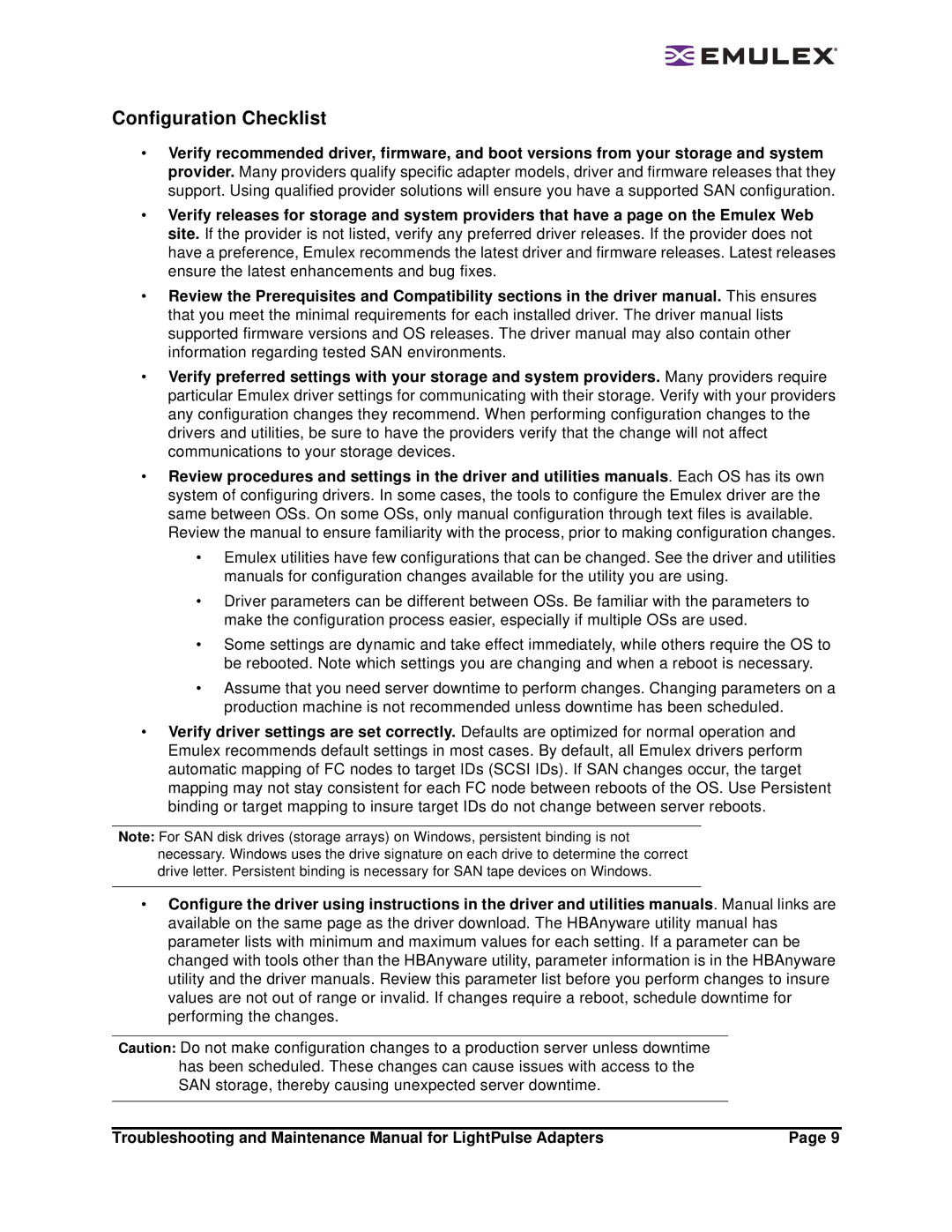Configuration Checklist
•Verify recommended driver, firmware, and boot versions from your storage and system provider. Many providers qualify specific adapter models, driver and firmware releases that they support. Using qualified provider solutions will ensure you have a supported SAN configuration.
•Verify releases for storage and system providers that have a page on the Emulex Web site. If the provider is not listed, verify any preferred driver releases. If the provider does not have a preference, Emulex recommends the latest driver and firmware releases. Latest releases ensure the latest enhancements and bug fixes.
•Review the Prerequisites and Compatibility sections in the driver manual. This ensures that you meet the minimal requirements for each installed driver. The driver manual lists supported firmware versions and OS releases. The driver manual may also contain other information regarding tested SAN environments.
•Verify preferred settings with your storage and system providers. Many providers require particular Emulex driver settings for communicating with their storage. Verify with your providers any configuration changes they recommend. When performing configuration changes to the drivers and utilities, be sure to have the providers verify that the change will not affect communications to your storage devices.
•Review procedures and settings in the driver and utilities manuals. Each OS has its own system of configuring drivers. In some cases, the tools to configure the Emulex driver are the same between OSs. On some OSs, only manual configuration through text files is available.
Review the manual to ensure familiarity with the process, prior to making configuration changes.
•Emulex utilities have few configurations that can be changed. See the driver and utilities manuals for configuration changes available for the utility you are using.
•Driver parameters can be different between OSs. Be familiar with the parameters to make the configuration process easier, especially if multiple OSs are used.
•Some settings are dynamic and take effect immediately, while others require the OS to be rebooted. Note which settings you are changing and when a reboot is necessary.
•Assume that you need server downtime to perform changes. Changing parameters on a production machine is not recommended unless downtime has been scheduled.
•Verify driver settings are set correctly. Defaults are optimized for normal operation and Emulex recommends default settings in most cases. By default, all Emulex drivers perform automatic mapping of FC nodes to target IDs (SCSI IDs). If SAN changes occur, the target mapping may not stay consistent for each FC node between reboots of the OS. Use Persistent binding or target mapping to insure target IDs do not change between server reboots.
Note: For SAN disk drives (storage arrays) on Windows, persistent binding is not necessary. Windows uses the drive signature on each drive to determine the correct drive letter. Persistent binding is necessary for SAN tape devices on Windows.
•Configure the driver using instructions in the driver and utilities manuals. Manual links are available on the same page as the driver download. The HBAnyware utility manual has parameter lists with minimum and maximum values for each setting. If a parameter can be changed with tools other than the HBAnyware utility, parameter information is in the HBAnyware utility and the driver manuals. Review this parameter list before you perform changes to insure values are not out of range or invalid. If changes require a reboot, schedule downtime for performing the changes.
Caution: Do not make configuration changes to a production server unless downtime has been scheduled. These changes can cause issues with access to the SAN storage, thereby causing unexpected server downtime.
Troubleshooting and Maintenance Manual for LightPulse Adapters | Page 9 |