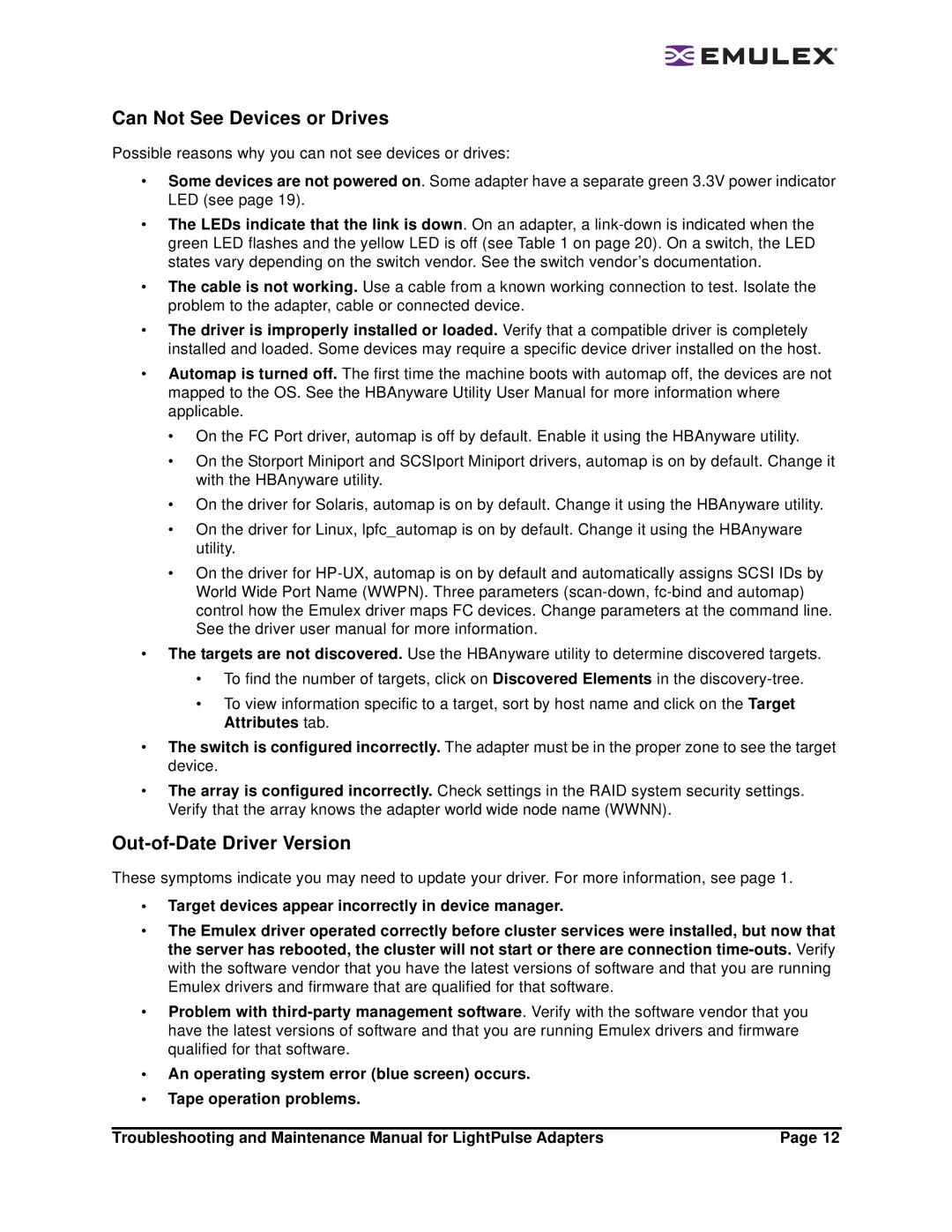Can Not See Devices or Drives
Possible reasons why you can not see devices or drives:
•Some devices are not powered on. Some adapter have a separate green 3.3V power indicator LED (see page 19).
•The LEDs indicate that the link is down. On an adapter, a
•The cable is not working. Use a cable from a known working connection to test. Isolate the problem to the adapter, cable or connected device.
•The driver is improperly installed or loaded. Verify that a compatible driver is completely installed and loaded. Some devices may require a specific device driver installed on the host.
•Automap is turned off. The first time the machine boots with automap off, the devices are not mapped to the OS. See the HBAnyware Utility User Manual for more information where applicable.
•On the FC Port driver, automap is off by default. Enable it using the HBAnyware utility.
•On the Storport Miniport and SCSIport Miniport drivers, automap is on by default. Change it with the HBAnyware utility.
•On the driver for Solaris, automap is on by default. Change it using the HBAnyware utility.
•On the driver for Linux, lpfc_automap is on by default. Change it using the HBAnyware utility.
•On the driver for
•The targets are not discovered. Use the HBAnyware utility to determine discovered targets.
•To find the number of targets, click on Discovered Elements in the
•To view information specific to a target, sort by host name and click on the Target Attributes tab.
•The switch is configured incorrectly. The adapter must be in the proper zone to see the target device.
•The array is configured incorrectly. Check settings in the RAID system security settings. Verify that the array knows the adapter world wide node name (WWNN).
Out-of-Date Driver Version
These symptoms indicate you may need to update your driver. For more information, see page 1.
•Target devices appear incorrectly in device manager.
•The Emulex driver operated correctly before cluster services were installed, but now that the server has rebooted, the cluster will not start or there are connection
•Problem with
•An operating system error (blue screen) occurs.
•Tape operation problems.
Troubleshooting and Maintenance Manual for LightPulse Adapters | Page 12 |