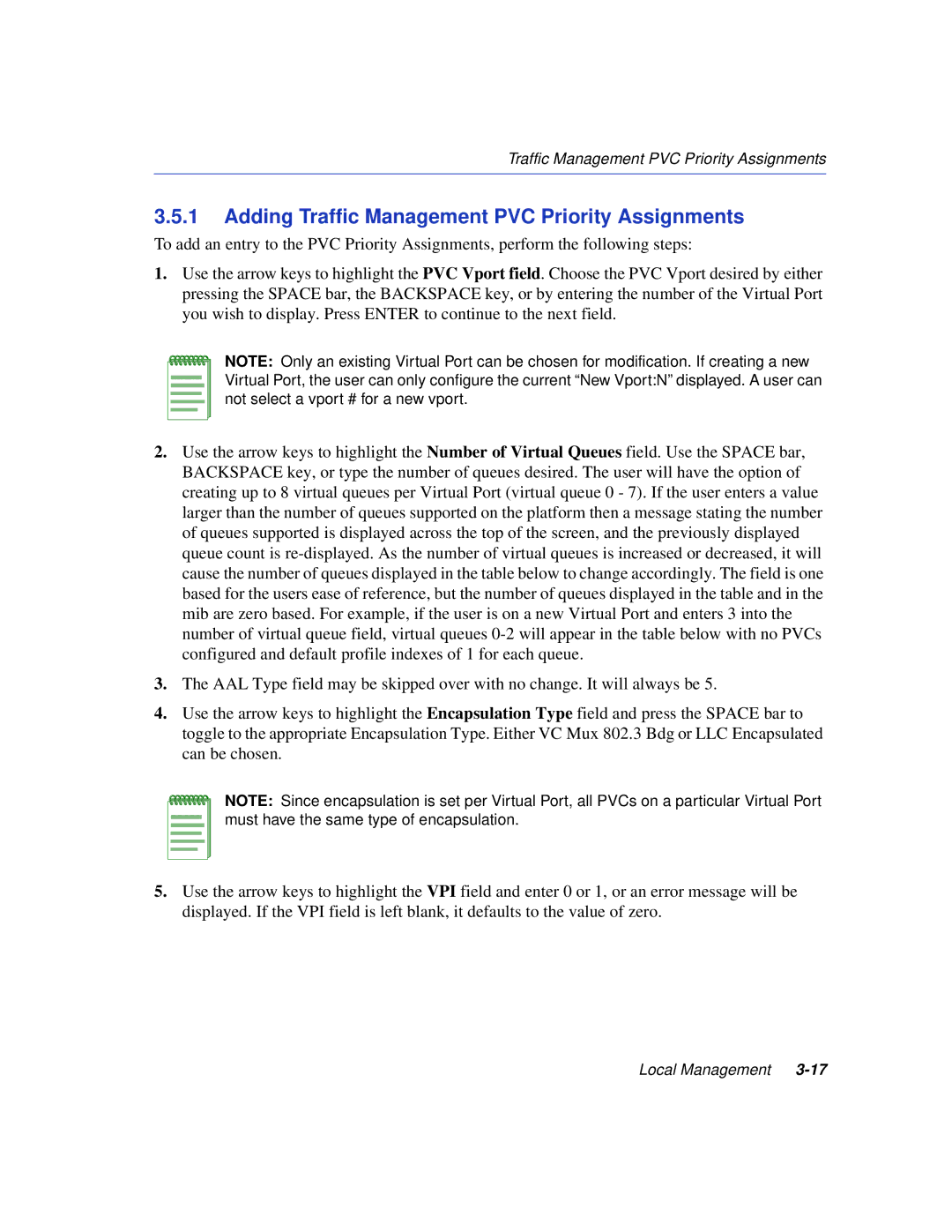VHSIM2-A6DP specifications
Enterasys Networks VHSIM2-A6DP is a versatile component designed to enhance the efficiency and functionality of network infrastructure. This module is part of the Enterasys family of products, known for their reliability and advanced networking capabilities. The VHSIM2-A6DP is specifically engineered to support a range of applications, particularly in enterprise environments.One of the most notable features of the VHSIM2-A6DP is its ability to provide high-density connectivity. This module supports multiple ports, allowing businesses to connect numerous devices seamlessly. This high-capacity connectivity is crucial for organizations looking to expand their network without significant overhauls, thus reducing operational costs.
In terms of technologies, the VHSIM2-A6DP is built on the foundation of robust Ethernet standards, which ensures compatibility with a wide variety of devices and systems. It supports both Power over Ethernet (PoE) capabilities and standard Ethernet connections, which enables the simultaneous delivery of power and data to connected devices. This is particularly useful for powering devices like IP cameras, VoIP phones, and wireless access points without needing separate power sources.
The VHSIM2-A6DP also incorporates support for advanced security features. With the growing importance of cybersecurity, this module includes capabilities to enhance network protection, safeguarding sensitive data and maintaining compliance with industry standards. This includes features like secure authentication, encryption protocols, and traffic segmentation, which together contribute to a more secure network environment.
Additionally, the module is designed with ease of management in mind. It comes equipped with user-friendly interfaces and is compatible with Enterasys' management software tools, allowing for streamlined network administration. Administrators can easily monitor performance metrics, configure settings, and deploy firmware updates, all contributing to reduced downtime and improved network performance.
Scalability is another key characteristic of the VHSIM2-A6DP. Organizations can start with a basic configuration and expand as needed without significant changes to the existing infrastructure. This adaptability makes it an ideal choice for companies looking to grow while maintaining cost efficiency.
Overall, the Enterasys Networks VHSIM2-A6DP stands out in its category thanks to its high-density connectivity, support for advanced technologies, robust security features, ease of management, and scalability. These characteristics make it a valuable asset in the toolkit of any IT department aiming to build a flexible and secure networking environment.